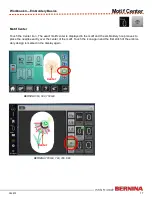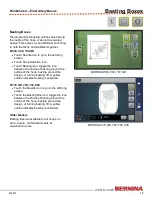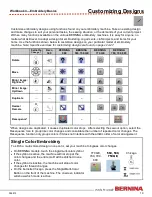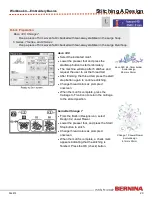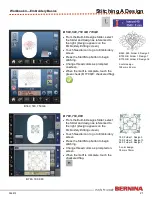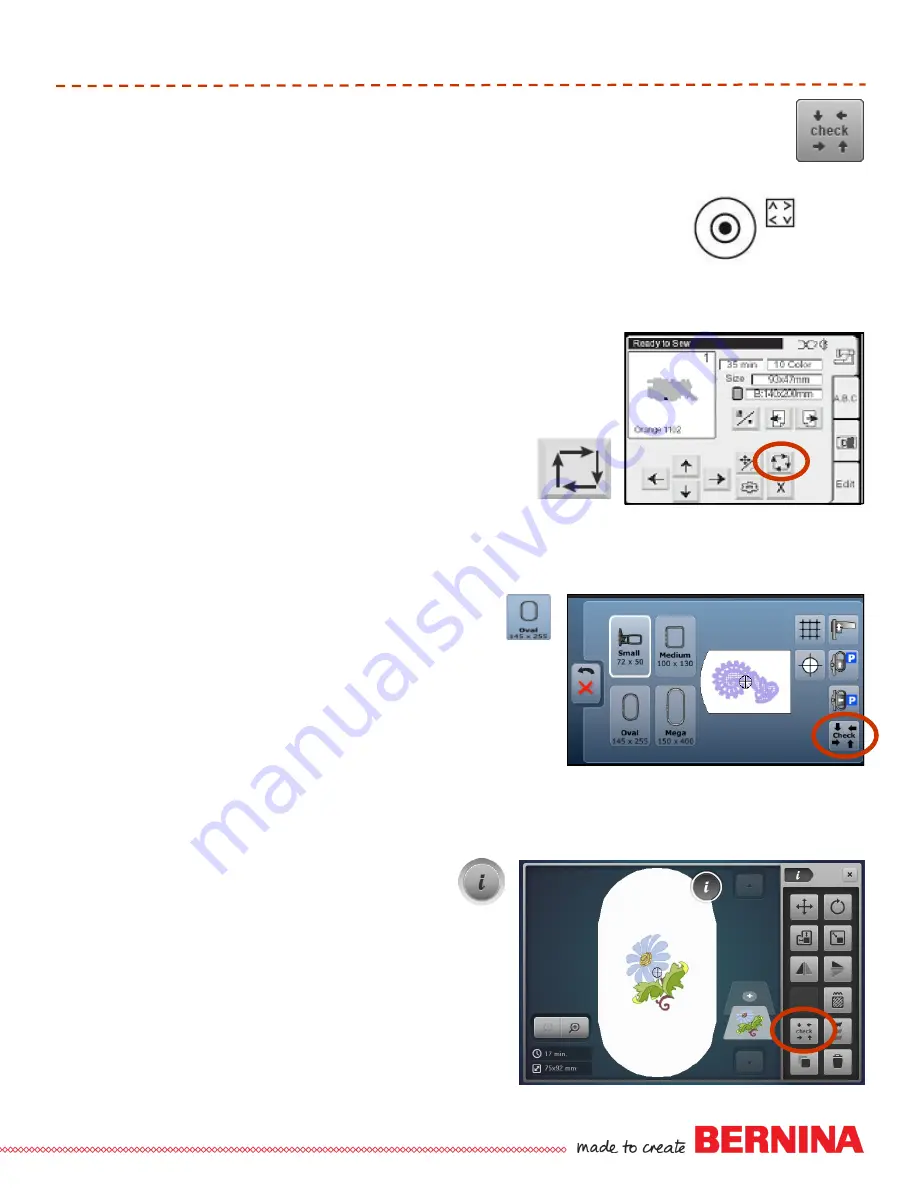
15
052815
Workbook 4—Embroidery Basics
Trace/Check
Chicago 7
—
Trace
After adjusting the position of the design, press the Trace button on the front of the
machine to check the boundary of the design in the hoop. The hoop will continue
rotating to all four corners of the design until the Trace button is pushed again.
Deco 340
—
Trace
After adjusting the position, check the position of the of the embroidery area
by pressing the Trace key. The carriage will trace the outline in a rectangle,
corner to corner without stitching. The carriage will return to the starting
position after tracing and the screen will return to the previous
display.
B 560, 580, 750 QE
—
Check
Check confirms stitching area of the selected motif. Select Hoop
icon and then touch Check. The hoop moves to lower left corner of
stitching area; touch OK to confirm. Hoop moves to lower right
corner; touch OK. Hoop moves to upper right corner; touch OK.
Hoop moves to upper left corner; touch OK.
B 770 QE, 780, 790, 880
—
Check
Check confirms the stitching field of the motif. After the
design is selected, select “i” and select check. Select each
corner arrow to move the needle to trace around the
design in a box fashion. Provides a method to verify
placement of the embroidery motif on a project
.