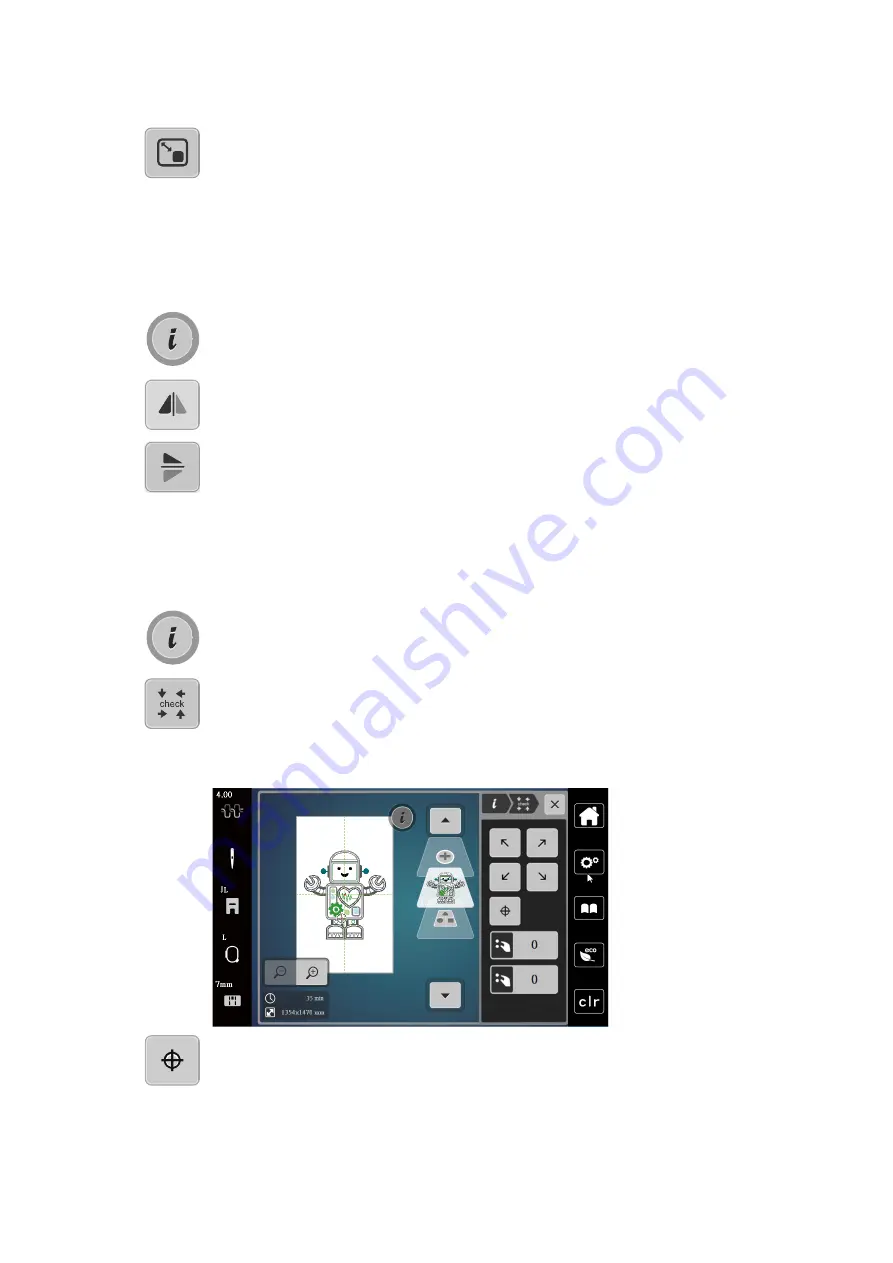
Creative embroidering
53
2019-02 EN 5020070.00A.04
> Touch the icon «Alter the embroidery motif proportionally».
> To increase the size of the embroidery motif proportionally, turn the «Upper Multifunction knob» or the
«Lower Multifunction knob» to the right or touch the icon ««+»».
> To decrease the size of the embroidery motif proportionally, turn the «Upper Multifunction knob» or the
«Lower Multifunction knob» to the left or touch the ««-»» icon .
Mirroring embroidery motifs
Embroidery motifs can be mirror-imaged both vertically and horizontally.
> Select an embroidery motif.
> Touch the icon «i»-Dialog.
> Touch the icon «Mirror image left/right» to mirror the embroidery motif vertically.
> Touch the icon «Mirror image up/down» to mirror the embroidery motif horizontally.
Checking the size and the position of the embroidery motif
It can be checked whether or not the embroidery motif matches the designated position/location on the
fabric.
> Select an embroidery motif.
> Touch the icon «i»-Dialog.
> Touch the icon «Checking the size of the embroidery motif».
– The embroidery hoop travels all the way until the needle is at the position as it is indicated in the
display.
– If the embroidery motif hasn't been positioned correctly yet, the position can be altered via the
«Upper/Lower Multifunction knobs» and the complete embroidery positions can be checked again.
> Touch the icon «Embroidery motif center» to bring the needle to the center of the embroidery motif.
> Turn the «Upper Multifunction knob» to move the embroidery motif horizontally.
> Turn the «Lower Multifunction knob »to move the embroidery motif vertically.






























