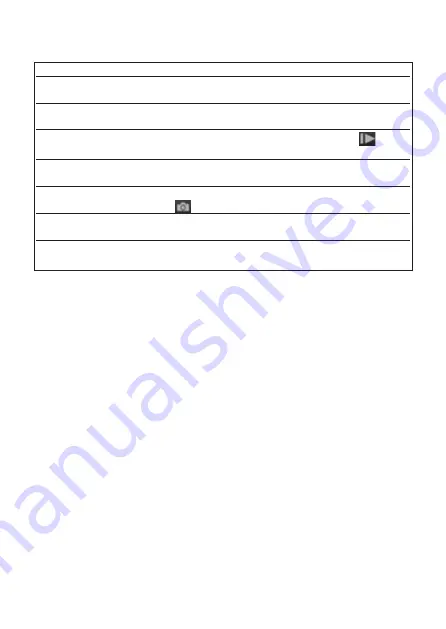
22
To
Do This
Preview state
Set the main switch to SETUP to set the
start screen.
Setting state
Move the power switch to SETUP. Press MENU to
access settings page.
Playback state
Move the power switch to SETUP. Press
to access playback state.
Switch photo
When on the homes creen, press
▲▼
to change
and video mode
between the photo, video and Pic+video modes.
Manual capture
When on the home screen (photo mode),
a photo
press
to capture a photo.
View photos and
When in playback mode, press
▲▼
to view
videos
photos and videos.
Delete photos or
When in playback mode, press
▲▼
to select
videos
DELETE Item. Press DEL to delete a photo or all.
2.3 Common Camera Operations
3. Advanced Operation
3.1 Work Mode
SETUP mode:
Switch the camera to the SETUP position to set camera,
do a manual capture, play back photos and video clips, or send MMS
manually.
Hunting mode:
Switch the camera to the ON position to capture photos
or videos. When the camera senses movement in its monitoring region,
it will capture photos or videos automatically according to the previously
programmed settings. After switching the camera to the ON position,
the motion indication LED (red) will blink for about 10 seconds. This
time interval allows you to position the camera for automatic surveil-
lance operations (for example, to close and lock the camera, to attach
the camera to a tree, and to exit the shooting area).
Off mode:
Switch the camera to the OFF position to power off the ca-
mera.






























