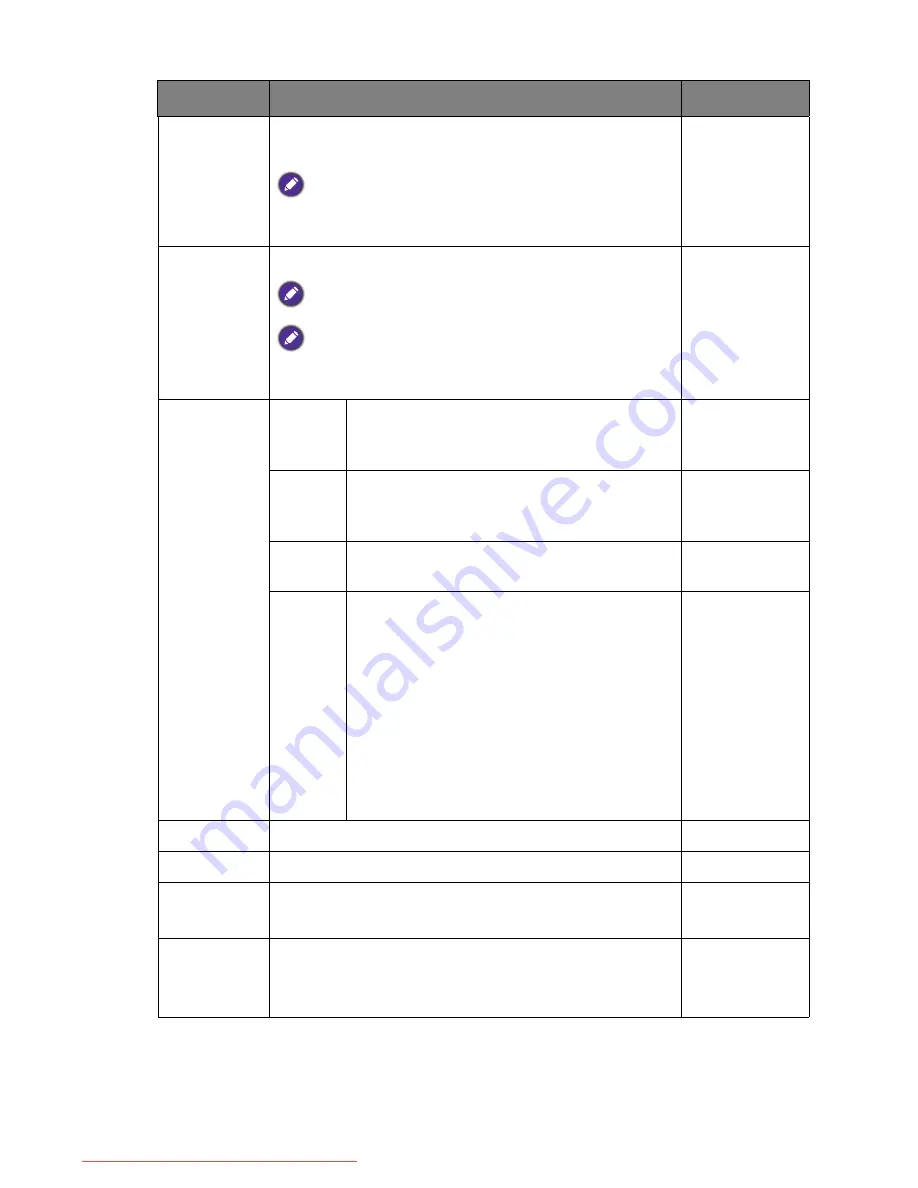
47
Navigating the main menu
Black
eQualizer
Brings out the dark shades by increasing the brightness
without changing those of the light shades.
If the image is too bright or barely contains any dark shades,
adjusting the value of
Black eQualizer
may not show much
change to the image.
0 ~ 20
Blur
Reduction
(Motion Blur
Reduction.
Selected
models only.)
Reduces motion blur in games or during video playback.
Not applicable for 3D playback.
Note the impacts of the
Blur Reduction
function once activated.
- Brightness is decreased.
- Flicker-free is disabled.
•
ON
•
OFF
Color
Temperature
Normal
Allows video and still photographs to be
viewed with natural coloring. This is the
factory default color.
Bluish
Applies a cool tint to the image and is factory
pre-set to the PC industry standard white
color.
Reddish
Applies a warm tint to the image and is factory
pre-set to the news print standard white color.
User
Mode
The blend of the Red, Green and Blue primary
colors can be altered to change the color tint
of the image. Go to the succeeding
R
(red),
G
(green), and
B
(blue) menus to change the
settings.
Decreasing one or more of the colors will
reduce their respective influence on the color
tint of the image. (e.g. if you reduce the Blue
level the image will gradually take on a
yellowish tint. If you reduce Green, the image
will become a magenta tint.)
•
R
(0~100)
•
G
(0~100)
•
B
(0~100)
Hue
Adjusts the degree of how we perceive colors.
0 ~ 100
Saturation
Adjusts the purity degree of colors.
0 ~ 100
Reset Color
Resets the custom color settings to the factory defaults.
•
YES
•
NO
AMA
Improves the gray level response time of the LCD panel.
• OFF
•
High
•
Premium
Item
Function
Range
Downloaded from ManualMonitor.com Manuals






























