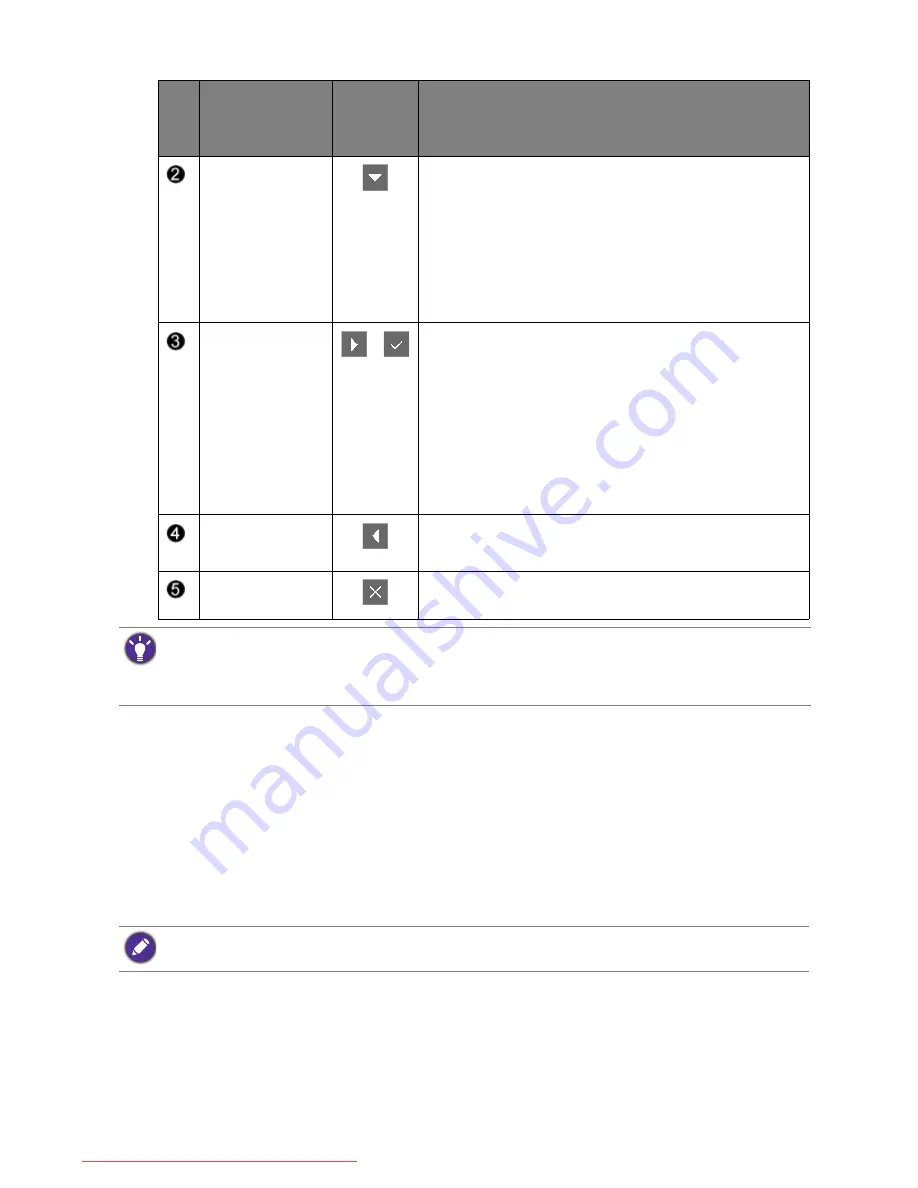
35
How to adjust your monitor
Controlling the display with Display Pilot (selected models only)
The provided
Display Pilot
software on the CD is an alternative to control the display. The
main functions include:
• Control of the OSD menus.
• Access to more game modes through Game Mode Loader.
To find out more about the software, go to
System
>
Options
>
User Manual
in the
Display
Pilot
.
Custom Key 2
• By default, the key is the hot key for
Picture Mode
.
To change the default settings, see
Customizing the
hot keys on page 38
.
• (When in
G-SYNC
mode) By default, the key is the
hot key for
ULMB
. To change the default settings, see
Customizing the hot keys on page 38
.
• For Down/Decrease adjustment.
Custom Key 3
/
• By default, the key is the hot key for
Display Mode
.
To change the default settings, see
Customizing the
hot keys on page 38
.
• (When in
G-SYNC
mode) By default, the key is the
hot key for
Black eQualizer
. To change the default
settings, see
Customizing the hot keys on page 38
.
• Enters sub menus.
• Selects menu items.
Menu
• Activates the main menu.
• Returns to the previous menu.
Exit
Exits
OSD
menu.
No.
OSD in hot key
menu
OSD icon
in main
menu
Function
• OSD = On Screen Display.
The hot keys only operate while the main menu is not currently displaying. Hot key displays will disappear after
a few seconds of no key activity.
• To unlock the OSD controls, press and hold any key for 10 seconds.
• Supported operating systems: Windows 7, Windows 8, and Windows 8.1.
• For models with G-SYNC module,
Display Pilot
works in
Classic
mode only.
Downloaded from ManualMonitor.com Manuals
















































