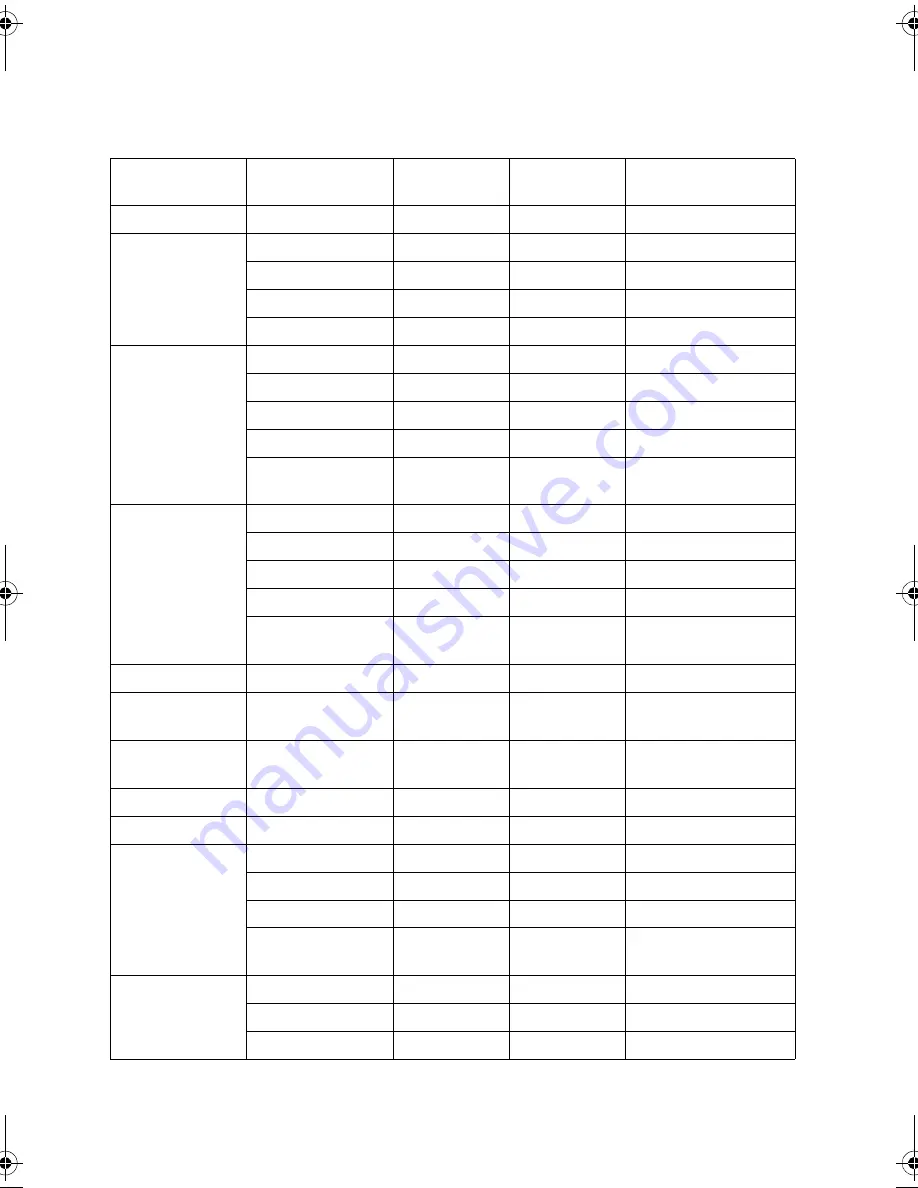
Specifications
68
Timing chart
Supported timing for PC input
Resolution
Format
Refresh rate
(Hz)
H- frequency
(kHz)
Pixel Frequency (MHz)
720 x 400
720 x 400_70
70.087
31.469
28.3221
640 x 480
VGA_60*
59.94
31.469
25.175
VGA_72
72.809
37.861
31.5
VGA_75
75
37.5
31.5
VGA_85
85.008
43.269
36
800 x 600
SVGA_60*
60.317
37.879
40
SVGA_72
72.188
48.077
50
SVGA_75
75
46.875
49.5
SVGA_85
85.061
53.674
56.25
SVGA_120**
(Reduce Blanking)
119.854
77.425
83
1024 x 768
XGA_60*
60.004
48.363
65
XGA_70
70.069
56.476
75
XGA_75
75.029
60.023
78.75
XGA_85
84.997
68.667
94.5
XGA_120**
(Reduce Blanking)
119.989
97.551
115.5
1152 x 864
1152 x 864_75
75
67.5
108
1024 x 576
BenQ Notebook
Timing
60
35.82
46.966
1024 x 600
BenQ Notebook
Timing
64.995
41.467
51.419
1280 x 720
1280 x 720_60*
60
45
74.25
1280 x 768
1280 x 768_60*
59.87
47.776
79.5
1280 x 800
WXGA_60*
59.81
49.702
83.5
WXGA_75
74.934
62.795
106.5
WXGA_85
84.88
71.554
122.5
WXGA_120**
(Reduce Blanking)
119.909
101.563
146.25
1280 x 1024
SXGA_60***
60.02
63.981
108
SXGA_75
75.025
79.976
135
SXGA_85
85.024
91.146
157.5
BenQ W1300.book Page 68 Thursday, August 29, 2013 2:07 PM







































