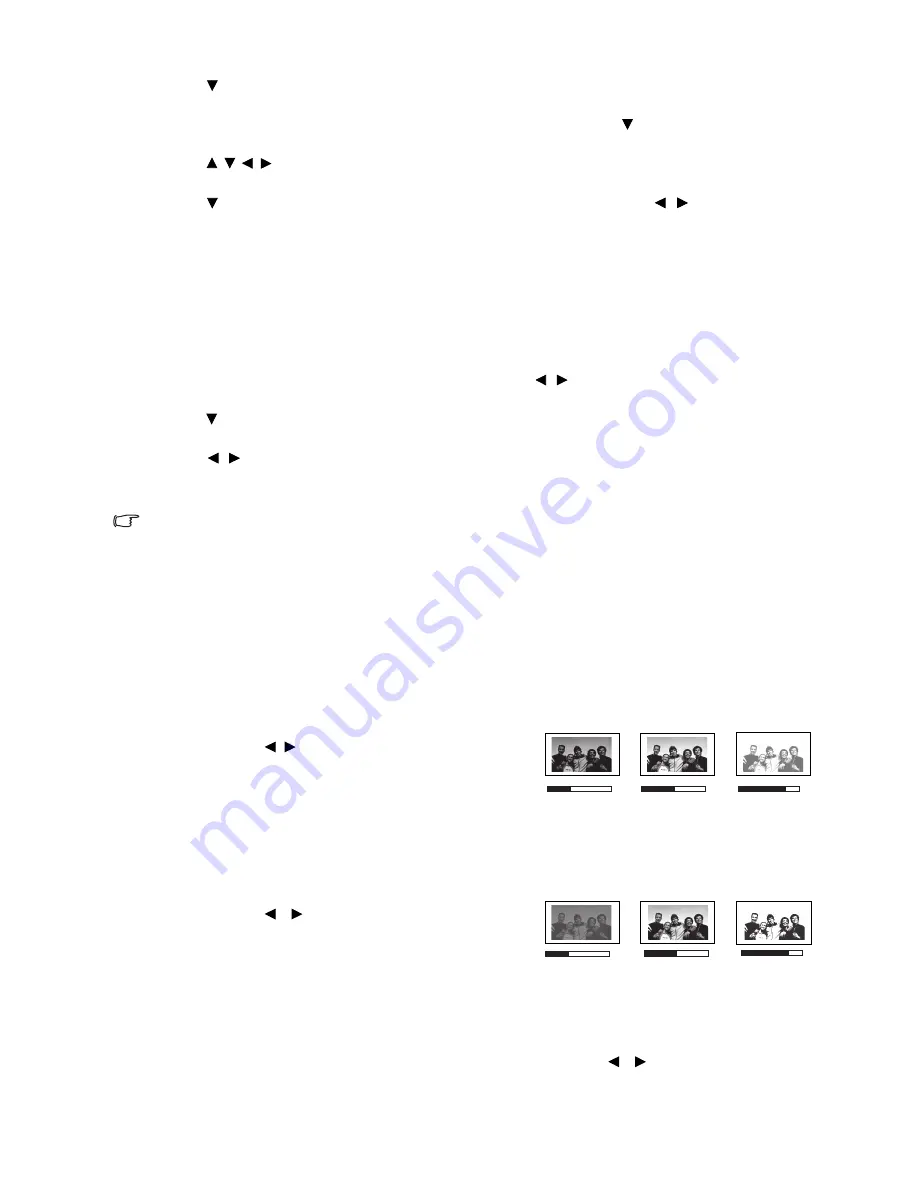
31
Using the projector
5. Press
to highlight a picture mode that is closest to your need and press
MODE/ENTER
and
MENU/EXIT
to go back to the
User Mode Management
page.
6. Here you can rename the
User 1
,
User 2
, or
User 3
mode by press to highlight
Rename User
Mode
and press
MODE/ENTER
. The
Rename User Mode
page displays.
7. Press / / / until your desired character is selected and press
MODE/ENTER
.
8. Press
MENU/EXIT
to go back to the main menu once you are done.
9. Press to select a sub-menu item to be changed and adjust the value with
/
. See
"Fine-tuning
the picture quality" on page 31
and
"Advanced picture quality controls" on page 33
for details.
10. When all settings have been done, press
MENU/EXIT
to save and leave the settings.
Resetting the picture mode
All of the adjustments you’ve done in the
Picture
menus can be returned to the factory preset values
with a key press on the highlight of
Reset
.
To reset the picture mode to the preset factory values:
1. In the
Picture
menu, highlight
Preset Mode
and press / to select the picture mode (including
User 1
,
User 2
, or
User 3
) you want to reset.
2. Press
to highlight
Reset Picture Settings
and press
MODE/ENTER
. The confirmation message
displays.
3. Press /
to
highlight
Reset
and press
MODE/ENTER
. The picture mode will return to the
factory preset settings.
4. Repeat steps 1-3 if you want to reset other picture modes.
Do not to be confused with the Reset Picture Settings function here with the Reset All Settings in the
System Setup : Advanced menu. The Reset All Settings function returns most of the settings to the factory
preset values system wide. See
"Reset All Settings" on page 46
for details.
Fine-tuning the picture quality
No matter what picture mode you have selected, you are able to fine-tune those settings to fit every
presentation purpose. Those adjustments will be saved to the preset mode you are at when you exit the
OSD menu.
Adjusting Brightness
Highlight
Brightness
in the
Picture
menu and adjust the
values by pressing / on the projector or remote
control.
The higher the value, the brighter the picture. And the
lower the setting, the darker the picture. Adjust this
control so the black areas of the picture appear just as black and that detail in the dark areas is visible.
Adjusting Contrast
Highlight
Contrast
in the
Picture
menu and adjust the
values by pressing / on the projector or remote
control.
The higher the value, the greater the contrast. Use this to
set the peak white level after you have previously adjusted
the
Brightness
setting to suit your selected input and viewing environment.
Adjusting Color
Highlight
Color
in the
Picture
menu and adjust the values by pressing / on the projector or
remote control.
30
50
70
30
50
70






























