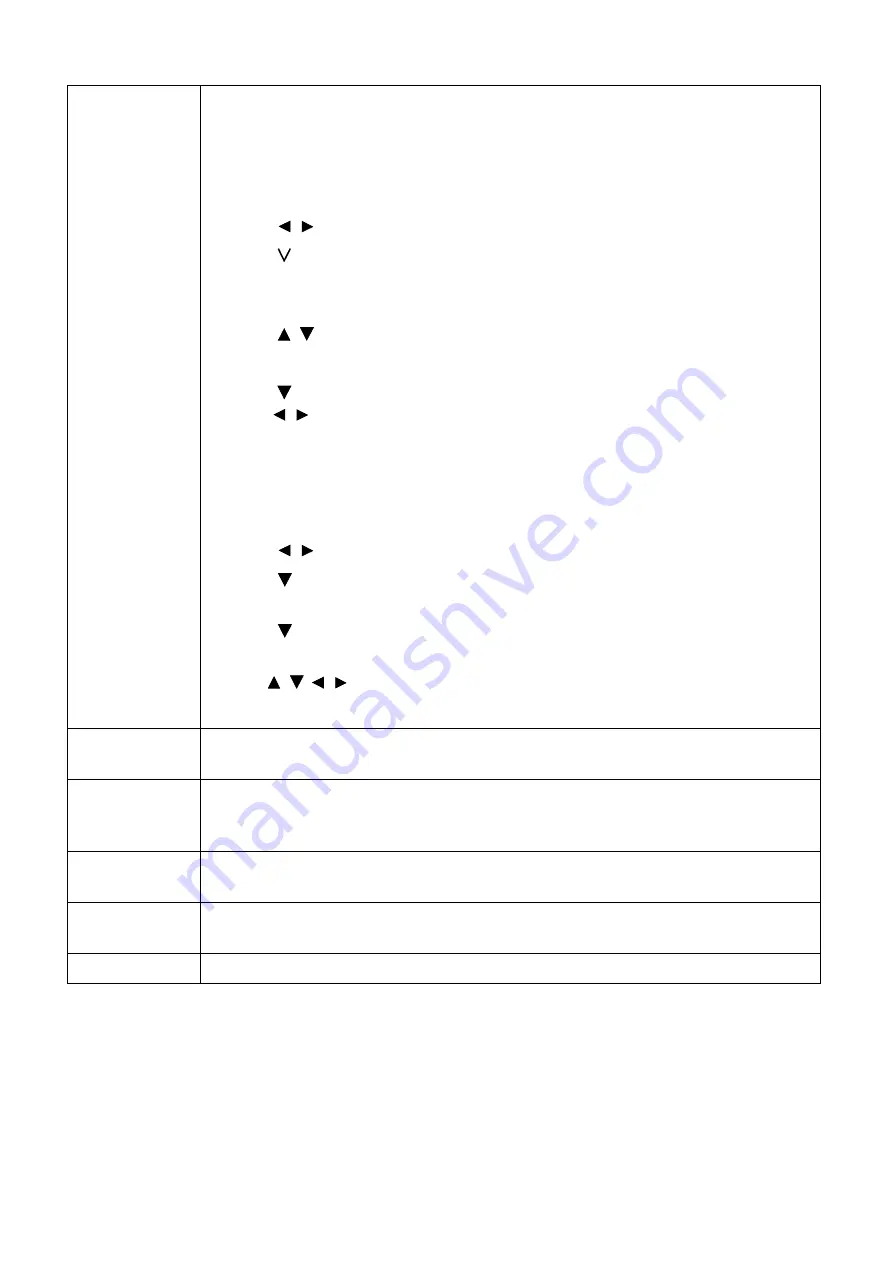
27
Menu operation
User Mode
Management
There is one user-definable mode if the current available picture modes are not
suitable for your need. You can use one of the picture modes (except the
User
) as
a starting point and customize the settings.
•
Load Settings From
1. Go to
PICTURE
>
Picture Mode
.
2. Press / to select
User
.
3. Press
to highlight
User Mode Management
, and press
OK
. The
User
Mode Management
page is displayed.
4. Select
Load Settings From
and press
OK
.
5. Press / to select a picture mode that is closest to your need.
6. Press
OK
and
BACK
to return to the
PICTURE
menu.
7. Press
to select the sub-menu items you want to change and adjust the values
with / . The adjustments define the selected user mode.
•
Rename User Mode
Select to rename the customized picture mode (
User).
The new name can be up
to 9 characters including English letters (A-Z, a-z), digits (0-9), and space (_).
1. Go to
PICTURE
>
Picture Mode
.
2. Press / to select
User
.
3. Press
to highlight
User Mode Management
, and press
OK
. The
User
Mode Management
page is displayed.
4. Press
to highlight
Rename User Mode
and press
OK
. The
Rename
User Mode
page is displayed.
5. Use / / / , and
OK
to set desired characters.
6. When done, press
BACK
to save the changes and exit.
Brightness
The higher the value, the brighter the image. Adjust this control so the black areas
of the image appear just as black and that detail in the dark areas is visible.
Contrast
The higher the value, the greater the contrast. Use this to set the peak white level
after you have previously adjusted the Brightness setting to suit your selected input
and viewing environment.
Color
Lower setting produces less saturated colors. If the setting is too high, colors on
the image will be overpowering, which makes the image unrealistic.
Tint
The higher the value, the more greenish the picture becomes. The lower the value,
the more reddish the picture becomes.
Sharpness
The higher the value, the sharper the picture becomes.






























