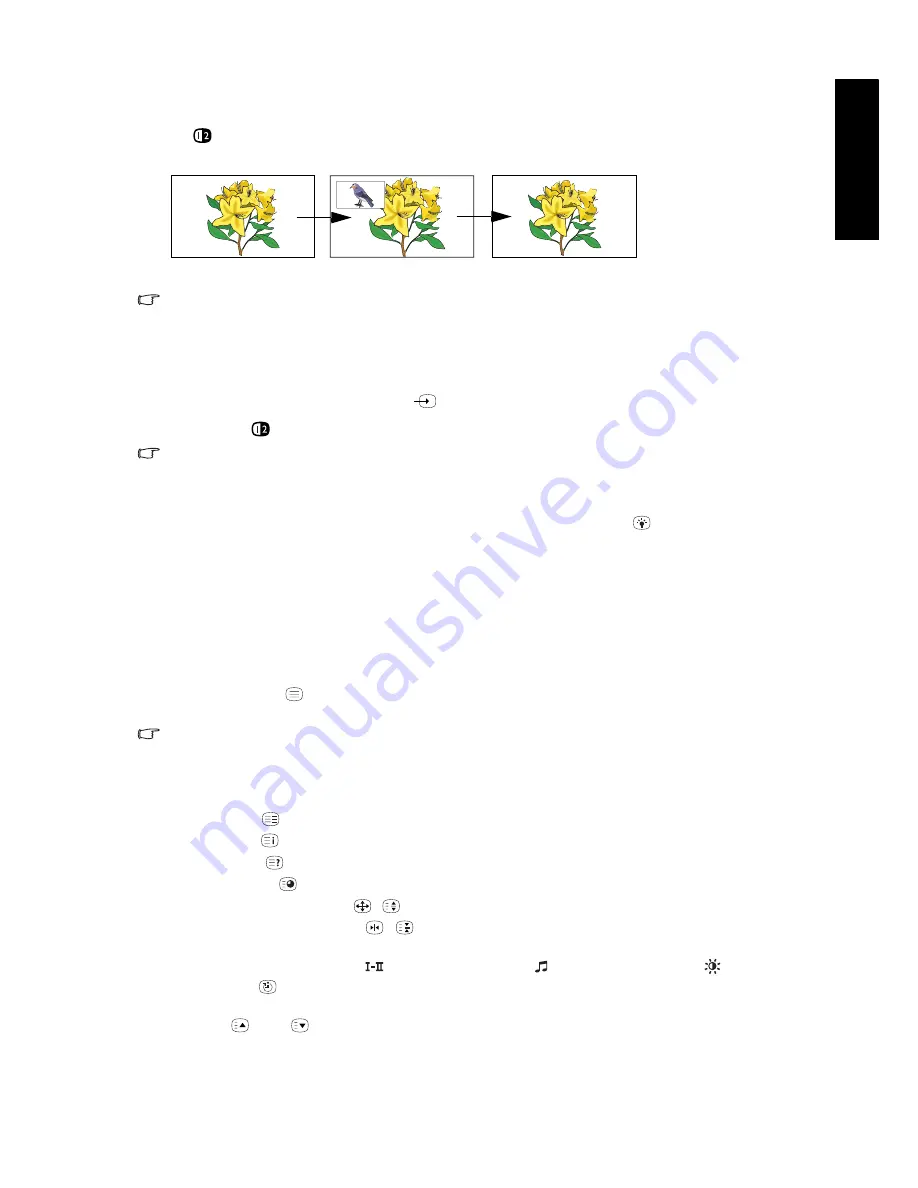
Using the remote control
21
Eng
lish
Using the PIP (Picture-In-Picture) function
If the TV is connected to a TV/CATV, Video and Graphic source simultaneously, pressing
PIP
on the remote control allows you to display both images on the screen at the same time
in PIP (Picture-In-Picture) mode.
• Video image sources: TV (ATV), Composite Video (AV1, AV2, AV3 or AV4), S-Video (AV3-S or
AV4-S).
• Graphic image source: PC.
To display images in PIP mode:
1. Make sure that both Video and Graphic image sources are connected to the TV.
2. Press INPUT on the TV, or Input
on the remote control to select PC as the input source.
3. Press PIP
on the remote control to switch display to PIP mode.
In PIP mode, Teletext and OSD menu will not display. Some of the remote control functions will
also become unavailable.
Adjusting backlight
To adjust the intensity of your TV's backlight system, press Backlight
on the remote control
to select between Bright, Normal, Dark or Auto.
When viewing the TV in dimly lit rooms it is recommended to set the backlight to Dark which
will reduce the image brightness and make the dark areas of the image darker thus maintaining
a high contrast image in a dark environment.
If Auto is selected, the ambient light sensor on the TV will be activated and the TV’s backlight
will be changed automatically according to the ambient lighting condition.
Using the Teletext function
Press the Teletext
on the remote control to display Teletext. To return to normal viewing,
press it again.
Teletext is only available when TV, Composite Video (via the AV and SCART inputs) or S-Video
(via the S-Video inputs) is selected as the input source, and a signal which transmits Teletext is
currently displayed. Not all TV stations and video signals broadcast Teletext. If in doubt, please
contact the TV station or the video source provider.
When Teletext displays on-screen, you can:
• Press Mode
to cycle between Teletext modes including Teletext only and mixed display.
• Press Index
to go to the Teletext index page.
• Press Reveal
to display any concealed Teletext information (if available).
• Press Subpage
to enter the subpage of a Teletext menu (if available).
• Press Aspect/Teletext size
/
to enlarge Teletext size. Press it again to resume normal size.
• Press Freeze /Teletext freeze
/
to freeze Teletext messages. Press it again to restore
normal update.
• Press TV sound/red button
, Audio/green button
, Preset/yellow button
or Sleep /
blue button
to jump to the corresponding coloured pages as displayed across the bottom
of the Teletext screen.
• Press
or
to go to the previous or next Teletext page, or go to the subpage (if
available).
Full screen
PIP mode
Full screen
Summary of Contents for V37C
Page 3: ...Welcome English V37C VL3735 LCD TV Section 1 Quick Start Guide...
Page 10: ...Section 1 Quick Start Guide 8 English Memo...
Page 11: ...Welcome English V37C VL3735 LCD TV Section 2 User s Manual...
Page 43: ...Reference 41 English Dimensional drawings Unit mm...
Page 48: ...Reference 46 English Memo...






























