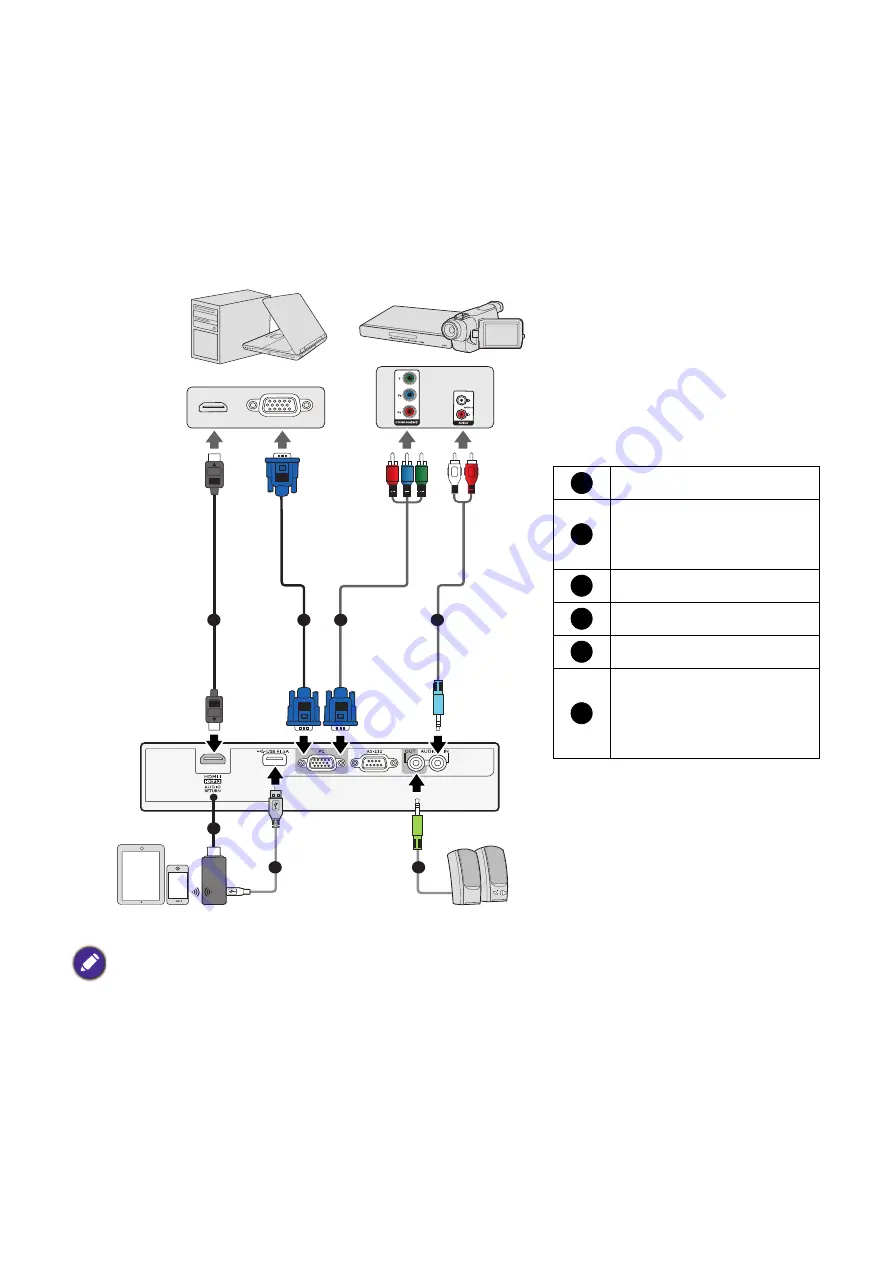
17
Connection
Connection
When connecting a signal source to the projector, be sure to:
1. Turn all equipment off before making any connections.
2. Use the correct signal cables for each source.
3. Ensure the cables are firmly inserted.
• In the connections above, some cables may not be included with the projector (see
They are commercially available from electronics stores.
• The connection illustrations are for reference only. The rear connecting jacks available on the projector vary with
each projector model.
• Many notebooks do not turn on their external video ports when connected to a projector. Usually a key combo
like FN + function key with a monitor symbol turns the external display on/off. Press FN and the labeled
function key simultaneously. Refer to your notebook's documentation to find your notebook's key
combination.
• If the selected video image is not displayed after the projector is turned on and the correct video source has been
selected, check that the video source device is turned on and operating correctly. Also check that the signal
cables have been connected correctly.
2
3
2
1
4
5
6
Notebook or
desktop computer
A/V device
Speakers
Smart device
HDMI cable
VGA cable
/
Component
Video to VGA (D-Sub)
adapter cable
Audio cable
Speaker
HDMI wireless dongle
USB cable (A to Micro B
type) connect to the power
port of HDMI wireless
dongle.
1
2
3
4
5
6
















































