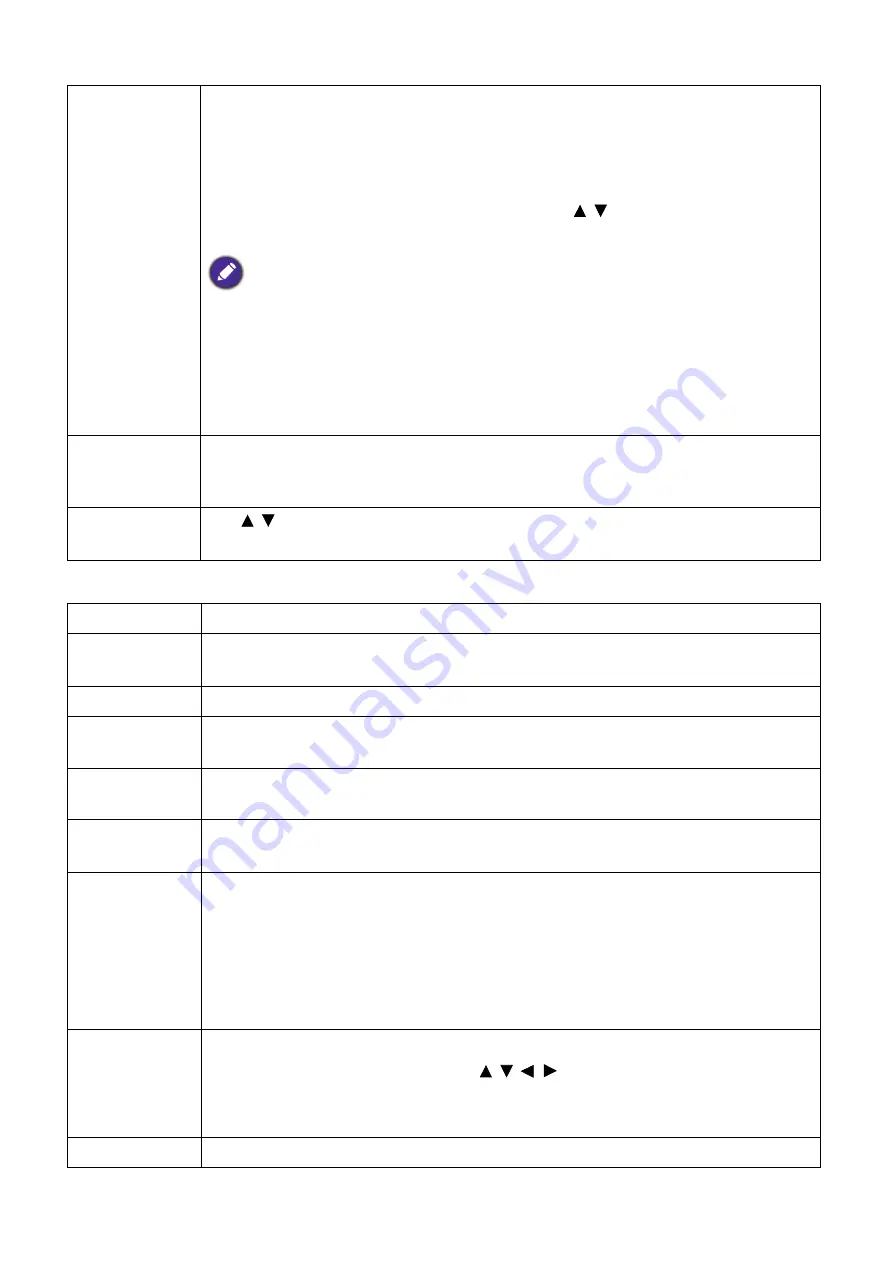
41
Menu operation
System Setup : Basic
3D
This projector features a 3D function which enables you to enjoy the 3D movies,
videos, and sporting events in a more realistic way by presenting the depth of the
images. You need to wear a pair of 3D glasses to view the 3D images.
•
3D Mode
: The default setting is
Off
. If you want the projector to automatically
choose an appropriate 3D format when detecting 3D contents, select
Auto
. If the
projector cannot recognize the 3D format, press / to choose a 3D mode from
among
Top Bottom
,
Frame Sequential
,
Frame Packing
and
Side by Side
.
When 3D function is activated:
• The brightness level of the projected image will decrease.
• The following settings cannot be adjusted:
Picture Mode
,
Reference Mode
.
• The
Keystone
can only be adjusted within limited degrees.
•
3D Sync Invert
: When you discover the inversion of the image depth, enable
this function to correct the problem.
HDR
The projector supports HDR imaging sources. It can automatically detect the
dynamic range of the source, and optimize settings to reproduce contents under
wide range of light conditions.
Digital Lens
Shift
Use / to vertically shift the projected image.
Language
Sets the language for the On-Screen Display (OSD) menus.
Background
Color
Sets the background color for the projector.
Splash Screen
Allows you to select which logo screen will be displayed during projector start-up.
Projector
Position
Choosing a location on page 12
.
Auto Off
Allows the projector to turn off automatically if no input signal is detected after a
set period of time to prevent unnecessary waste of lamp life.
Direct Power
On
Allows the projector to turn on automatically once the power is fed through the
power cord.
Menu Settings
•
Menu Type
: Switches to the
Basic
OSD menu.
•
Menu Position
: Sets the OSD menu position.
•
Menu Display Time
: Sets the length of time the OSD will remain active after
your last key press.
•
Blank Reminder Message
: Sets whether the reminder message is displayed by
the projector while the image is hidden.
Source
Rename
Renames the current input source to your desired name.
On the Source Rename window, use / / / to set the desired characters for
the connected source item.
When done, press OK to save the changes.
Auto Source
Allows the projector to automatically search for a signal.






























