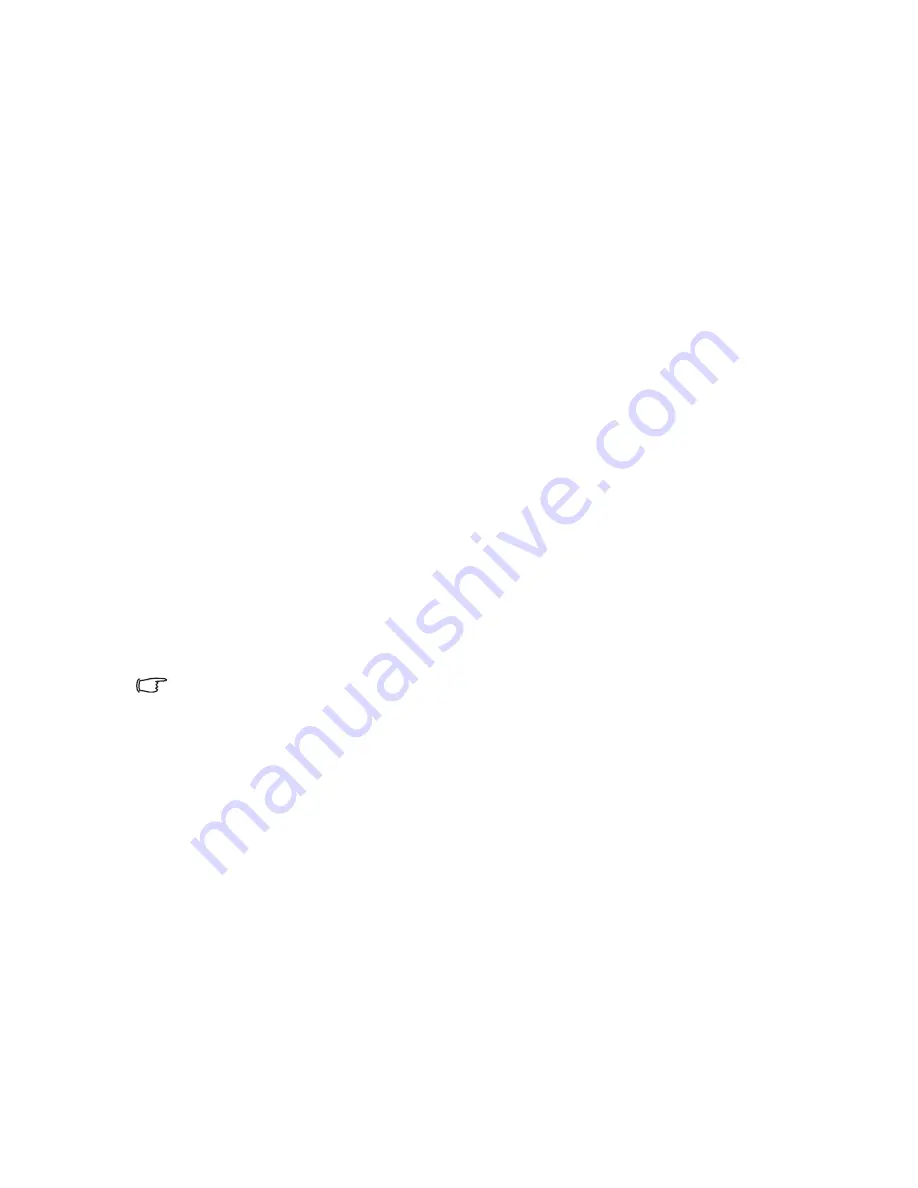
Connection
22
•
In the unlikely event that you connect the projector to a DVD player via the
projector's HDMI input and the projected picture displays wrong colors, please
change the color space to YUV.
Connecting a Component Video source device
Examine your Video source device to determine if it has a set of unused Component
Video output jacks available:
• If so, you can continue with this procedure.
• If not, you will need to reassess which method you can use to connect to
the device.
To connect the projector to a Component Video source device:
1.
Take a Component Video to VGA (D-Sub) adaptor cable and connect the end
with 3 RCA type connectors to the Component Video output jacks of the Video
source device. Match the color of the plugs to the color of the jacks; green to
green, blue to blue, and red to red.
2.
Connect the other end of the Component Video to VGA (D-Sub) adaptor cable
(with a D-Sub type connector) to the
PC-1
or
PC-2
jack on the projector.
3.
If you wish to make use of the projector speaker(s) in your presentations, take a
suitable audio cable and connect one end of the cable to the audio output jack of
the device, and the other end to the
AUDIO (L/R)
jack of the projector.
4.
If you wish, you can use another suitable audio cable and connect one end of the
cable to the
AUDIO OUT
jack of the projector, and the other end to your
external speakers (not supplied).
Once connected, the audio can be controlled by the projector On-Screen
Display (OSD) menus. See
"Audio Setup" on page 48
for details.
The built-in speaker will be muted when the
AUDIO OUT
jack is connected.
If the selected video image is not displayed after the projector is turned on and the
correct video source has been selected, check that the Video source device is turned
on and operating correctly. Also check that the signal cables have been connected
correctly.
















































