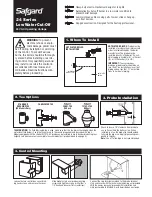14
Func Key1
/
Func Key2
buttons
Assign each of these buttons as a shortcut to perform a function. The
Func Key2
button is
available only in real-time imaging modes.
Ultrasound imaging area
Display the 2D imaging window in all scan modes. By default, the top area is close to the
region located near the transducer surface (near field). When scanning in M-mode/PW
Doppler/Triplex modes, the Time Series window displays under the 2D imaging window.
The time increases from left to right and re-starts from the left again. The imaging area
displays as common usage.
Adjust the overall resolution.
•
Resolution
(High Resolution): view a clearer yet superficial image.
•
General
(General Resolution): view a general resolution image.
•
Penetration
(Deep Penetration): view a deeper yet less clear image.
End Exam
button
Close the current exam for the current patient, and start a new exam for the next patient.
All the value settings adjusted during this exam will be stored automatically.
Thumbnail area
Thumbnails of the scanned images/loops that are saved. Flick vertically to scroll through
the list.
No.
Function
Manage the LAN connection.
•
: LAN Connected
Enable/disable the Wi-Fi function.
Enable/disable the Bluetooth function.
Cast the system screen to an external display.
Summary of Contents for T3300v
Page 1: ...Vet Ultrasound System Quick Guide...
Page 5: ...5 II Transducer...
Page 6: ...6 III Accessories Carrying the System Installing the Transducer Holder...
Page 7: ...7 Connecting the Transducer...
Page 8: ...8...
Page 9: ...9...
Page 11: ...11...
Page 12: ...12...
Page 19: ...19...
Page 27: ...27 4 Using Image Controls B mode Image Controls...
Page 28: ...28...
Page 29: ...29...
Page 31: ...31...
Page 32: ...32...
Page 33: ...33...
Page 34: ...34...