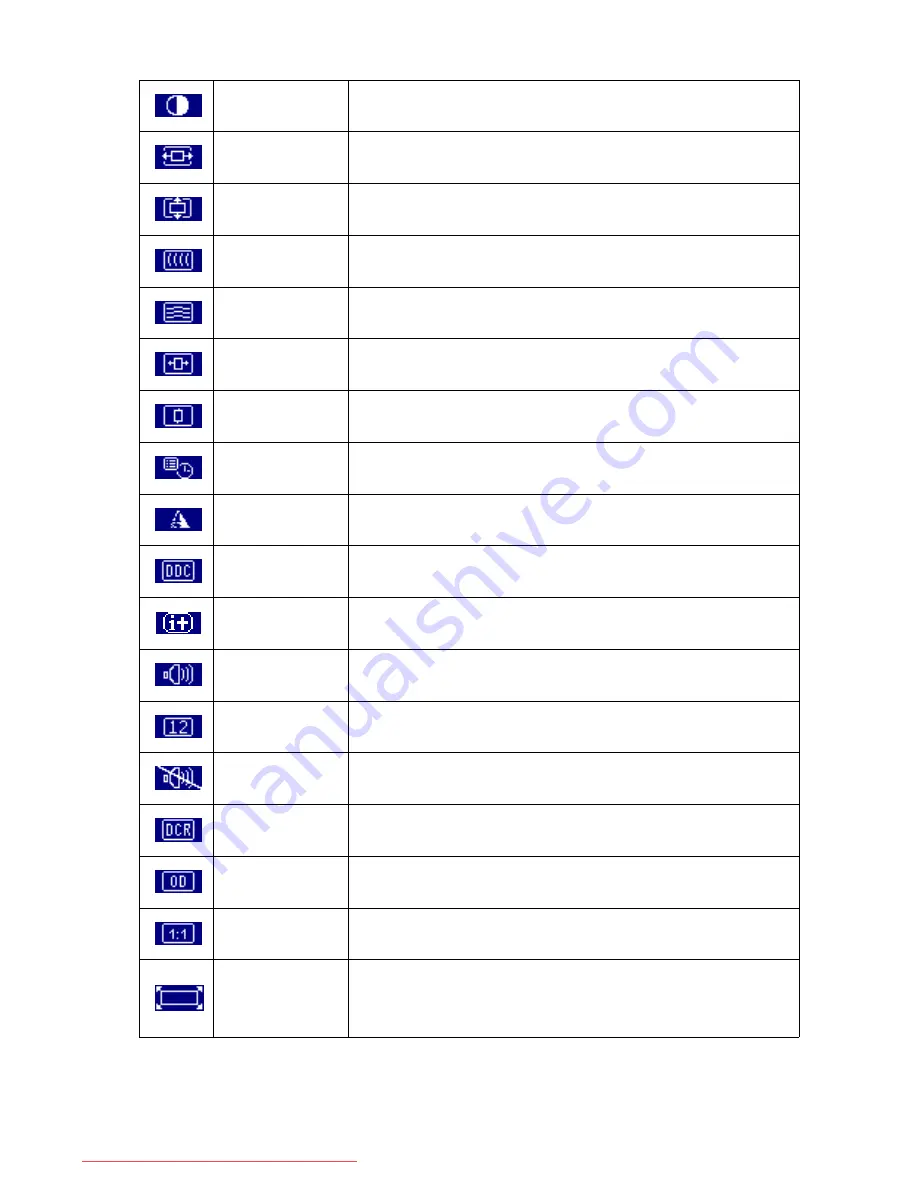
6
Adjusting your monitor
Contrast
* Adjust the contrast level of the screen
H. Position
* Shift the screen left or right
V. Position
* Shift the screen up or down
Pixel Clock
* Adjust the monitor internal sampling clock rate
Phase
* Adjust the monitor internal signal phase
OSD H. Position
* Shift the OSD left or right
OSD V. Position
* Shift the OSD up or down
OSD Time
* Set OSD display duration time
Sharpness
* Adjust the sharp level of the screen
DDC/CI
* Switch "DDC/CI" On or Off
Information
* Show the display information
Volume
* Adjust the level of the sound
Audio Input
Select
* Select the audio input source: Auto Detect/Line-In.
Mute
* Turn the sound to mute
DCR
* Switch "DCR" On or Off
Over Drive
* Adjust the level of the "Over Drive"
Display Mode
* Switch "Display Mode": Aspect/Full/1:1
Overscan
* Switch "Overscan" On or Off
* Select On to remove the black borders around the displayed
image
Downloaded from ManualMonitor.com Manuals


























