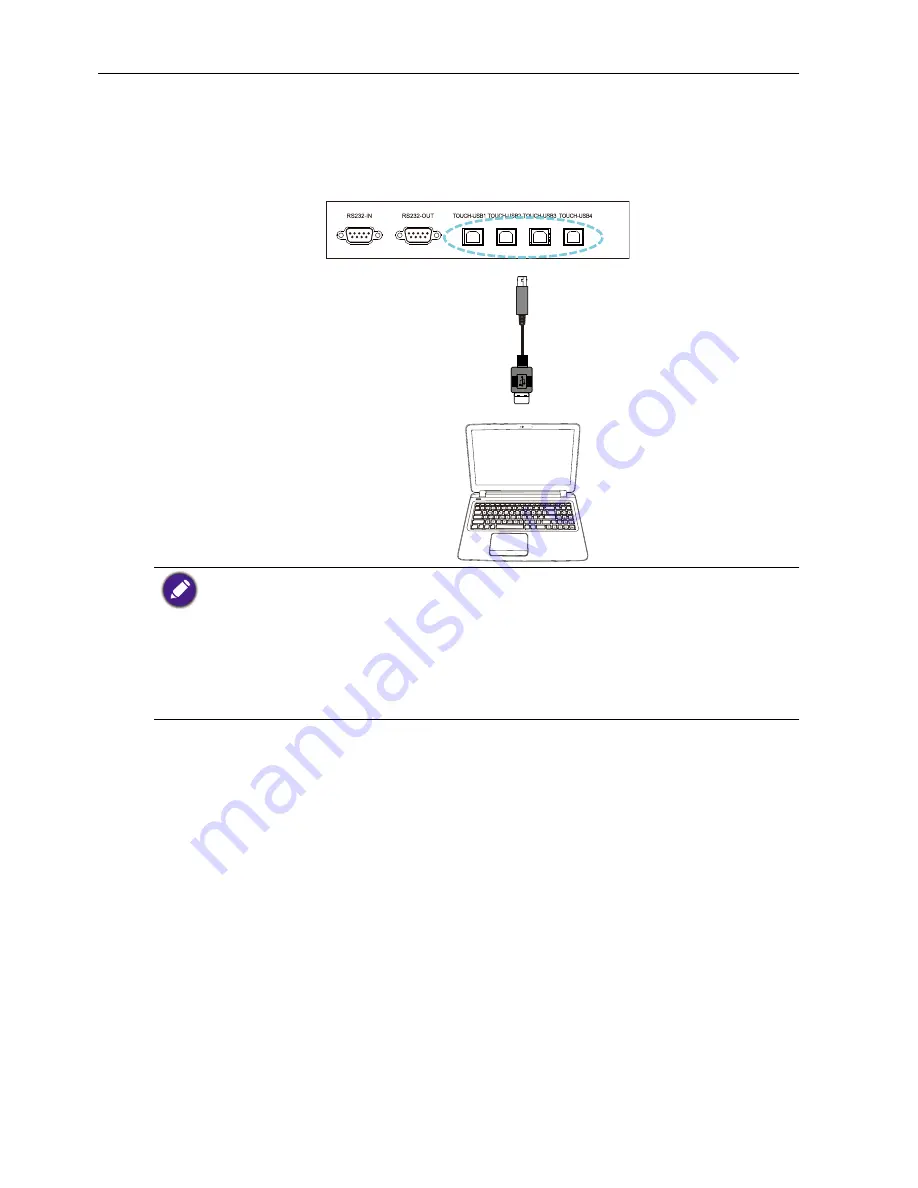
Connection
18
Connecting the touch module
Connect the USB TYPE A FOR TOUCH (type A) jack (
TOUCH-USB1
,
TOUCH-
USB2
,
TOUCH-USB3
or
TOUCH-USB4
) on the display to the USB port of a
computer using the supplied USB cable. The touch module of the display supports easy
Plug-and-Play operation. There is no need to install additional drivers on the computer.
• Avoid blocking the touch screen frame (where sensors are located) when initiating the touch
module.
• It is highly recommended that you connect the display to the PC or laptop directly. Avoid
connecting the display to a face plate device which may cause failures in touch operations.
• If any ghost image occurs, please try to unplug and then re-plug all USB cables. If the failure
image still exists, use another USB type A to A cable.
•
TOUCH-USB1
must be used with
HDMI 1
,
TOUCH-USB2
must be used with
HDMI 2
,
TOUCH-USB3
must be used with
HDMI 3
, and
TOUCH-USB4
must be used with
HDMI
4(MHL)
or
VGA
.
USB cable
Computer
















































