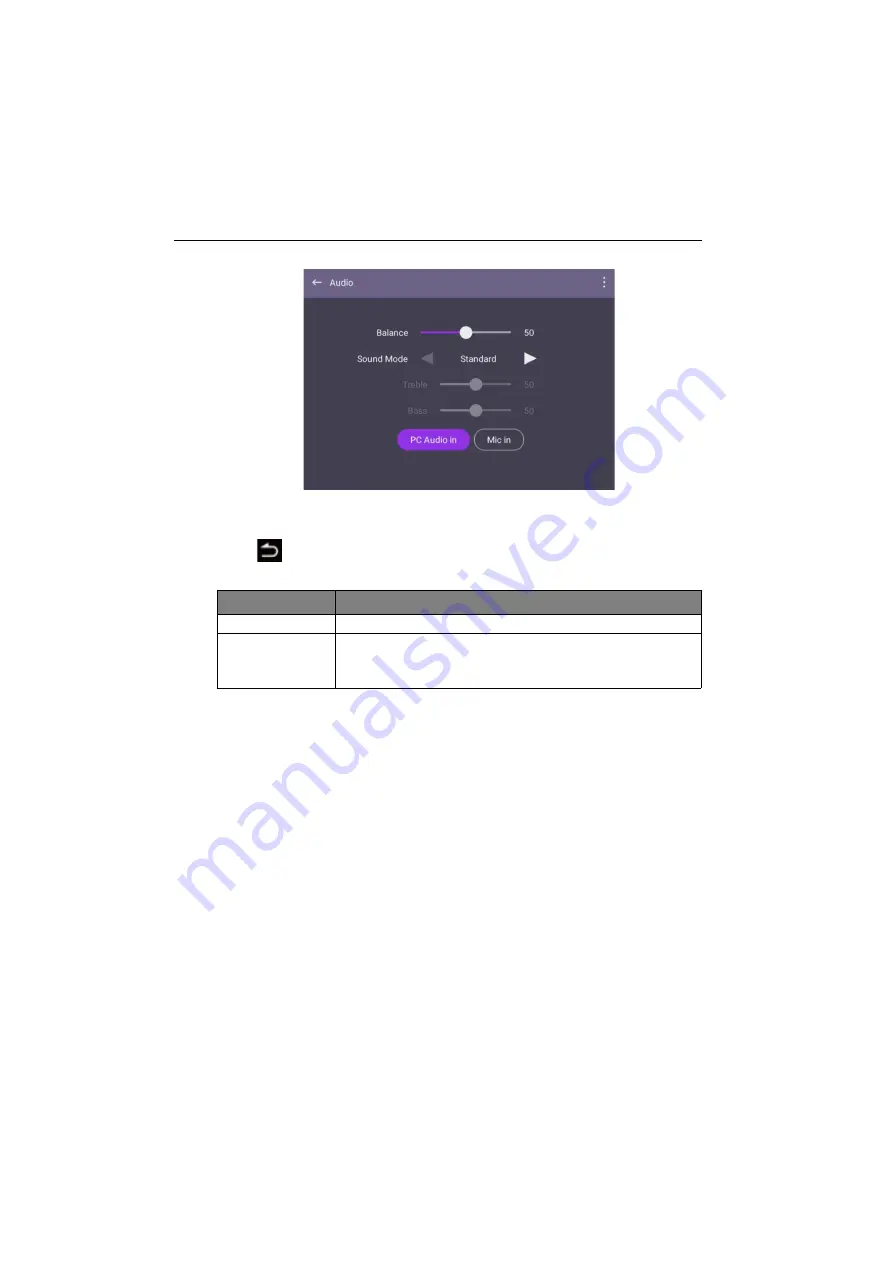
Menu operations
42
Audio settings
• Press
/
/
/
on the remote control and press
OK
to confirm or directly click an
item.
• Press
on the remote control or click a blank area outside the menu to exit the
menu.
Menu
Description
Balance
Drag the knob to adjust the balance.
Sound Mode
• Touch a preset sound environment. Options are
Standard
,
Movie
,
Custom
,
Meeting
,
or
Class
mode.
• Under mode, you can adust
Treble
and
Bass
.






























