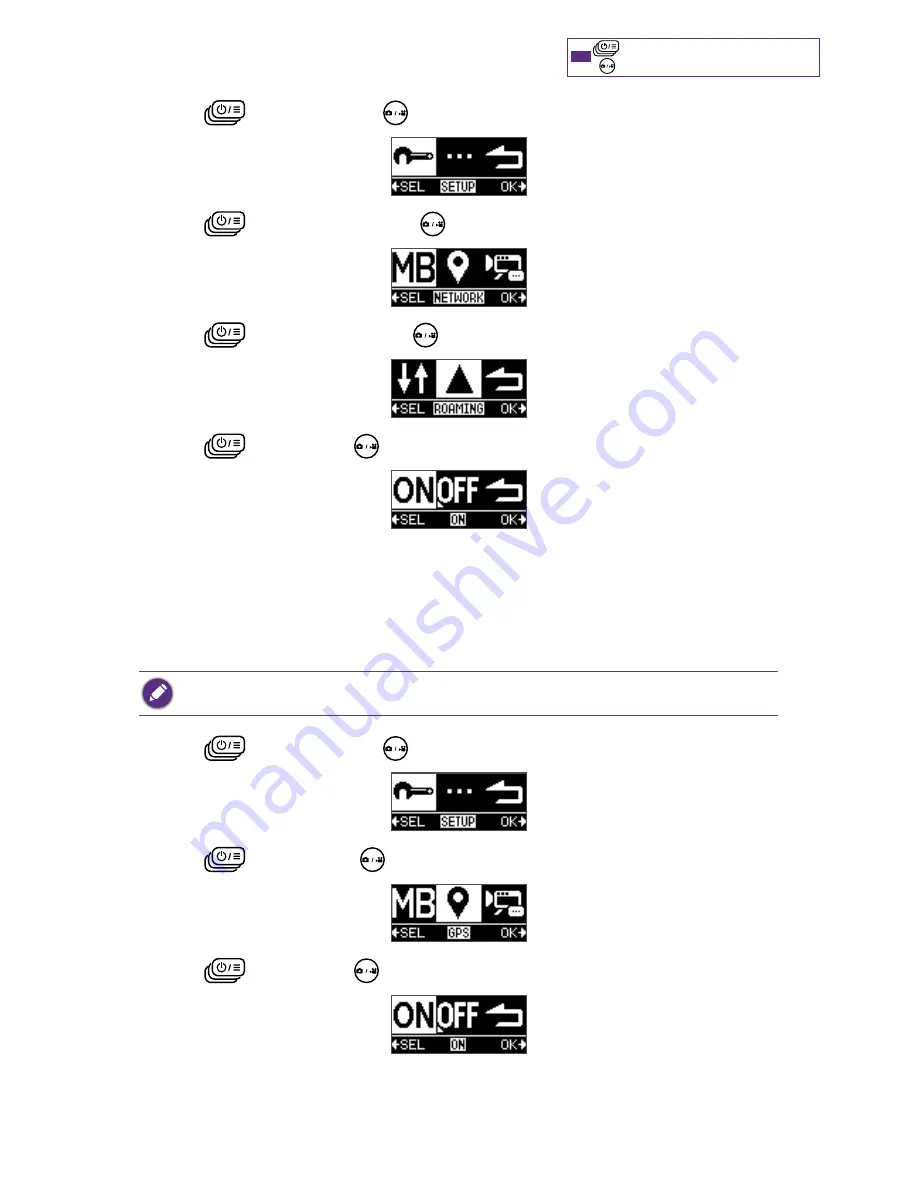
48
: Press repeatedly to go through options.
: Press to confirm selection.
TIP
1. Press
>
SETUP > press
.
2. Press
>
NETWORK > press
.
3. Press
>
ROAMING > press
.
4. Press
>
ON > press
.
GPS
Enable this function to let your camera collect your location data from the mobile network,
and tag your location to the photos you take.
If you have privacy or security concerns over your location data, disable location data
collection.
1. Press
>
SETUP > press
.
2. Press
>
GPS > press
.
3. Press
>
ON > press
.
















































