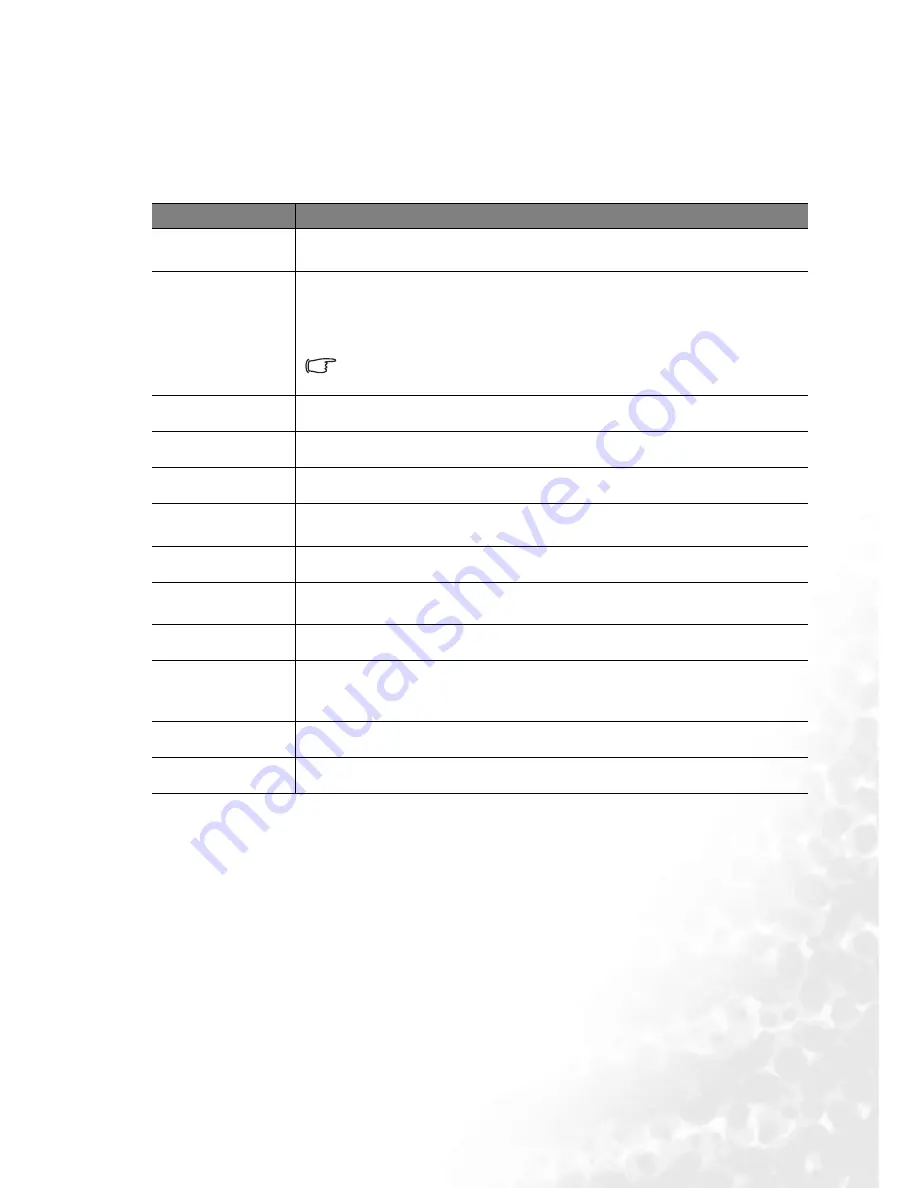
Operation
35
5. PIP (Picture In Picture) menu
Your projector is capable of displaying images simultaneously from two input sources, which
can be used to enhance your presentation in an interesting way.
These functions are available only when the input source is PC and the PIP source is Video
or S-Video.
FUNCTION
DESCRIPTION
PIP Source
Selects the source for the PIP image. Auto is the recommended PIP source
as the projector will search for a suitable signal automatically.
PIP Size
Press the
3
/
4
keys to scroll through the four alternatives: Off, Small,
Medium, Large.
Selecting Off closes the PIP image.
When the resolution of the PC signal is 1280 x 1024 (SXGA), the
selected Large PIP size will be reduced to the Medium size.
PIP Position
Selects a desired position for the PIP.
H Position
Adjusts the horizontal position of the PIP image.
V Position
Adjusts the vertical position of the PIP image.
More Options
Press the
3
/
4
keys to select more PIP functions including Brightness,
Contrast, Color, Tint, Sharpness and System.
Brightness
Adjusts the brightness of the PIP image.
Contrast
Adjusts the degree of difference between dark and light in the PIP image.
The higher the value, the greater the contrast.
Color
Increases or decreases the color intensity of the PIP image.
Tint
Adjusts the color tones of the PIP image. The higher the value, the more
reddish the image becomes. The lower the value, the more greenish the
image becomes.
Sharpness
Adjusts the image to make it appear sharper or softer
System
Shows Video input system format, NTSC, PAL, SECAM or YUV.















































