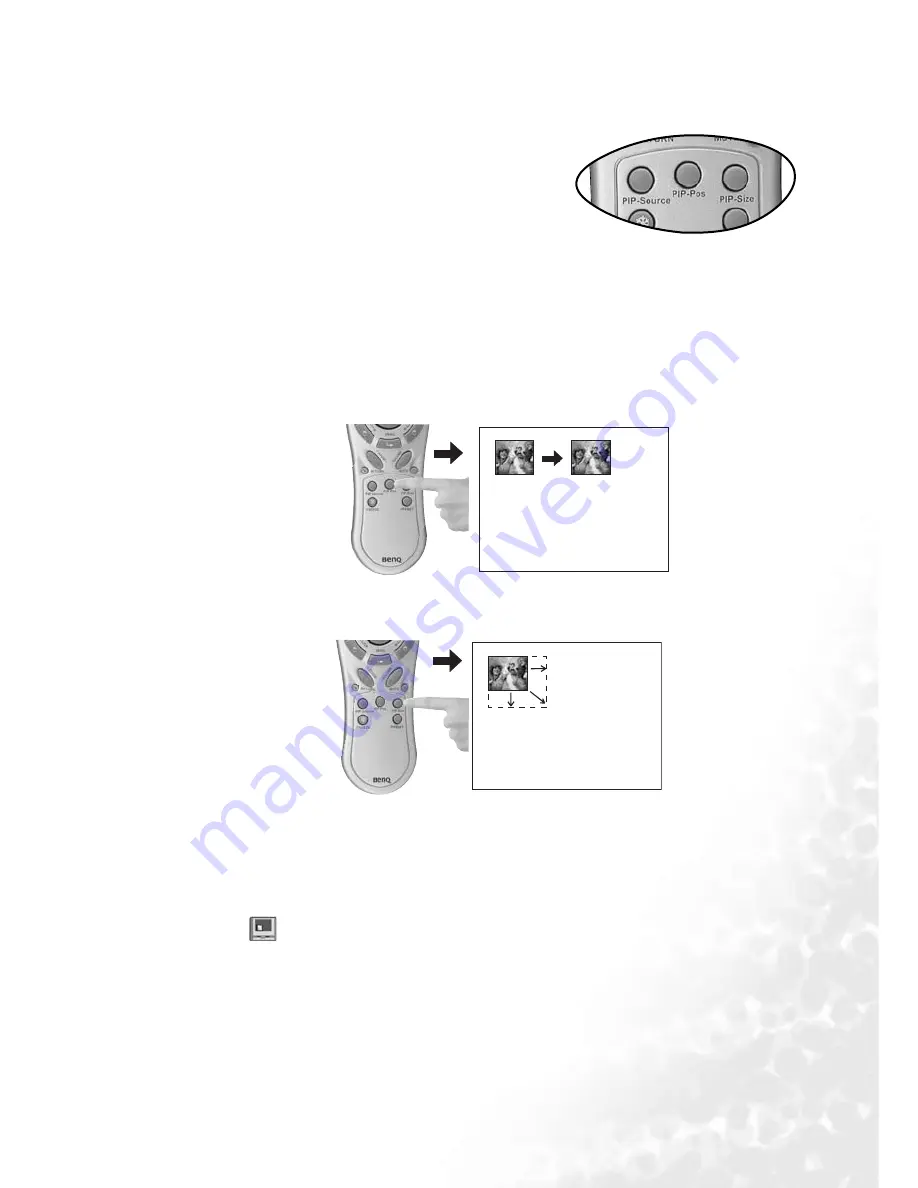
Operation
25
PIP (Picture In Picture) operation
Your projector is capable of displaying images
simultaneously from two input sources, which can be
used to enhance your presentation in an interesting
way.
These functions are available only when the input
source is PC and the PIP source is Video or S-Video.
Operation on the remote control
1. Ensure both the PC, and Video or S-Video signals are correctly connected to the projector.
2. Display the PC image on the screen.
3. Press PIP-Source on the remote control to display the PIP frame. Press PIP-Source a
second time and wait for the PIP image for a while until it is displayed.
4. To change the position of the PIP image, press PIP-Pos repeatedly until a suitable position
is selected.
5. To resize the PIP image, press PIP-Size repeatedly. There are three options available, small,
medium, and large sizes.
More functions are available in the on-screen menus.
Operation in the on-screen menus
1. Press Menu on the projector or remote control.
2. Use
3
Left/ Right
4
on the projector or
3
Keystone/ Keystone
4
on the remote control
to select
PIP menu.
3. Refer to page
41
for more information.






























