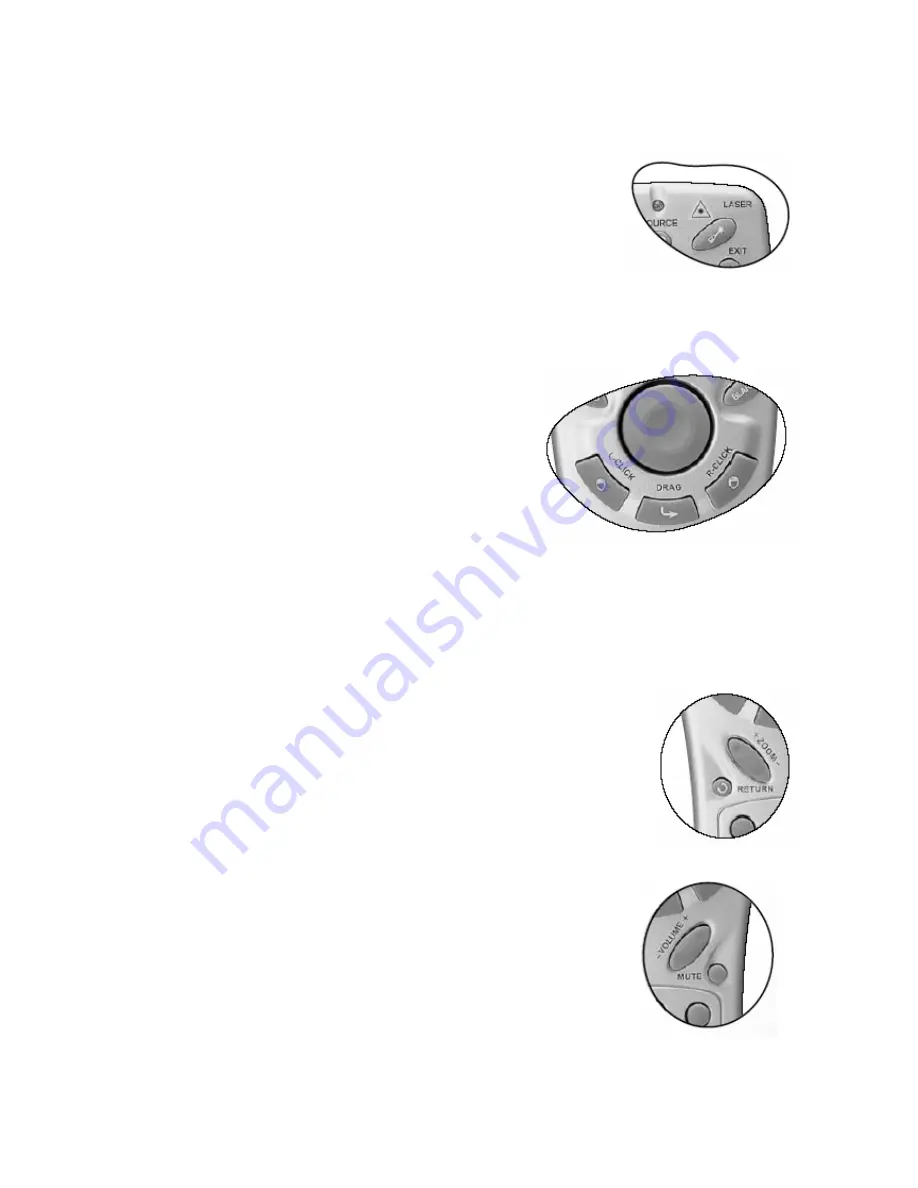
Laser Pointer Operation
The Laser Pointer is a presentation aid for professionals. It emits red
colored light when you press it and the LED indicator lights up green.
Do not look into the laser light window or shine the laser light beam on
yourself or others. Refer to the warning messages on the back of the
remote control and the attached “User Information” prior to using it.
Mouse Function Operation
Connect the projector to your PC or notebook with a USB
cable prior to using these functions. The Mouse Pad can
take over the PC or notebook mouse function. When the
displayed image is magnified, use the Mouse Pad to move
around the display areas.
The L-Click and R-Click act as the Left (L) and Right (R)
buttons of a computer mouse.
The Drag toggles between ON and OFF for the drag function of the remote mouse.
Zoom In + / Zoom Out -
By pressing Zoom +, the center of the picture will be magnified. When the +
button is pressed again, the picture is further magnified. Use the Mouse Pad
to navigate the image. By pressing Zoom -, the size of the image is reduced.
When the - button is pressed again, the picture is further reduced until it is
restored to the original size. You can also restore the actual image size by
pressing Return.
Volume Adjustment
Adjust the loudness by pressing / - . Or press Mute to mute the
sound.
34
Summary of Contents for PB8250 - XGA DLP Projector
Page 2: ...Chapter 1 Engineering Specifications 1...
Page 3: ...2...
Page 4: ...3...
Page 5: ...4...
Page 6: ...5...
Page 12: ...11...
Page 13: ...12...
Page 14: ...13...
Page 15: ...14...
Page 20: ...19...
Page 21: ...Controls and Functions 20...
Page 22: ...Remote Control Description 21...
Page 24: ...Installing or Replacing the Batteries 23...
Page 29: ...28...
Page 30: ...29...
Page 33: ...Source Selection Auto Adjustment 32...
Page 39: ...38...
Page 40: ...39...
Page 41: ...40...
Page 42: ...41...
Page 43: ...42...
Page 44: ...43...
Page 45: ...44...
Page 46: ...45...
Page 47: ...46...
Page 48: ...Packing Description 47...
Page 49: ...48...
Page 50: ...49...
Page 51: ...50...
Page 52: ...51...
Page 53: ...Appearance Description 52...
Page 54: ...53...
Page 55: ...54...
Page 59: ...58...
Page 60: ...59...
Page 61: ...Shutdown 60...
Page 63: ...62...
Page 74: ...Chapter 6 Trouble Shooting Common Problems Solutions 73...
Page 75: ...74...
Page 76: ...75...
Page 77: ...76...
Page 78: ...77...
Page 79: ...78...
Page 80: ...79...
Page 81: ...80...
Page 82: ...81...
Page 83: ...82...
Page 84: ...83 Chapter 7 Schematics drawing...
Page 85: ...84...
Page 86: ...85...
Page 87: ...86...
Page 88: ...87...
Page 89: ...88...






























