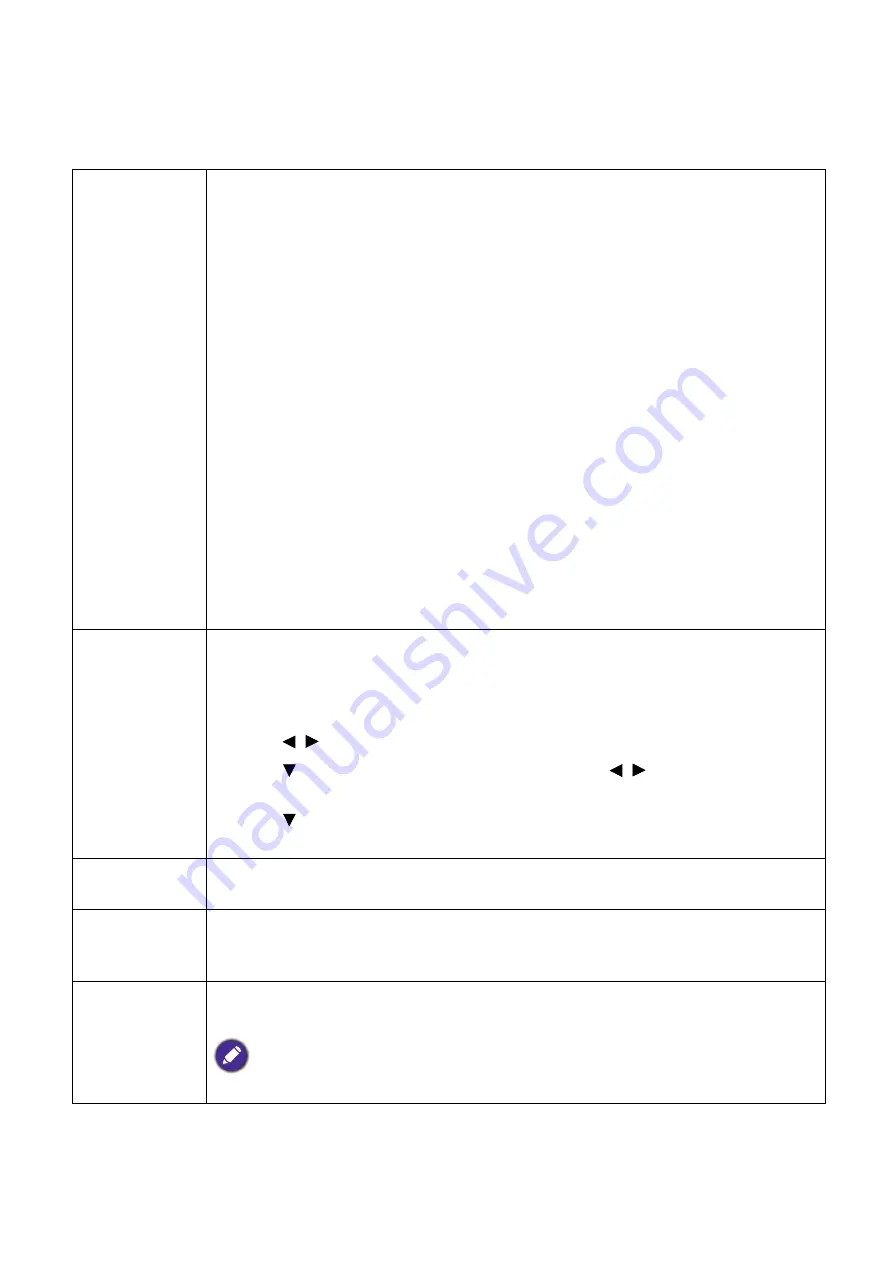
34 Menu
operation
Advanced menu
Picture
Picture Mode
The projector is preset with several predefined picture modes so that you can
choose one to suit your operating environment and input signal picture type.
•
Bright
: Maximizes the brightness of the projected image. This mode is suitable
for environments where extra-high brightness is required, such as using the
projector in well lit rooms.
•
Presentation
: Is designed for presentations. The brightness is emphasized in this
mode to match PC and notebook coloring.
•
Infographic
: Is perfect for presentations with the mixture of text and graphics
due to its high color brightness and better color gradation to see the details
clearly.
•
Video
: Is suitable for playing videos in an environment where there is ambient
light. Dynamic color details are preserved by BenQ enhancement technology.
•
sRGB
: Maximizes the purity of RGB colors to provide true-to-life images
regardless of brightness setting. It is most suitable for viewing photos taken with
an sRGB compatible and properly calibrated camera, and for viewing PC graphic
and drawing applications such as AutoCAD.
•
3D
: Is appropriate for playing 3D images and 3D video clips.
•
User 1
/
User 2
: Recalls the settings customized based on the current available
picture modes. See
Reference
Mode
There are 2 user-definable modes if the current available picture modes are not
suitable for your need. You can use one of the picture modes (except the
User
1/User 2
) as a starting point and customize the settings.
1. Go to
Picture
>
Picture Mode
.
2. Press / to select
User 1
or
User 2
.
3. Press
to highlight
Reference Mode
, and press / to select a picture
mode that is closest to your need.
4. Press to select a menu item to be changed and adjust the value. The
adjustments define the selected user mode.
Brightness
The higher the value, the brighter the image. Adjust this control so the black areas
of the image appear just as black and that detail in the dark areas is visible.
Contrast
The higher the value, the greater the contrast. Use this to set the peak white level
after you have previously adjusted the Brightness setting to suit your selected input
and viewing environment.
Color
Lower setting produces less saturated colors. If the setting is too high, colors on
the image will be overpowering, which makes the image unrealistic.
Only YUV color space is supported.
















































