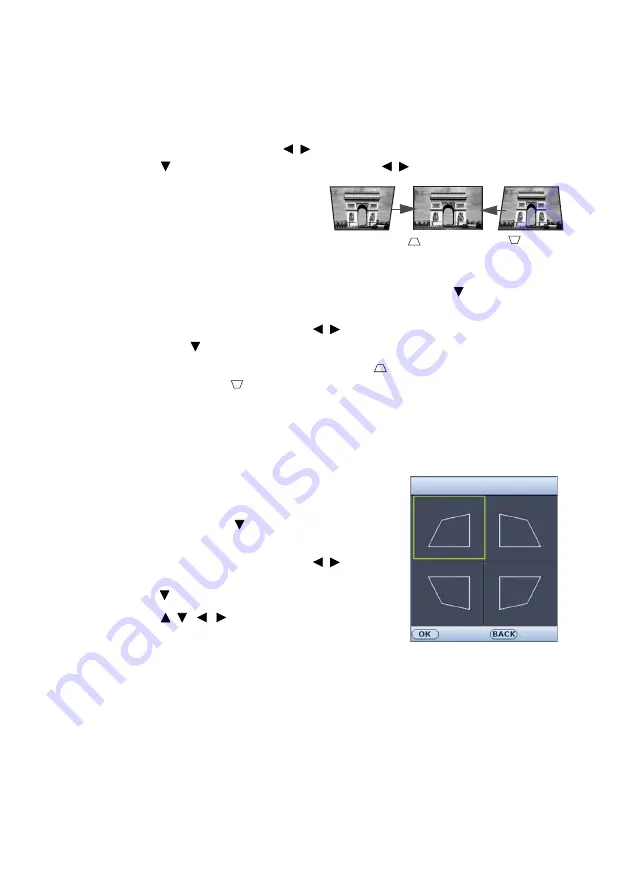
Operation
23
Correcting keystone
Keystoning refers to the situation where the projected image is noticeably wider at either
the top or bottom. It occurs when the projector is not perpendicular to the screen.
You can correct this automatically following these steps:
1.
Press
MENU
and then press / until the
DISPLAY
menu is highlighted.
2.
Press
to
highlight
Auto Keystone
and press / to select
On
.
To manually correct this, you will need to
follow these steps:
1.
Do one of the following steps to
display the keystone correction page.
•
Press
KEYSTONE
on the
remote control.
•
Press
QUICK INSTALL
on the remote control. Press to highlight
Keystone
and press
OK
.
•
Press
MENU
and then press / until the
DISPLAY
menu is highlighted.
Press
to
highlight
Keystone
and press
OK
.
2.
The
Keystone
correction page displays. Press
to correct keystoning at the top
of the image. Press
to correct keystoning at the bottom of the image.
Adjusting Corner Fit
You can manually adjust four corners of the image by setting the horizontal and vertical
values.
1.
Do one of the following steps to display the
corner fit correction page.
•
Press
QUICK INSTALL
on the remote
control. Press to highlight
Corner Fit
and press
OK
.
•
Press
MENU
and then press / until
the
DISPLAY
menu is highlighted. Press
to highlight
Corner Fit
and press
OK
.
2.
Press /
/
/
to select one corner and
press
OK
.
Press
.
Press
.
Corner Fit
Back
Enter






























