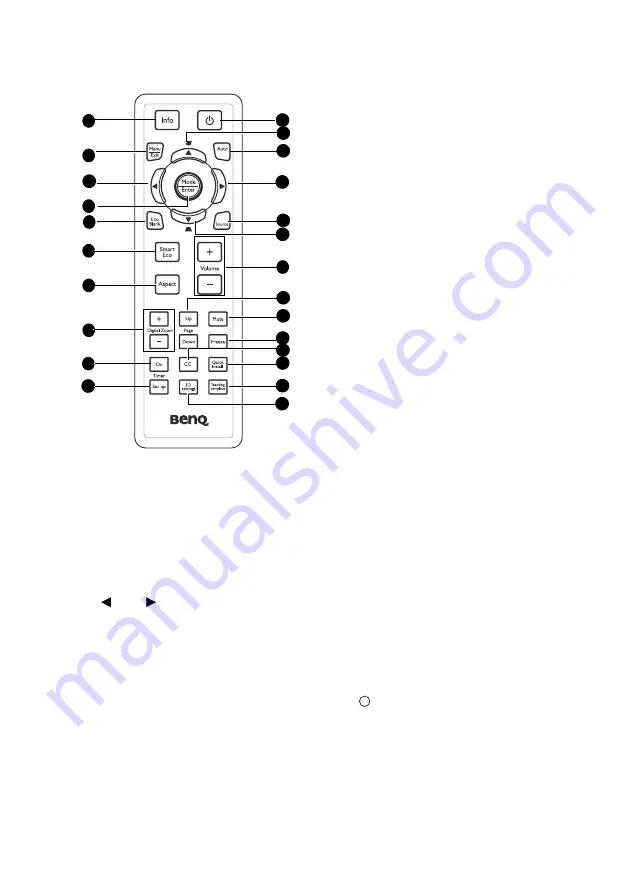
Introduction 13
Remote control
1.
Info
Showing the status information of the
projector.
2.
Menu/Exit
Turns on the On-Screen Display (OSD)
menu. Goes back to previous OSD menu,
exits and saves menu settings.
See
for details.
3.
Left/
Right
When the On-Screen Display (OSD) menu
is activated, the #3 and #12 keys are used
as directional arrows to select the desired
menu items and to make adjustments. See
for details.
4.
Mode/Enter
Selects an available picture setup
mode.
See
"Selecting a picture mode" on page
for details.
Activates the selected On-Screen
Display (OSD) menu item.
for details.
5.
Eco Blank
Press the Eco Blank button to turn off
the image for a period of time with 70%
lamp power saving. Press again to
restore the image. See
for details.
6.
SmartEco
Displays the lamp mode selection
bar(Normal/Economic/SmartEco/
LampSave).
7.
Aspect
Selects the display aspect ratio. See
"About the aspect ratio" on page 35
for
details.
8.
Digital Zoom keys (+, -)
Magnifies or reduces the projected
picture size. See
searching for details" on page 34
for
details.
9.
Timer On
Activates or displays an on-screen timer
based on your own timer setting. See
"Setting the presentation timer" on page
40
for details.
10. Timer Setup
Enters presentation timer setting
directly. See
for details.
11.
Power
Toggles the projector between standby
mode and on. See
and
down the projector" on page 46
for
details.
12
2
4
16
8
15
9
14
3
11
10
6
13
5
7
3
17
18
19
20
21
22
12
I
I














































