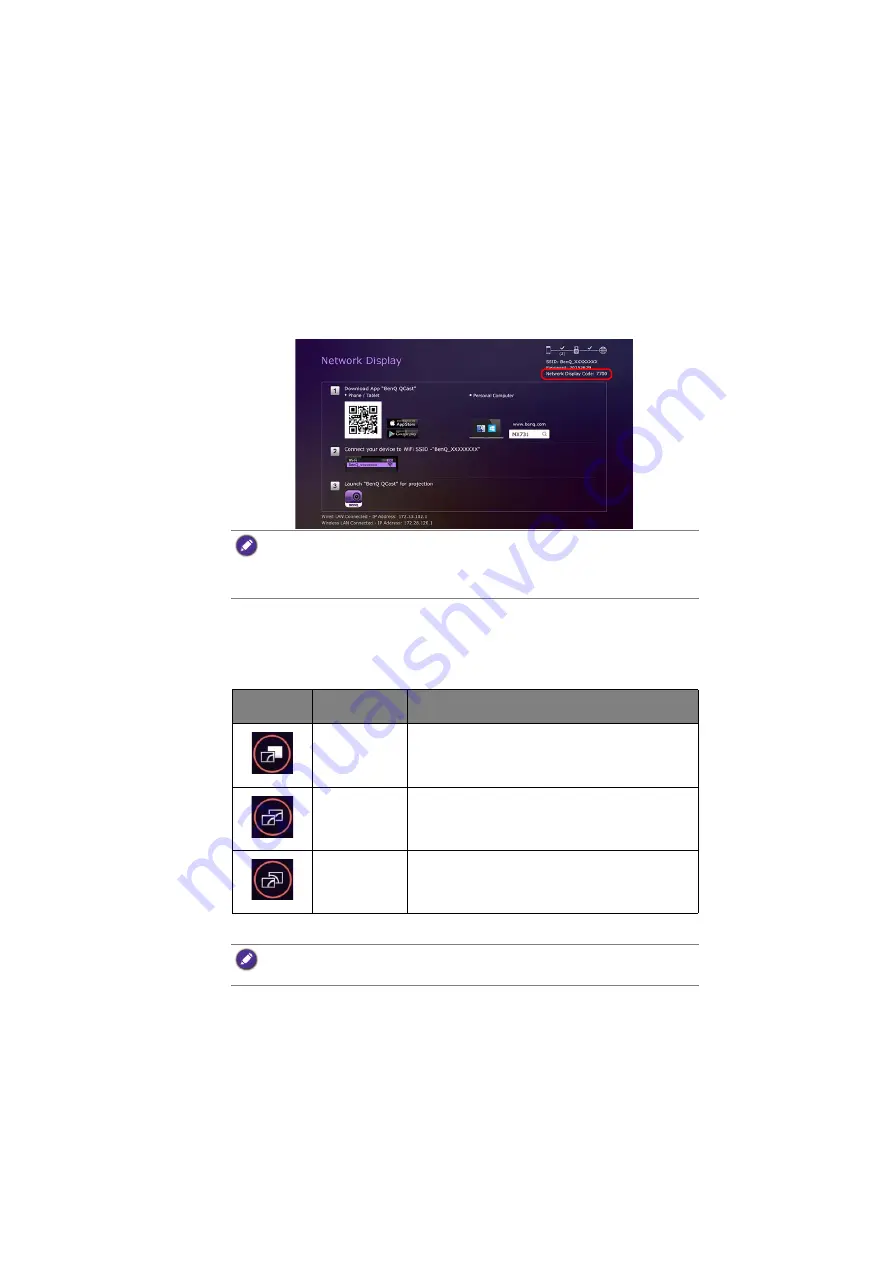
Projecting via QCast (for PCs)
15
Network Display Code
If you are the first user (the host) connected to the projector, when you click the
Mirror
Off
/
Mirror On
button to mirror your computer screen on the projector, a password
prompt will display requesting a password. You will need to enter the
Network Display
Code
to start mirroring. The
Network Display Code
is displayed at the upper right
corner of the
Network Display
screen.
Mirror Off / On / Extension
You can switch between different display options by clicking the
Mirror Off
/
Mirror On
/
Mirror Extension
button. The options available are:
Mirror Off
,
Mirror On
, and
Mirror Extension
.
• If
the
Network Display
screen is not shown on the projector, press
SOURCE
on the
projector and then select
Network Display
to view the screen.
•
Subsequent users (the guests) do not have to enter the
Network Display Code
to join the
session. However, their projection requests must be approved by the host. See
for details.
Icon
Name
Description
Mirror Off
When
Mirror Off
is displayed, your screen is not
mirrored on the projector.
Mirror On
When
Mirror On
is displayed, your screen is
mirrored on the projector, allowing other users to
see your screen.
Mirror
Extension
When
Mirror Extension
is displayed, the projector
will act as an extended desktop for the computer.
If you are the first user and you click the
Mirror Off
/
Mirror On
/
Mirror Extension
button to
switch to
Mirror On
, a password prompt will appear. See
"Network Display Code" on page 15
for
details.






























