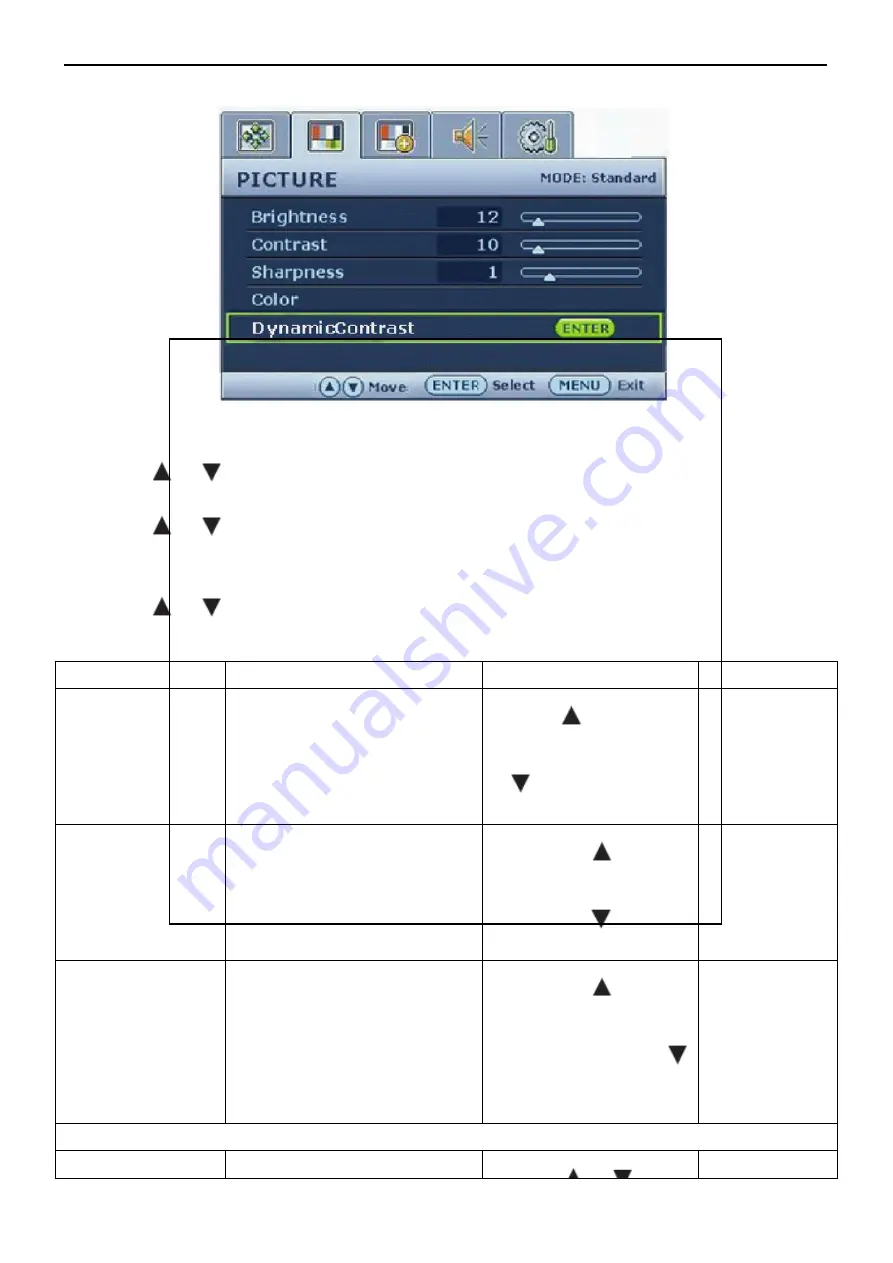
24” LCD Color Monitor BenQ M2400HD
22
Picture menu
1. Press the MENU key to display the main menu.
2. Press the
keys to select PICTURE and then press the ENTER key to enter the menu.
3. Press the
keys to move the highlight to a menu item and then press the ENTER key to select that
item.
4. Press the
keys to make adjustments or selections.
5. To return to the previous menu, press the MENU button.
Range
Brightness
Adjusts the balance between light
The function is not available for use
0 to 100
Adjusts the degree of difference
between darkness and lightness.
The function is not available for use
press the
key to
decrease the contrast.
0 to 100
Sharpness
Adjusts the clarity and visibility of
the edges of the subjects in the
image.
Press the
key to
improve the crispness of
the display and press the
key to have softness effect on
the display.
1 to 5
Color - Press ENTER to enter the Color menu.
Normal
Allows video and still photographs
0 to 100
Summary of Contents for M2400HD - 24" LCD Monitor
Page 13: ...24 LCD Color Monitor BenQ M2400HD 13 h t t p w w w w j e l n e t...
Page 14: ...24 LCD Color Monitor BenQ M2400HD 14 h t t p w w w w j e l n e t...
Page 15: ...24 LCD Color Monitor BenQ M2400HD 15 h t t p w w w w j e l n e t...
Page 55: ...24 LCD Color Monitor BenQ M2400HD 55 PCB LAYOUT Main Board h t t p w w w w j e l n e t...
Page 56: ...24 LCD Color Monitor BenQ M2400HD 56 Power Board h t t p w w w w j e l n e t...
Page 57: ...24 LCD Color Monitor BenQ M2400HD 57 h t t p w w w w j e l n e t...
















































