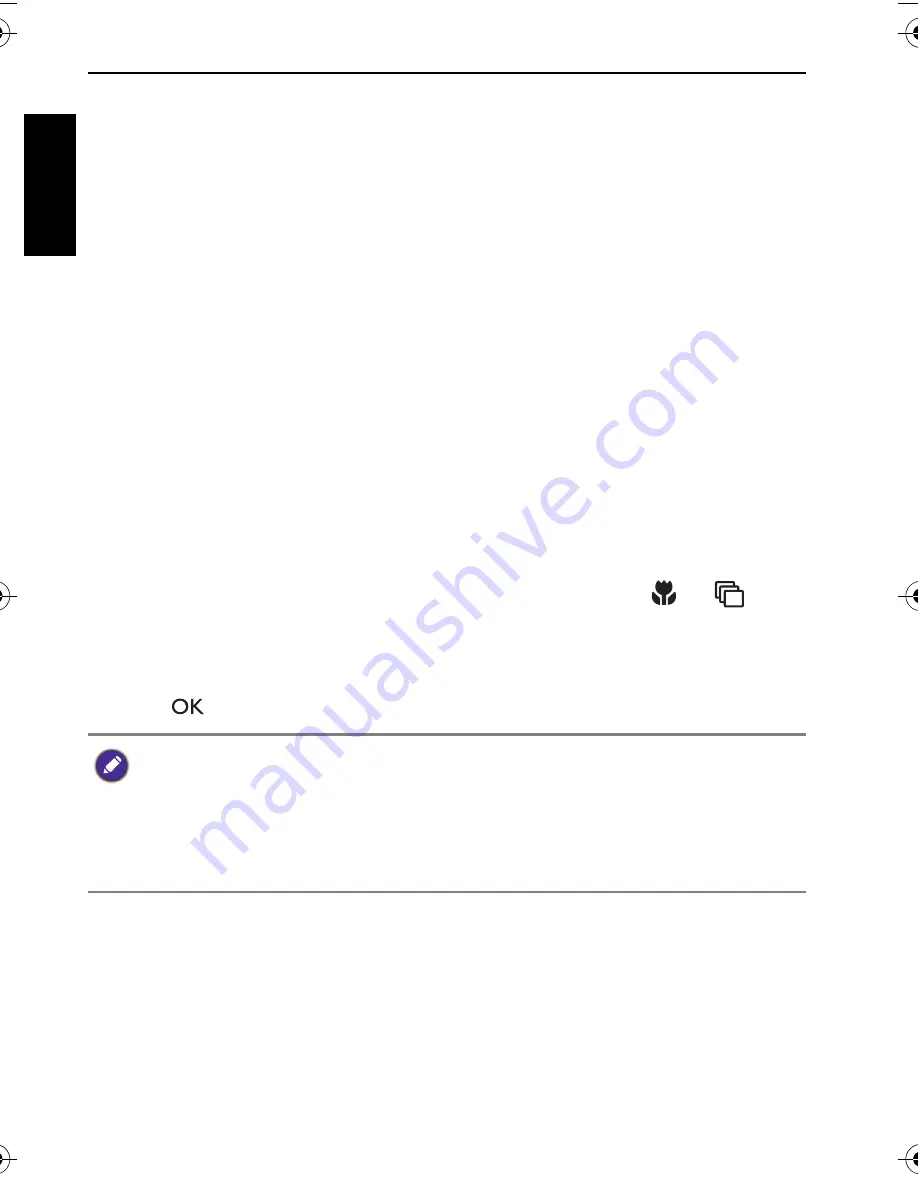
66 Working with computer and AV system
Engli
sh
Printing images
In addition to printing images by connecting the camera to a printer via a
computer or bringing the memory card (if available) to a photo-processing
center, you can choose to print using PictBridge.
Printing with PictBridge
You can directly print images by connecting your camera to a PictBridge-
compatible printer without using a computer.
To print images from a PictBridge-compatible printer:
1. Connect the end of the smaller plug of the USB cable to the camera.
2. Connect the other end of the USB cable to an available USB port on your
printer.
3. Turn on the printer. Wait for a while until it finishes starting up and is ready
to print.
4. Turn on the camera.
5. Select
Printer
and wait for the connection.
6. Select one of the following options:
• To print one image at a time, select
Print One
, and press
or
to
select an image.
• To print all images at a time, select
Print All
.
• To print all images (shown by thumbnails) at a time, select
Print Index
.
7. Press .
• The above procedure may vary depending on the printer type you are using.
• If you connect the camera to your printer while the printer is still starting up, the
camera will be automatically turned off.
• Failure to follow the above procedure will make the camera show an error
message. Please disconnect the camera and the camera will be automatically
turned off.
LR100 UM - EN.book Page 66 Wednesday, May 30, 2012 9:16 AM



















