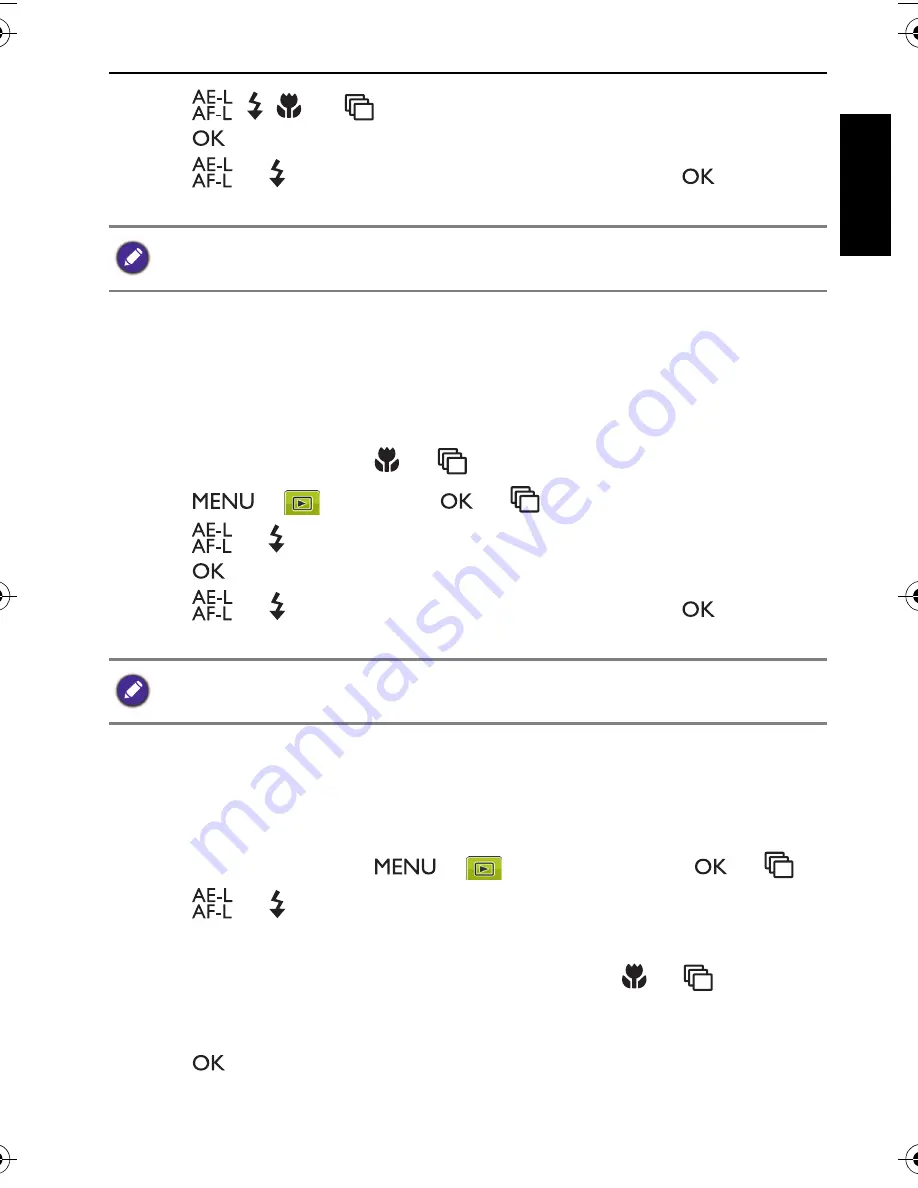
Playback mode 61
Engli
sh
4. Press
, ,
, or
to locate the area to trim.
5. Press
to confirm the change.
6. Press
or to select
Overwrite
or
Save as
and press
button to
save the image file.
Resizing
Changes an image file to a smaller size, and overwrites the image file or saves it
as another new file.
To resize an image:
1. In
Playback
mode, press
or
to select the image you want to resize.
2. Press
>
>
Resize
>
or
.
3. Press
or to select the target image size to which you want to reduce.
4. Press
to confirm the change.
5. Press
or to select
Overwrite
or
Save as
and press
button to
save the image file.
Startup Image
Sets the welcome screen when the camera is powering on.
To select a startup image:
1. In
Playback
mode, press
>
>
Startup Image
>
or
.
2. Press
or to select one of the following options.
• To use the default startup image, select
Default
.
• To use a custom image, select
My Photos
and press
or
to select an
image.
• To disable the startup image, select
Off
.
3. Press
to confirm.
You cannot trim images in the size of 3:2, 16:9, or VGA, or images captured in
Panorama
mode.
You cannot resize images in the size of 3:2, 16:9, or VGA, or images captured in
Panorama mode.
LR100 UM - EN.book Page 61 Wednesday, May 30, 2012 9:16 AM
























