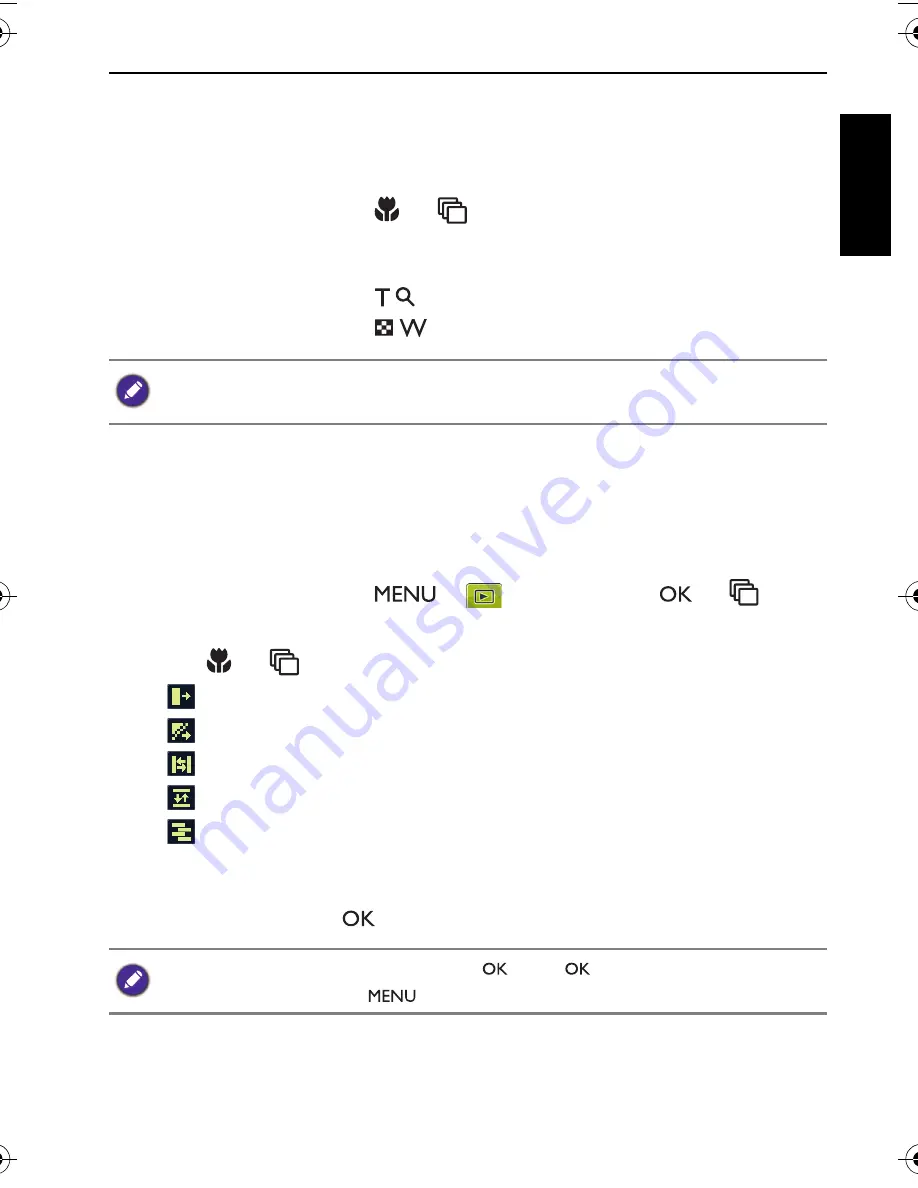
Playback mode 55
Engli
sh
Adjusting the playback volume
Increase or decrease the volume of video clips, audio clips, or voice memos.
To adjust the playback volume:
1. In
Playback
mode, press
or
to select a video clip, audio clip, or
voice memo that you want to playback.
2. Adjust the volume.
• Slide the
Zoom
lever to
to increase the volume.
• Slide the
Zoom
lever to
to decrease the volume.
Slideshow
Sets the time interval for presenting a series of captured image and video files
(first frame only).
To play a slideshow:
1. In
Playback
mode, press
>
>
Slideshow
>
or
.
2. Change the slideshow settings.
• Press
or
to set one of the following slideshow effects:
•
Applies a transition effect from left to right.
•
Applies a transition effect from upper-left side to lower-right side.
•
Applies a horizontal transition effect.
•
Applies a vertical transition effect.
•
Applies a horizontal transition effect by intersecting an image.
• You can set the interval between 1/3/5/10 seconds.
3. Select whether you want to repeat the slideshow.
4. Select
Start
and press
to play the slideshow.
The volume can be set during playback, but not during rewind, fast forward, or
pause.
If you want to pause it at any time, press
. Press
again to resume playback. To
stop the slideshow, press
.
LR100 UM - EN.book Page 55 Wednesday, May 30, 2012 9:16 AM






























