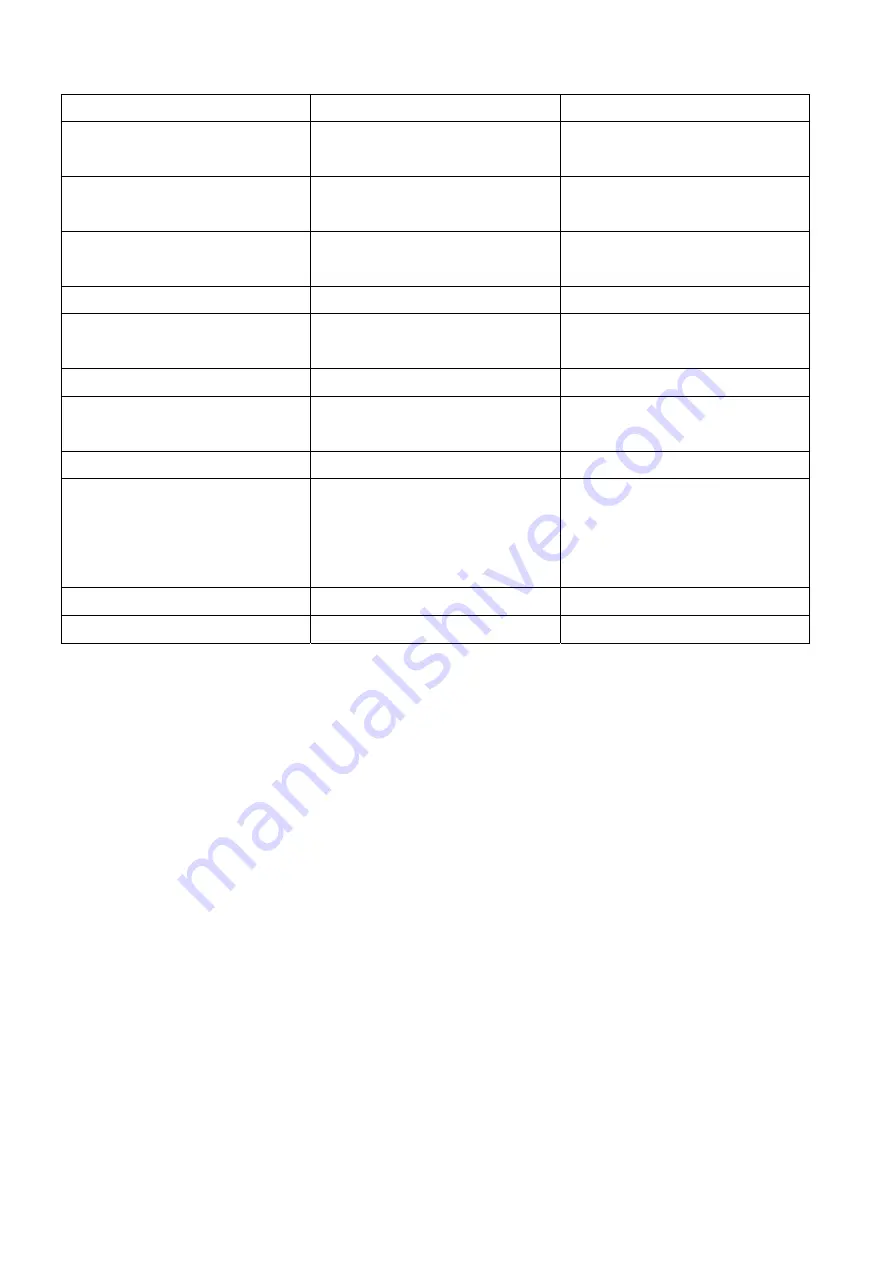
16
6. Classification of defects
Inspection Item
Criteria and Description
Defect type
Vertical line
Signal input, vertical line off or
irregular V-line appears
major
Horizontal line
Signal input, horizontal line off or
irregular H-line appears
major
Cross line
Pattern signal input, a correct
display is not obtained
major
No display
Signal input, display is dead
major
Irregular display
Pattern signal input, a correct
display is not obtained
major
Dots defect
Exceed specified standards
minor
Scratch and Dent
on polarizer
Exceed specified standards
minor
Foreign material
Exceed specified standards
minor
External Appearance
Rust, deformation, irregular plating,
coating missing etc.
A appearance defect that do not
affect function or performance
minor
Bezel claw
Bezel claw missing or not bent
major
Polarizer bubble
Exceed specified standards
minor
Summary of Contents for GL2040
Page 29: ...29 Fig7 4 5 Click Read to load the FW you need to upgrade as figure8 Fig8...
Page 56: ...56 Six Angles View...
Page 64: ...64 7 Assemble the stand 8 Assemble the stand cover 9 Assemble the base...
Page 81: ...81 PCB LAYOUT Main Board 715G3849M02000004L...
Page 82: ...82...
Page 83: ...83...
Page 84: ...84...
Page 85: ...85 Adapter Board 715G4124P02000003S...
Page 86: ...86 Converter Board 715G3977P03000004L...
Page 87: ...87...
















































