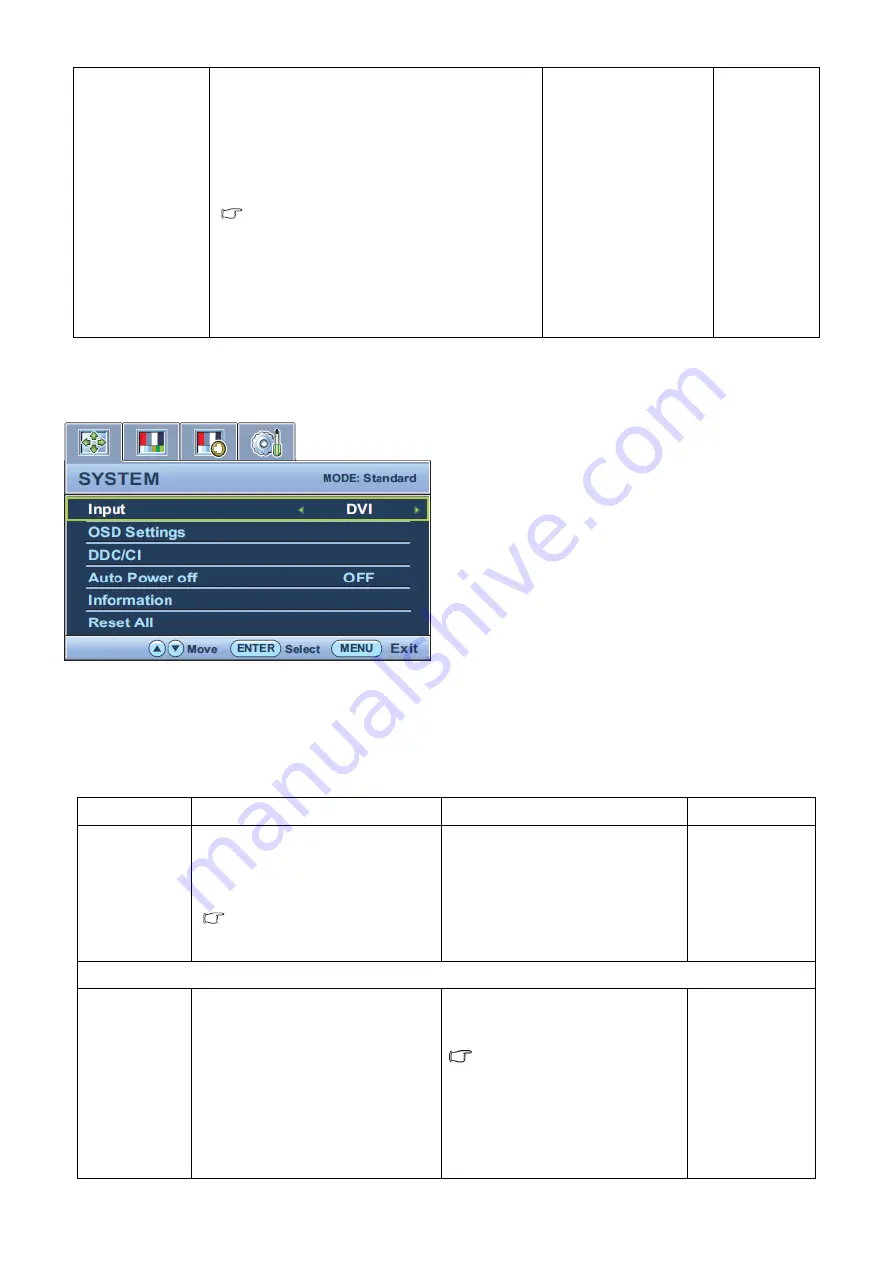
40
based on the following detected video signal:
• D-Sub (VGA) from PC:
The default Color Format is RGB.
• D-Sub (Component) from a video device: The
default Color Format is YUV.
You might need to manually set the Color
Format if colors shown on the monitor screen
do not display properly.
• DVI (for models with DVI inputs): Color
Format is automatically set to RGB.
to select this option.
Press the
▲
or
▼
keys
to change the settings.
• YUV
System menu
Available menu options may vary depending on the input sources, functions and settings.
1. Press the
MENU
key to display the main menu.
2. Press the
▲
or
▼
keys to select
SYSTEM
and then press the
ENTER
key to enter the menu.
3. Press the
▲
or
▼
keys to move the highlight to a menu item and then press the
ENTER
key to select that item.
4. Press the
▲
or
▼
keys to make adjustments or selections.
5. To return to the previous menu, press the
MENU
button.
Item Function
Operation Range
Input
Use this to change the input to that
appropriate to your video cable
connection type.
Analog-only models do not
have the Input function.
Press
▲
or
▼
keys to change the
settings.
• DVI
• D-sub (VGA)
OSD Settings
- Press
ENTER
to enter the
OSD
Settings
menu.
Language
Sets the OSD menu Language.
Press
▲
or
▼
keys to change the
settings.
The language options
displayed on your OSD may differ
from those shown on the right,
depending on the product supplied
in your region.
• English
• French
• German
• Italian
• Spanish
• Polish
• Japanese
Summary of Contents for GL2040
Page 29: ...29 Fig7 4 5 Click Read to load the FW you need to upgrade as figure8 Fig8...
Page 56: ...56 Six Angles View...
Page 64: ...64 7 Assemble the stand 8 Assemble the stand cover 9 Assemble the base...
Page 81: ...81 PCB LAYOUT Main Board 715G3849M02000004L...
Page 82: ...82...
Page 83: ...83...
Page 84: ...84...
Page 85: ...85 Adapter Board 715G4124P02000003S...
Page 86: ...86 Converter Board 715G3977P03000004L...
Page 87: ...87...






























