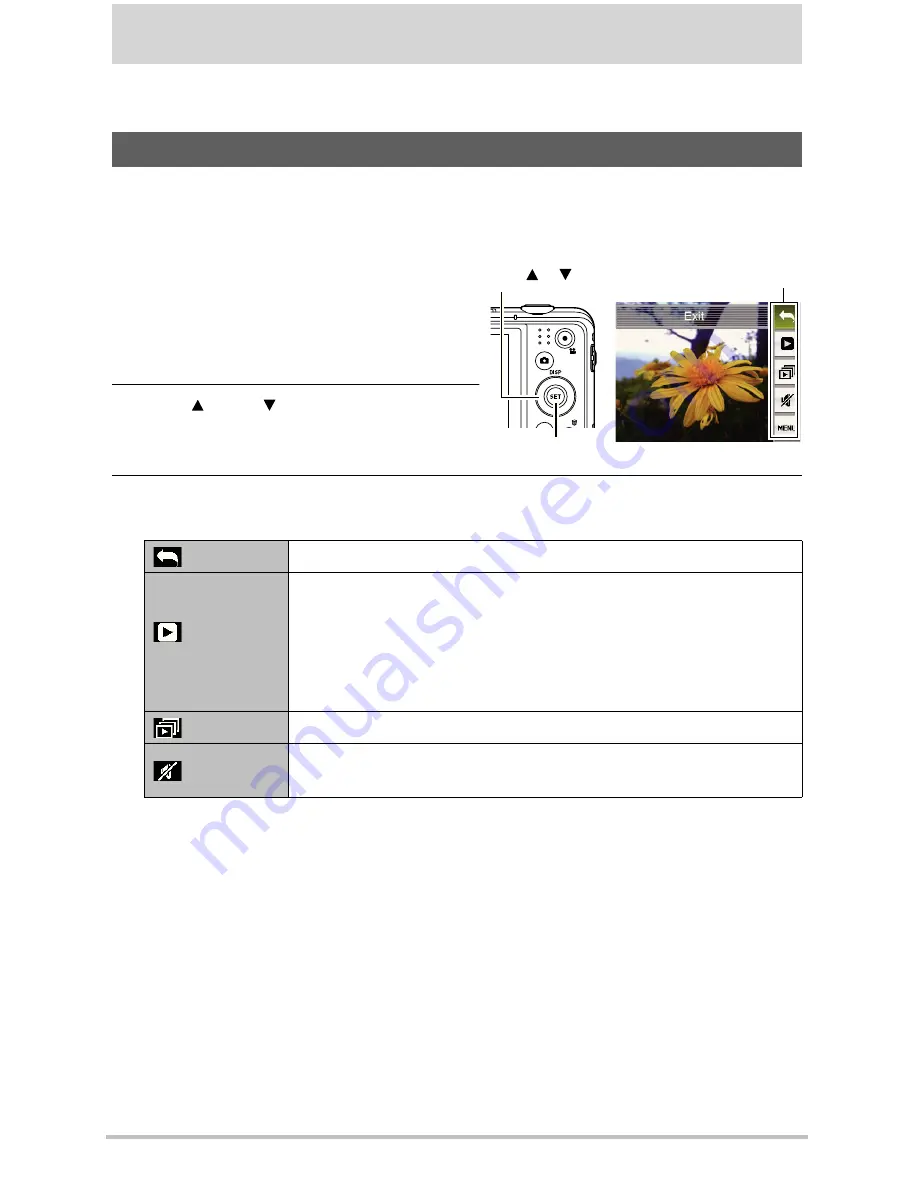
64
Other Playback Functions (PLAY)
This section explains menu items that you can use to configure settings and perform other
playback operations.
Pressing [SET] in the PLAY mode will display the PLAY Panel.
•
Example PLAY Panel Operation
1.
In the PLAY mode, press [SET].
The PLAY Panel will appear along the right
side of the monitor screen.
2.
Use [ ] and [ ] to select the PLAY
Panel item you want, and then press
[SET].
3.
The following describes the operations you can perform for each of the PLAY
Panel items.
Using the PLAY Panel
Exit
Exits the PLAY Panel.
Playback
Start
The operation that is performed when this item is selected
depends on the type of file that is currently displayed on the
monitor screen.
•
Movie: Starts movie playback.
•
Voice REC: Starts voice recording playback.
•
Audio snapshot: Starts audio playback.
Slideshow
Displays a slideshow menu.
Silent Mode
The Silent mode turns off camera operation sounds so you can
avoid disturbing others around you when playing back images.
[SET]
[ ] [
]
PLAY Panel
GH200_205 UM EN - New Fonts.book Page 64 Tuesday, February 14, 2012 5:32 PM
















































