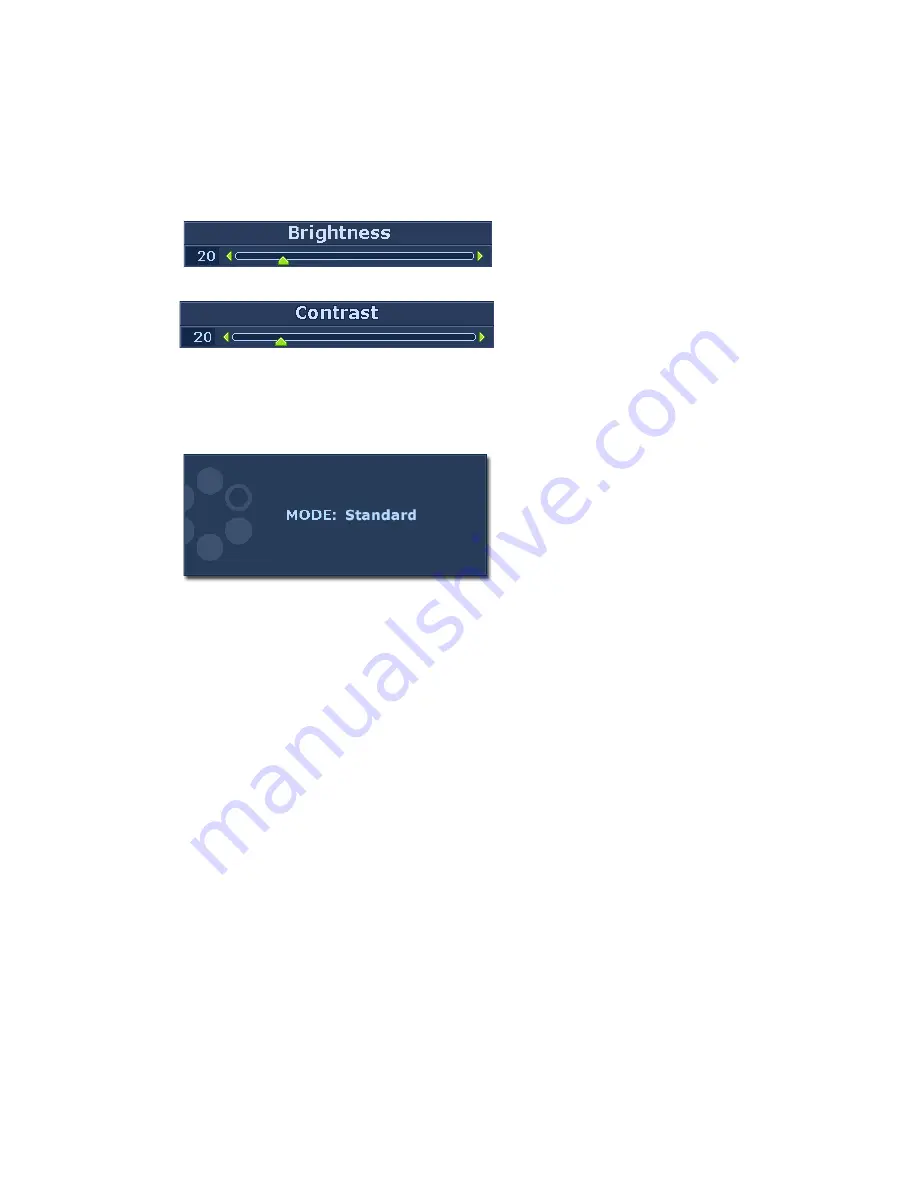
17
How to adjust your monitor
Hot key mode
The monitor keys perform as hotkeys to provide direct access to particular functions whenever the
menu isn't currently displaying on-screen.
Brightness and Contrast hot keys
Mode hot key
Press the
X
key to display the Brightness
and Contrast indicators. Further press the
the
W
or
X
keys, then the ENTER key to
select Brightness or Contrast. The
X
key
will increase the level, while the
W
key will
decrease the level.
To exit, press the MENU key.
Press the
W
key continually to switch
between the 5 modes for the main window,
including Standard, Movie, Dynamics,
Photo, and sRGB. The setting will take effect
immediately.
See also
Picture Mode on page 22
.











































