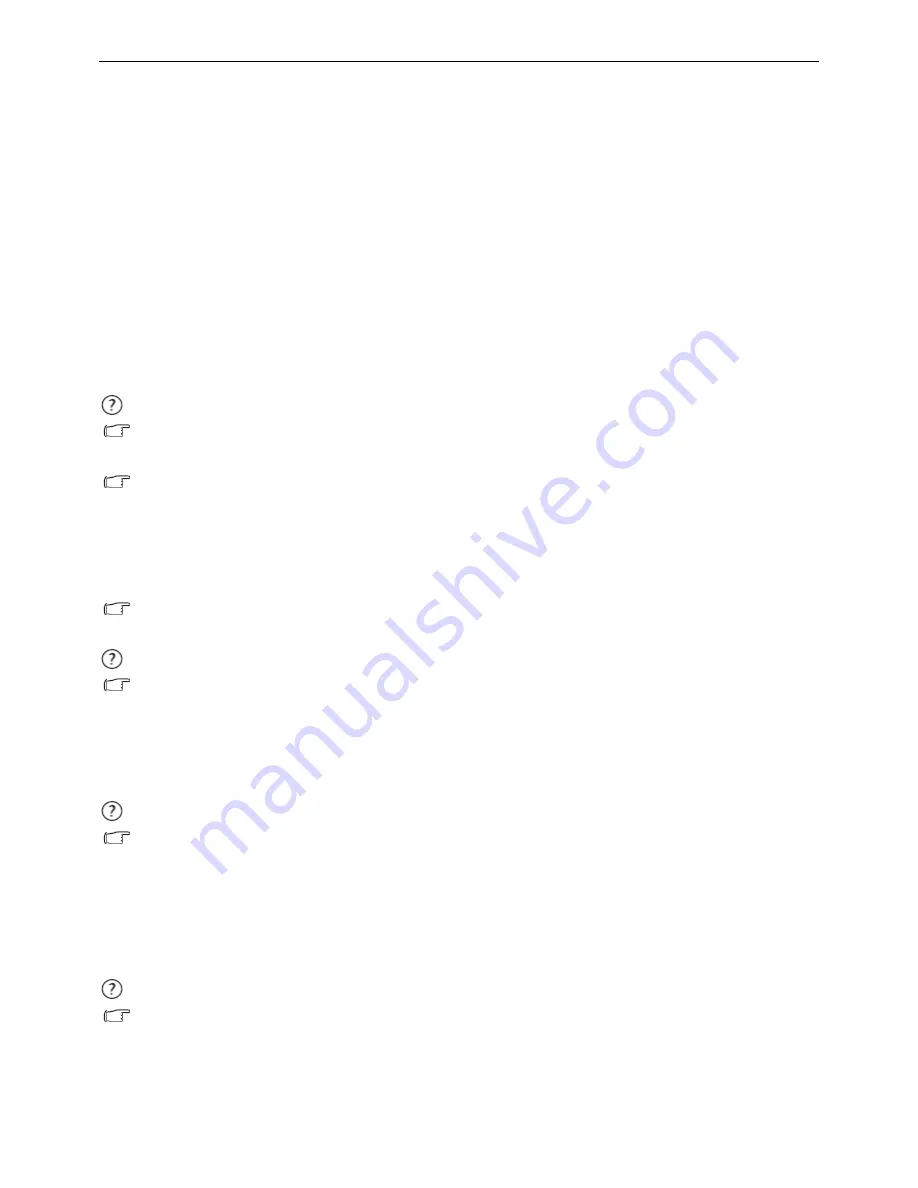
23” LCD Color Monitor BenQ G2320HDB
49
Troubleshooting Guide
Equipments and Tools Requirement
1. Voltmeter.
2. Oscilloscope.
3. Pattern
Generator.
4. DDC Tool with and Compatible Computer.
5. Alignment
Tool.
6. LCD
Color
Analyzer.
7. Service
Manual.
8. User
Manual.
Frequently asked questions (FAQ)
The image is blurred:
Read the instructions on the link "
Adjusting the Screen Resolution
" on the CD, and then select the correct
resolution, refresh rate and make adjustments based on these instructions.
How do you use a VGA extension cable?
Remove the extension cable for the test. Is the image now in focus? If not, optimize the image by working
through the instructions in the "
Adjusting the refresh rate
" section on the link "
Adjusting the Screen
Resolution
". It is normal for blurring to occur due to conduction losses in extension cables. You can minimize
these losses by using an extension cable with better conduction quality or with a built-in booster.
Does the blurring only occur at resolutions lower than the native (maximum) resolution?
Read the instructions on the link "
Adjusting the Screen Resolution
" on the CD. Select the native resolution.
Pixel errors can be seen:
One of several pixels is permanently black, one or more pixels are permanently white, one or more pixels are
permanently red, green, blue or another color.
•
Clean the LCD screen.
•
Cycle power on-off.
These pixels are permanently on or off. And it is a natural defect that occurs in LCD technology.
The image has a faulty coloration:
It has a yellow, blue or pink appearance.
Select MENU > PICTURE > Color > Reset Color, and then choose “YES” in the “Caution” message box to
reset the color settings to the factory defaults.
If the image is still not correct and the OSD also has faulty coloration, this means one of the three primary
colors is missing in the signal input. Now check the signal cable connectors. If any pin is bent or broken off,
please contact your dealer to get necessary support.
No image can be seen:
Is the prompt on the display illuminated in green?
If the LED is illuminated in green and there is a message “Out of Range” on the screen, this means you are
using a display mode that this monitor does not support, please change the setting to one of the supported
mode. Please read the “
Preset display modes
” section from the link "
Adjusting the Screen Resolution
".
Summary of Contents for G2320HDB
Page 38: ...23 LCD Color Monitor BenQ G2320HDB 38 MAIN BOARD POWER BOARD...
Page 57: ...23 LCD Color Monitor BenQ G2320HDB 57 PCB LAYOUT Main Board...
Page 58: ...23 LCD Color Monitor BenQ G2320HDB 58...
Page 59: ...23 LCD Color Monitor BenQ G2320HDB 59 Power Board...
Page 60: ...23 LCD Color Monitor BenQ G2320HDB 60...














































