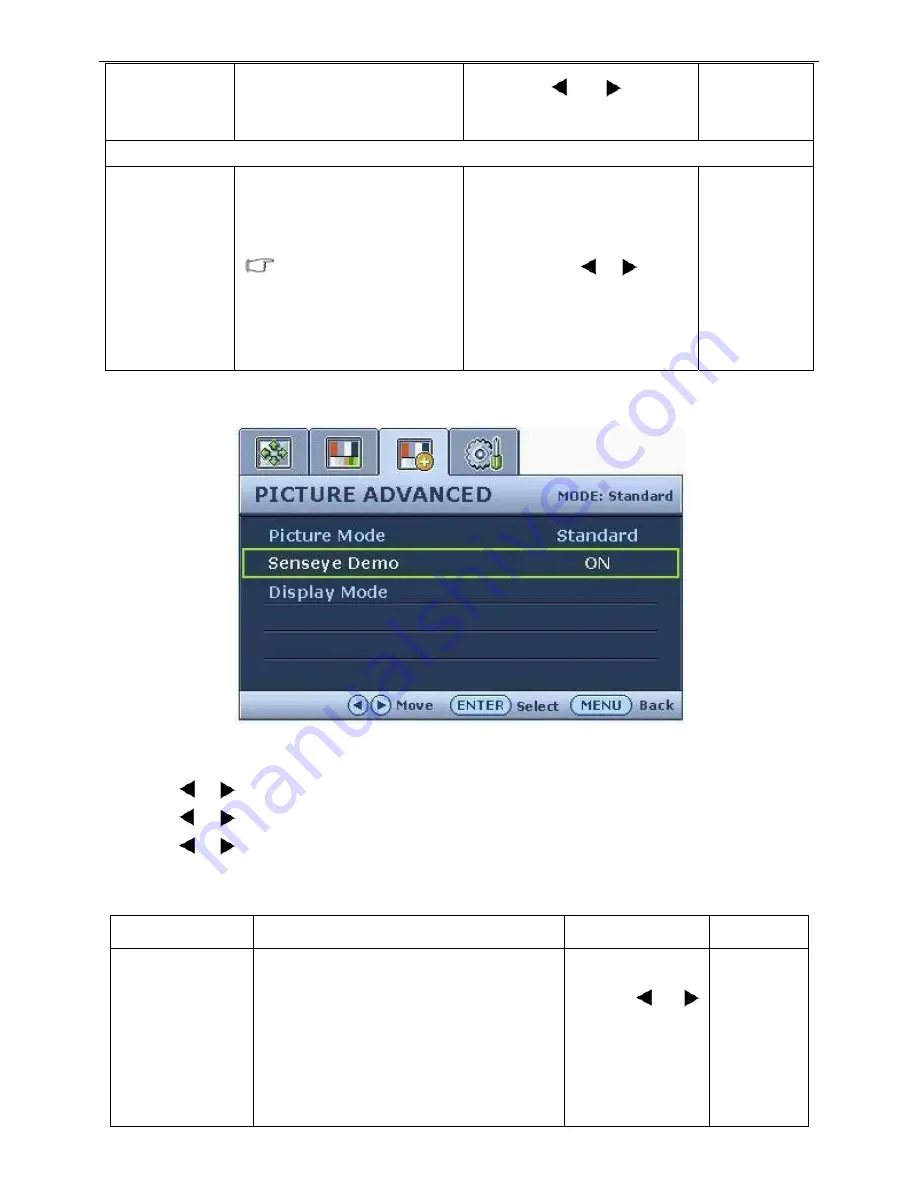
23” LCD Color Monitor BenQ G2320HDB
27
Reset Color
Resets the User Mode custom
color settings to the factory
defaults.
Press the
or
keys to
change the settings.
YES
NO
Press
MENU
to leave the Color menu.
Dynamic
Contrast(available
when the Picture
Mode is set to
Photo, Dynamics,
or Movie)
The function will increase the level
of contrast to provide sharper and
more detailed image quality.
Activating
Dynamic Contrast
will
disable Brightness and
Contrast controls.
Press the ENTER key to select this
option. Press the
or
keys to
change the settings.
0 to 5
Picture Advanced menu
1. Press the MENU key to display the main menu.
2. Press the
or
keys to select
PICTURE ADVANCED
and then press the
ENTER
key to enter the menu.
3. Press the
or
keys to move the highlight to a menu item and then press the
ENTER
key to select that item.
4. Press the
or
keys to make adjustments or selections.
5. To return to the previous menu, press the
MENU
button.
Item Function
Operation
Range
Picture Mode
Selects a picture mode that best suits the type
of images shown on the screen.
• Standard - for basic PC application.
• Movie - for viewing videos.
• Dynamics - for viewing landscape-specific
videos and playing games.
• Photo - for viewing still images.
Press the
or
keys to change the
settings.
• Standard
• Movie
• Dynamics
• Photo
• sRGB
Summary of Contents for G2320HDB
Page 38: ...23 LCD Color Monitor BenQ G2320HDB 38 MAIN BOARD POWER BOARD...
Page 57: ...23 LCD Color Monitor BenQ G2320HDB 57 PCB LAYOUT Main Board...
Page 58: ...23 LCD Color Monitor BenQ G2320HDB 58...
Page 59: ...23 LCD Color Monitor BenQ G2320HDB 59 Power Board...
Page 60: ...23 LCD Color Monitor BenQ G2320HDB 60...






























