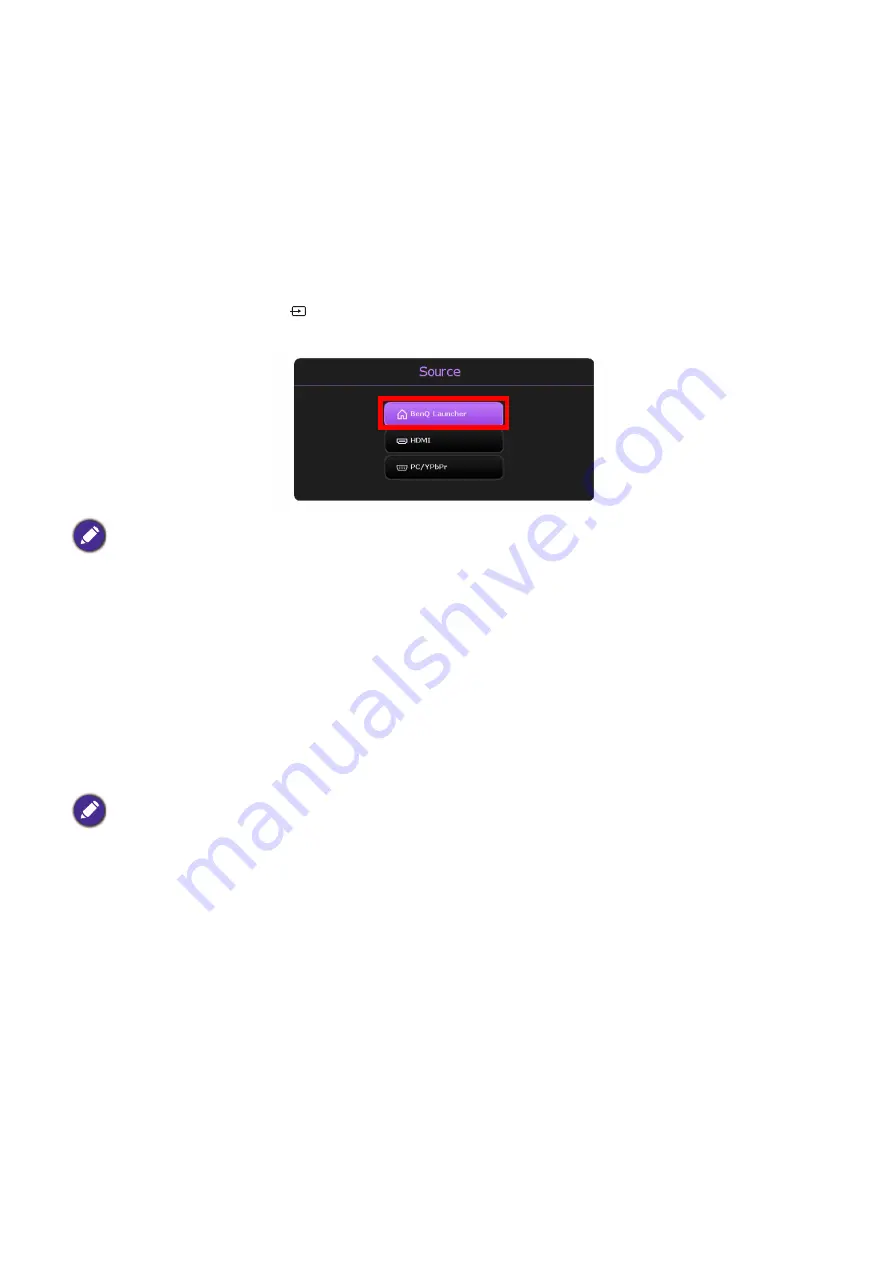
39
Çalıştırma (Launcher kaynağı ile)
Switching to
BenQ Launcher
from an input source
When
HDMI
or
PC/YPbPr
is selected in the source menu, the projector will exit the
BenQ
Launcher
interface to project video from the input source (e.g. a Blu-Ray/DVD player, set-top
box, or PC). The projector will remain outside of the
BenQ Launcher
interface as long as the
HDMI
or
PC/YPbPr
input source is selected or (depending on
Auto Source
settings) until the
projector is powered off and back on again.
As a result, anytime the user wants to wirelessly cast their device’s screen, view media files
stored on a flash drive, or run apps, they must return to the
BenQ Launcher
interface. To return
to
BenQ Launcher
:
1. Press the source button or the
LAUNCHER
button on the remote control.
2. Select
BenQ Launcher
in the source menu.
Wireless Connections
Connecting the projector to a wireless network
Before you can project wirelessly via the projector, you must first connect the projector to a
wireless network. To connect your projector to a wireless network, or to switch wireless
networks:
1. Install the provided wireless dongle into the wireless dongle port (see
).
2. Power on the projector (see
Projektörün çalıştırılması on page 20
).
When the
Auto Source
function is enabled in the
Advanced
>
Settings
menu of the projector’s OSD
menu, the projector will display the
BenQ Launcher
home screen by default once it is powered on. If the
Auto Source
function is disabled, the projector will detect if a signal is available from the input source that
was last used and switch to that input source if it is available, if a signal is not available or the projector was
set to
BenQ Launcher
during the previous session, the projector will enter the
BenQ Launcher
home
screen. See
If you have already connected the projector to a wireless network during the setup wizard you may skip the
steps in this section.
















































