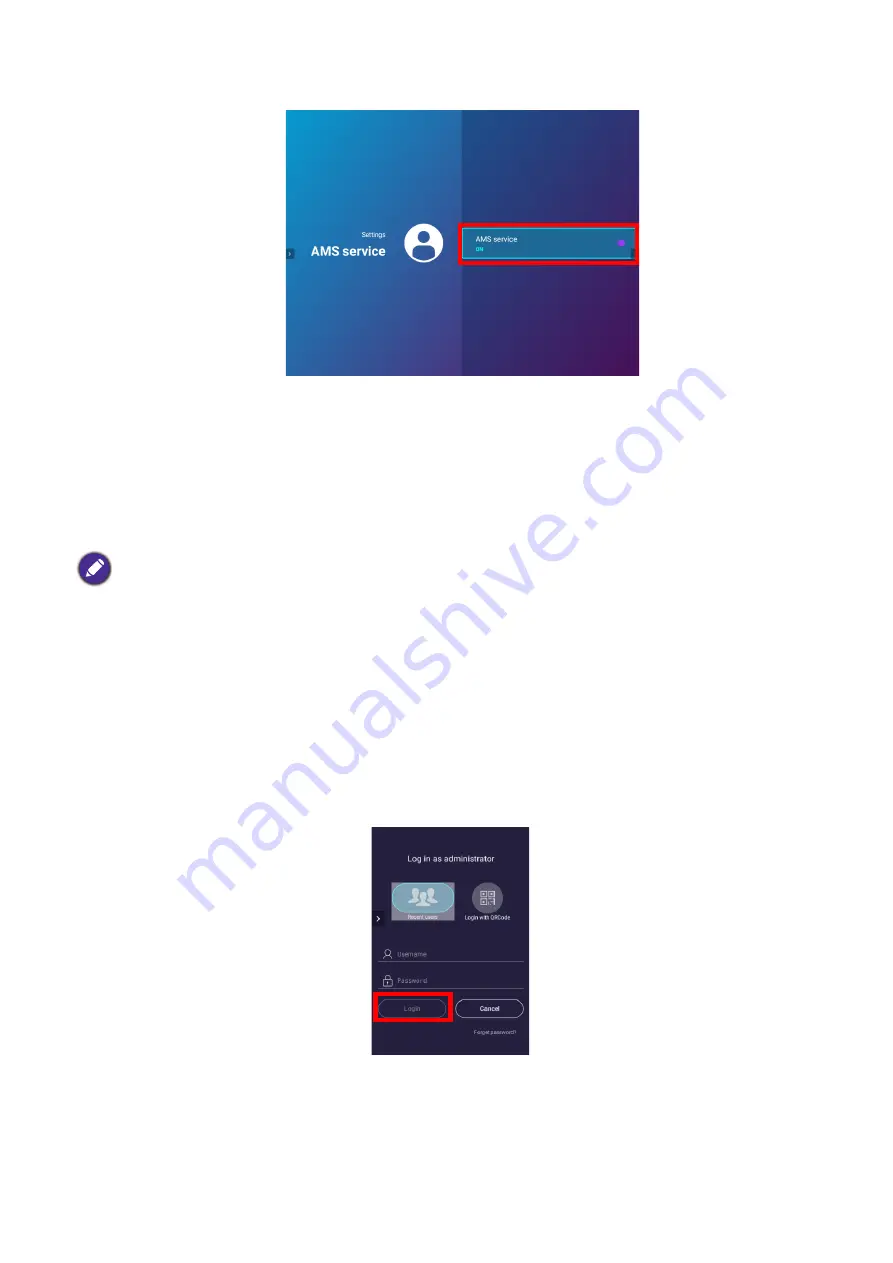
26 Çalıştırma (Launcher kaynağı ile)
3. In the
AMS Service
screen press
OK
so that the
AMS Service
switch is set to
On
.
Once the AMS function is enabled on your projector you must bind your AMS administrator
account to the projector before you can utilize the AMS service.
Binding an AMS administrator account to your projector
Once you have enabled the AMS function the next step is to bind an AMS administrator
account to your projector so as to designate a specific administrator for your projector (i.e. to
ensure that only one administrator is authorized to manage the projector).
After enabling the AMS function a
Log in as administrator
window will pop-up. To bind an
administrator account to your projector:
Enter the
Username
and
Password
for your AMS administrator account in the
Log in as
administrator
window, select
Login
and press
OK
. If you do not want to bind an account to the
projector select
Cancel
and press
OK
.
Once you have submitted your administrator account’s login information a message will appear
indicating that you have successfully bound your administrator account to the projector. To
double check whether the binding process is successful you can check the
Device information
menu in the AMS service account menu, see
information.
Before binding an administrator account to your projector, you must first ensure that the following
conditions are met for your projector:
• You have successfully registered for an AMS administrator account. See
Before you get started on page
for more information on registering for an AMS administrator account.
• Your projector is connected to a wireless network with Internet access. See
for more information on connecting to a wireless network.
•
AMS Service
is enabled for your projector. See
for more information on
enabling
AMS Service
.






























