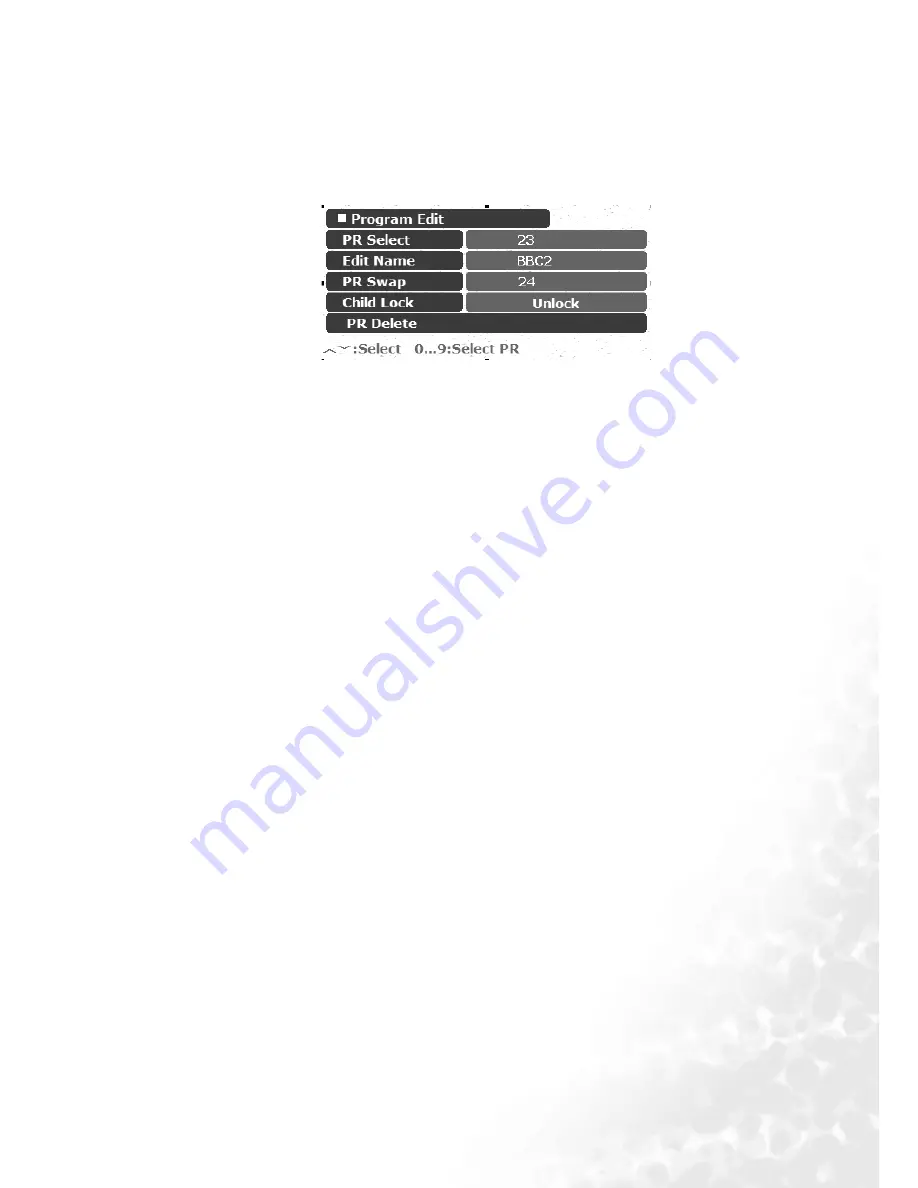
The On-Screen Display (OSD) Menu
37
Editing Channels
You can delete unwanted channels, add a channel name and sort the received channels onto
their correct channel numbers.
Naming a Channel
1. In the TV Menu, press the
or
buttons to select Program Edit and then press the OK but-
ton. The following Program Edit menu will appear.
2. Press the
or
buttons to select the channel you wish to name.
3. Press the
button to highlight Edit Name and then press the
or
buttons to enter a name
for the channel.
4. Press the MENU button again to close the menu.
Channel Sorting
1. In the TV Menu, press the
or
buttons to select Program Edit and then press the OK but-
ton.
2. In the Program Edit menu that appears, press the
or
or the channel select buttons to
select the channel number you wish to change.
3. Press the
button to highlight PR Swap and then press the
or
or the channel select but-
tons to select the channel to be moved.
4. Press the MENU button again to close the menu. The channel will be moved on to the
selected channel location.
Locking a Channel (Preventing a channel from selection)
You can use this function to prevent a channel from selection.
1. In the TV Menu, press the
or
buttons to select Program Edit and then press the OK but-
ton.
2. In the Program Edit menu that appears, press the
or
or the channel select buttons to
select the channel you wish to lock.
3. Press the
button to highlight Child Lock and then press the
or
buttons to select from
the following options:
• Lock: Lock selected channel.
• Unlock: Unlock selected channel.
4. Press the MENU button again to close the menus.
Deleting a Channel
1. In the TV Menu, press the
or
buttons to select Program Edit and then press the OK but-
ton.
2. In the Program Edit menu that appears, press the
or
or the channel select buttons to
select the channel you wish to delete.
3. Press the
button to highlight PR Delete and then press the OK button to delete the channel.
4. Press the MENU button again to close the menus.
























