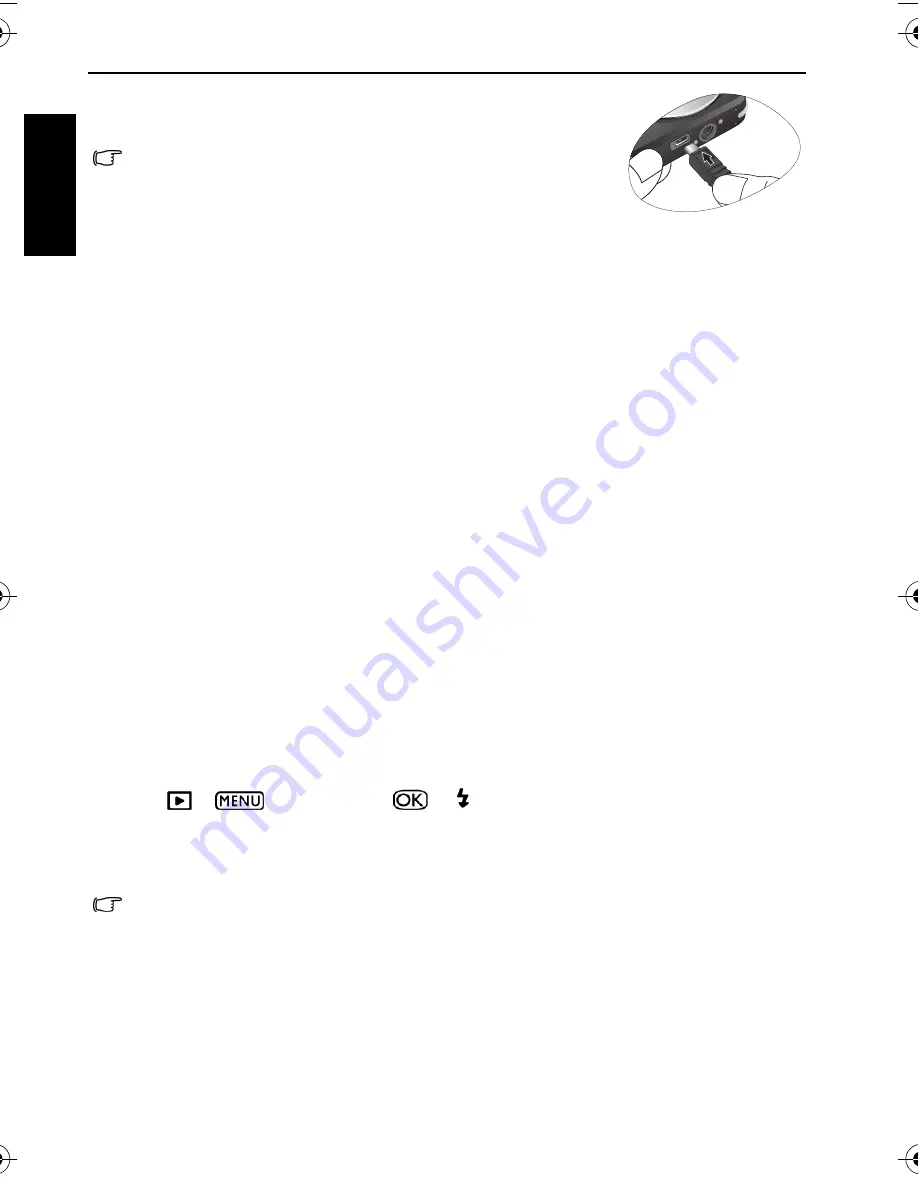
20 Working with computer and AV system
Eng
lish
4. A
Removable Disk
icon appears in
My Computer
. Click this
icon to access the files in your camera.
Connecting the camera to an AV system
You can play files in your camera from an AV system such as TV or projector.
To connect the camera to an AV system:
1. Connect the end of the smaller plug of the AV cable to the camera.
2. Connect the yellow video plug and the white audio plug of the AV cable to a video-input
jack and an audio-input jack (left channel) on your AV system.
3. Turn on the AV system, and then switch to the AV source connecting to the camera.
4. Turn on the camera.
5. Follow the on-screen instructions to operate the camera via the TV or projector screen.
Printing images
In addition to printing images by connecting the camera to a printer via a computer or
bringing the SD card (if available) to a photo-processing center, you can choose to print
using PictBridge.
Printing with PictBridge
You can directly print images by connecting your camera to a PictBridge-compatible
printer without using a computer.
To print images from a PictBridge-compatible printer:
1. Connect the end of the smaller plug of the USB cable to the camera.
2. Turn on the printer. Wait for a while until it finishes starting up and is ready to print.
3. Turn on the camera.
4. Press
>
>
PictBridge
>
or .
5. Connect the other end of the USB cable to an available USB port on your printer.
6. Follow the remaining on-screen instructions in your camera and/or printer to complete
printing.
• When connecting the camera to a computer, it is necessary to
install a battery into the camera.
• When connecting the camera to a computer, please use the
original accessory of the USB cable to avoid possible system
conflicts and damage to the camera.
• The above procedure may vary depending on the printer type you are using.
• If you connect the camera to your printer while the printer is still starting up, the
camera will be automatically turned off.
• Failure to follow the above procedure will make the camera show an error message.
Please disconnect the camera and the camera will be automatically turned off.
X725 UM.book Page 20 Friday, March 30, 2007 2:15 PM





































