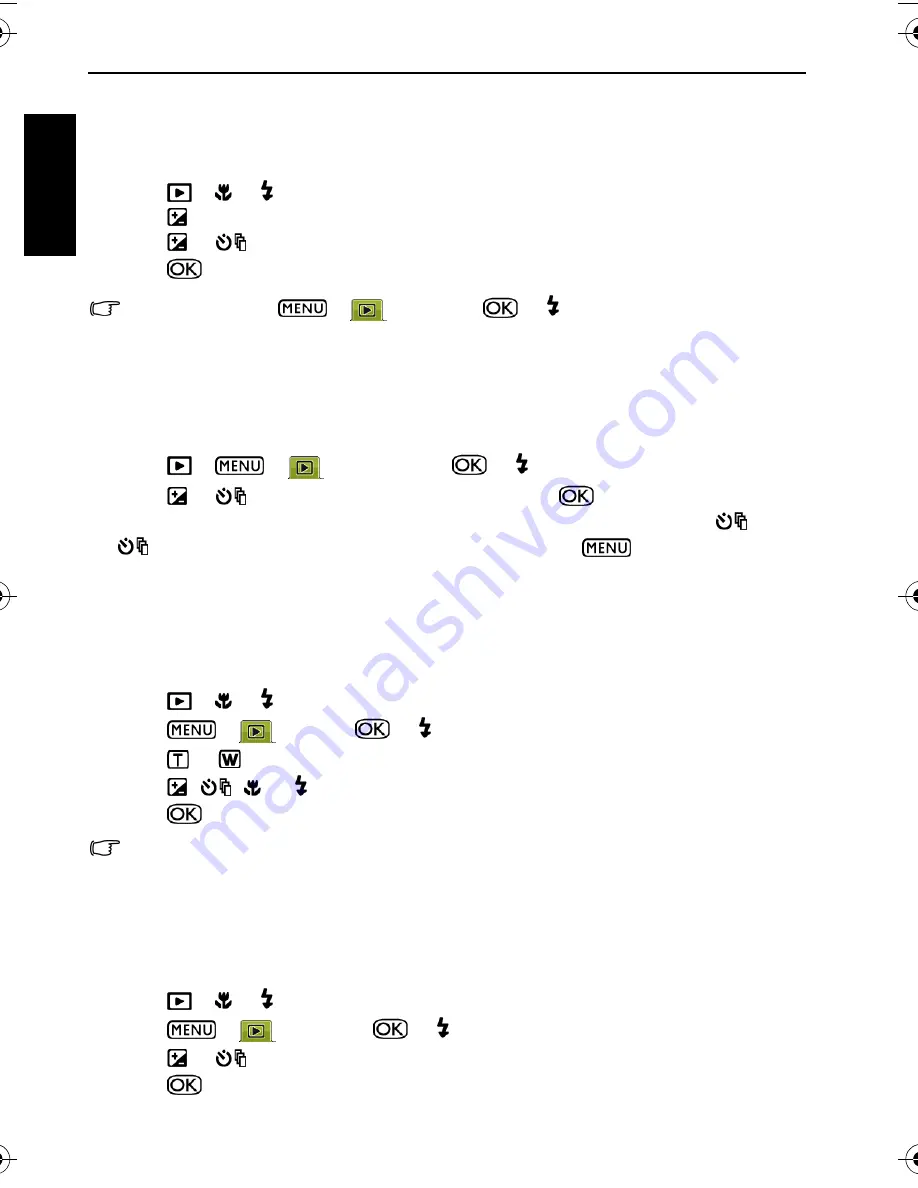
18 Playback mode
Eng
lish
Rotating an image
Changes the orientation of an image.
To rotate an image:
1. Press
>
or to move to the image you want to rotate.
2. Press .
3. Press
or
to change the image to a different orientation.
4. Press
to confirm the change and save the image file.
You can also press
>
>
Rotate
>
or to rotate an image.
Slideshow
Sets the time interval for presenting a series of captured image and video files (first frame
only).
To play a slideshow:
1. Press
>
>
>
Slideshow
>
or .
2. Press
or
to select a time interval, and then press
.
3. The slideshow will automatically play. If you want to pause it at any time, press
. Press
again to resume playback. To stop the slideshow, press
.
Trimming
Crops part of an image file, reduces the image size, and overwrites the image file or saves it
as another new file.
To trim an image:
1. Press
>
or to move to the image you want to trim.
2. Press
>
>
Trim
>
or .
3. Press
or
to select the target image size to which you want to reduce.
4. Press
,
,
, or to locate the area to trim.
5. Press
to confirm the change and how to save the image file.
If an image was rotated before, it will revert to its original orientation before you can trim it.
Resizing
Changes an image file to a smaller size, and overwrites the image file or saves it as another
new file.
To resize an image:
1. Press
>
or to move to the image you want to resize.
2. Press
>
>
Resize
>
or .
3. Press
or
to select the target image size to which you want to reduce.
4. Press
to confirm the change and how to save the image file.
X725 UM.book Page 18 Friday, March 30, 2007 2:15 PM





















