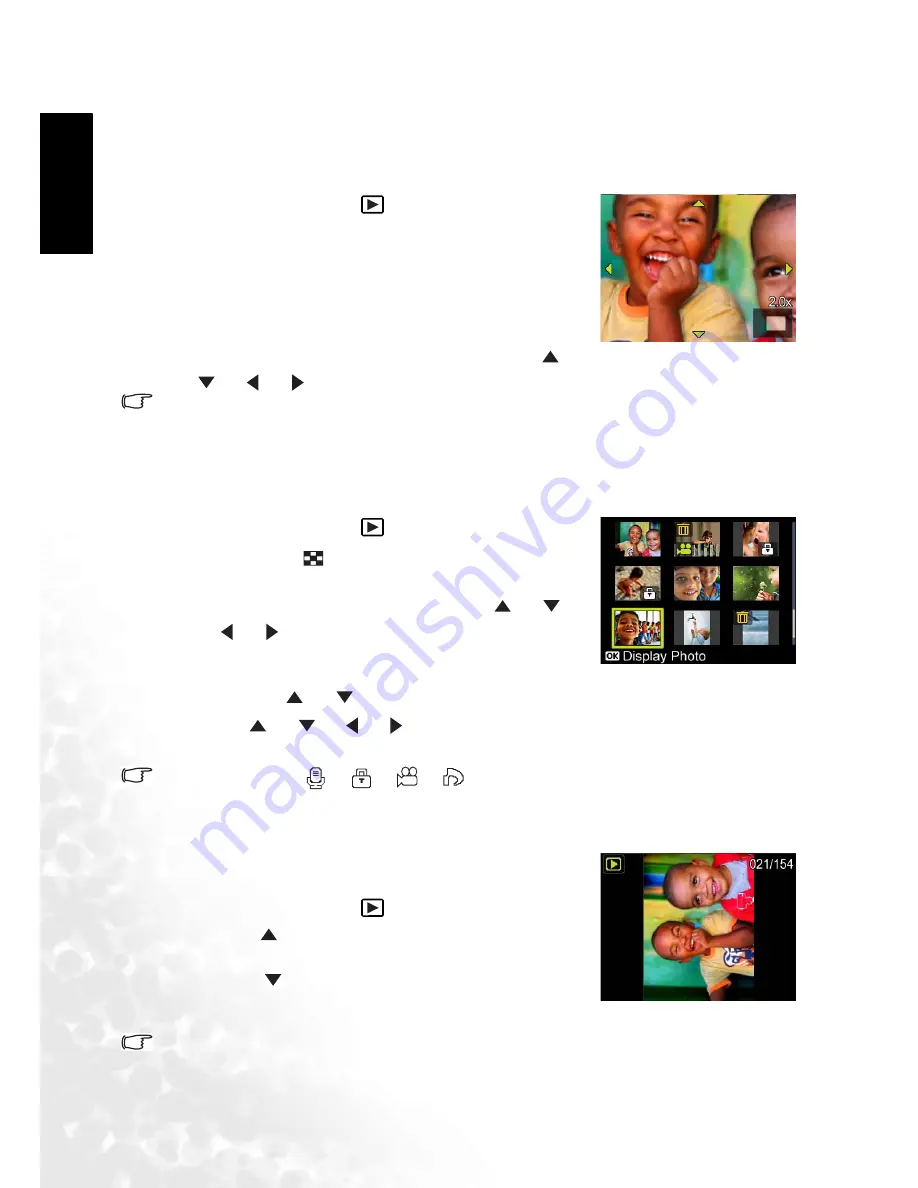
Eng
lish
Using the Camera
14
3.4.4.3.2 Magnifying images
While reviewing your images, you may enlarge a selected portion of an image. This
magnification allows you to view fine details. The zoom factor displayed on the screen shows
the current magnification ratio.
1. Rotate the mode dial to [
].
2. Adjust the zoom ratio by using the Zoom [
W
] / [
T
]
button.
•
To enlarge the selected image, press the [
T
] button.
•
To return to the normal image, press the [
W
] button.
•
The magnification factor is displayed on the LCD
monitor.
3. To view different portions of the images, press the [
] /
[
] / [
] / [
] button to adjust the display area.
• The range of magnification is from 1x to 8x in 0.5x increments.
3.4.4.3.3 Thumbnail display
This function allows you to view up to 9 thumbnail images on the LCD monitor
simultaneously so you may search for a particular image.
1. Rotate the mode dial to [
].
2. Press the [
W
] / [
] button once.
•
The images are displayed in the thumbnail display.
•
Images that have been selected with the [
] / [
] /
[
] / [
] buttons will be indicated by a green
frame.
•
When there are ten or more images, scroll the screen
with the [
] / [
] buttons.
3. Use the [
] / [
] / [
] / [
] button to select the image to be displayed at regular size.
4. Press the
OK
button to display the selected image at its regular size.
As appropriate, the [
], [
], [
], [
] icons will be displayed in a thumbnail display.
3.4.4.3.4 Rotating Images
While reviwing your images, you can rotate the displayed
image 90 degree clockwise or counterclockwise.
1. Rotate the mode dial to [
].
•
Press [
] button to rotate the displayed image 90
degree counterclockwise.
•
Press [
] button to rotate the displayed image 90
degree clockwise.
2. Press the
OK
button to save the rotated image.
The original image will be replaced by the rotated one.
























