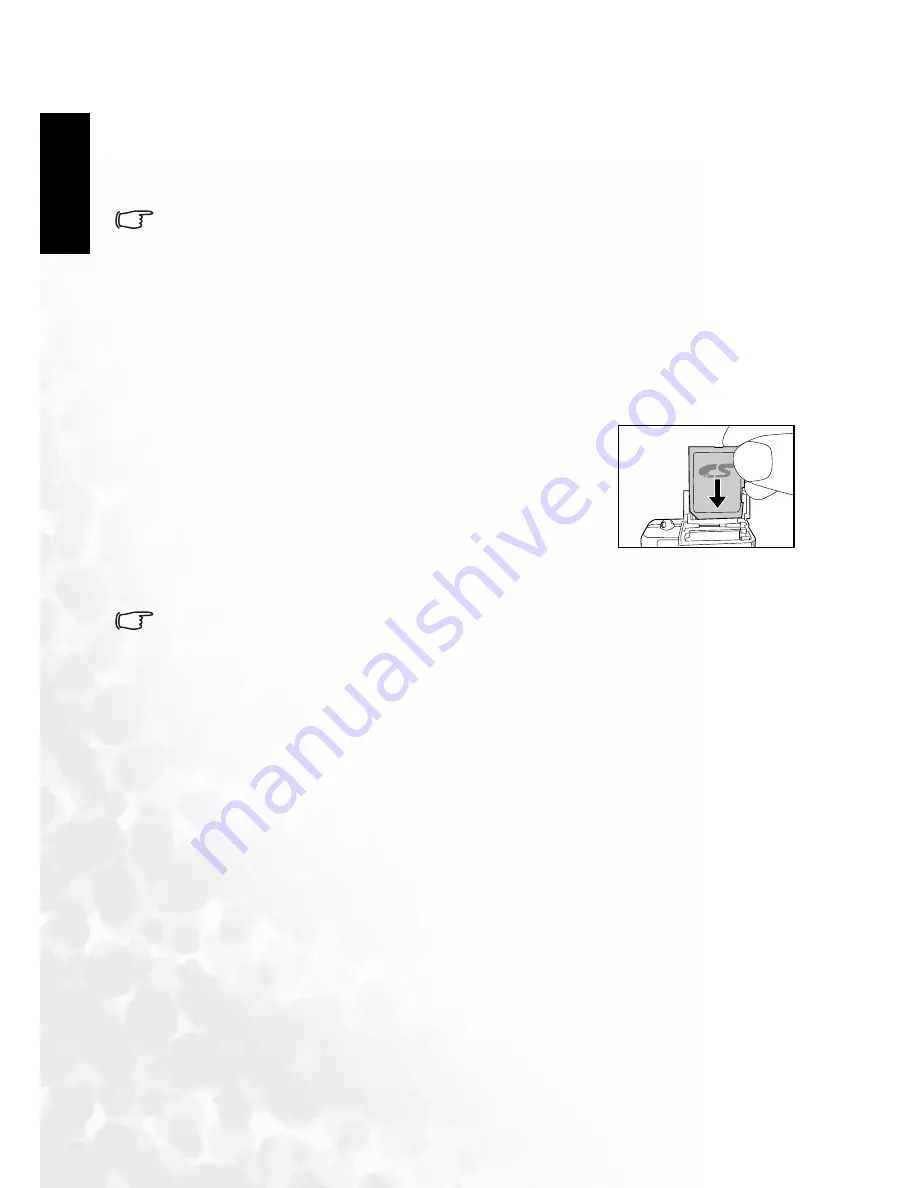
BenQ DC 5530 User’s Manual
Eng
lish
Preparing Your DC E63+ for Use
4
2.3 Using an AC Power Adapter
Using an AC power adapter prevents the DC E63+ from automatically powering off while
transferring files to your computer.
See the preceding section to learn how to charge the battery.
• Make sure that you use only the AC power adapter specified for the camera. Damage
caused by the use of an incorrect adapter is not covered under the warranty.
2.4 Inserting and Removing an SD Memory Card
(Optional Accessory)
The DC E63+ is equipped with internal memory, allowing you to record video clips, capture
images or voice files in the digital still camera. However, you can also expand the memory
capacity using an optional SD (Secure Digital) memory card.
1. Always make sure the digital still camera is turned off before
inserting or removing a memory card.
2. Insert an SD memory card with the correct orientation as
shown in the illustration.
3. Close the battery/SD memory card cover.
To remove the SD memory card, make sure the camera is
turned off. Press lightly on the edge of the memory card and
it will eject.
• SD memory cards in the following sizes are supported: 8MB, 16MB, 32MB, 64MB, 128MB,
256MB, 512MB, and 1GB.
• The DC E63+ is compatible with SD memory cards manufactured by Panasonic, Toshiba,
and Sandisk. Please contact your local dealer for purchasing information.























