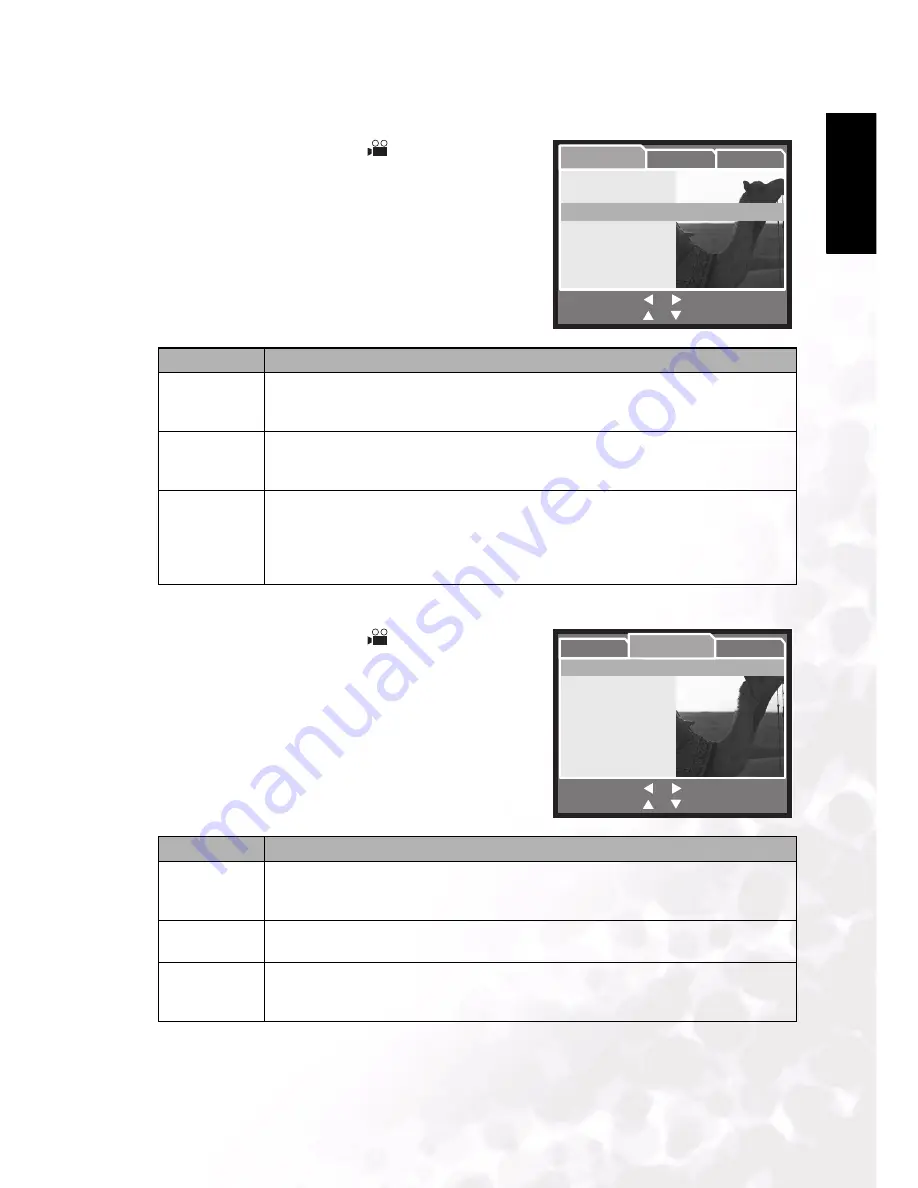
BenQ DC 5530 User’s Manual
Using the DC E63+
15
Eng
lish
3.2.2 Movie Mode Menu Settings
1. Slide the mode switch to [
].
2. Press the
MENU
button to access the menu, then
use the
RIGHT/LEFT
buttons to select the
[Capture] menu.
3. Use the
UP/DOWN
buttons to select the desired
item in the [Capture] menu, then press the
SET
button to view available settings for the item.
4. Use the
UP/DOWN
buttons to select the desired
setting and press the
SET
button to confirm.
5. To exit from the menu, press the
MENU
button.
3.2.2.1
Movie Mode Function Menu
1. Slide the mode switch to [
].
2. Press the
MENU
button to access the menu, then
use the
RIGHT/LEFT
buttons to select the
[Function] menu.
3. Use the
UP/DOWN
buttons to select the desired
item in the [Function] menu, then press the
SET
button to view available settings for the item.
4. Use the
UP/DOWN
buttons to select the desired
setting and press the
SET
button to confirm.
5. To exit from the menu, press the
MENU
button.
Item
Functional Description
SIZE
Sets the size of the video clip that will be recorded.
–
640 x 480
–
320 x 240
QUALITY
Sets the quality of the video clip that will be captured.
–
Fine
–
Standard
COLOR
Sets the color of the video clip that will be captured.
–
Standard
–
Vivid
–
Sepia
–
Monochrome
Item
Functional Description
AUDIO
Enables and disables recording of audio.
–
On
–
Off
LCD BRIGHT
Selects a brightness level for the LCD monitor.
The adjustment range is from -5 to +5.
DIGITAL
ZOOM
Enables and disables the digital zoom.
–
On
–
Off
or
or
Menu:Exit
Set:Adjust
:Select Page
:Select ltem
Size
Quality
Color
Capture
Function
Setup
640X480
640X480
Standard
Standard
Vivid
Vivid
640X480
Standard
Vivid
or
or
Menu:Exit
Set:Adjust
:Select Page
:Select ltem
Audio
LCD Bright
Digital Zoom
Capture
Function
Setup
On
On
0
On
On
On
0
On





























