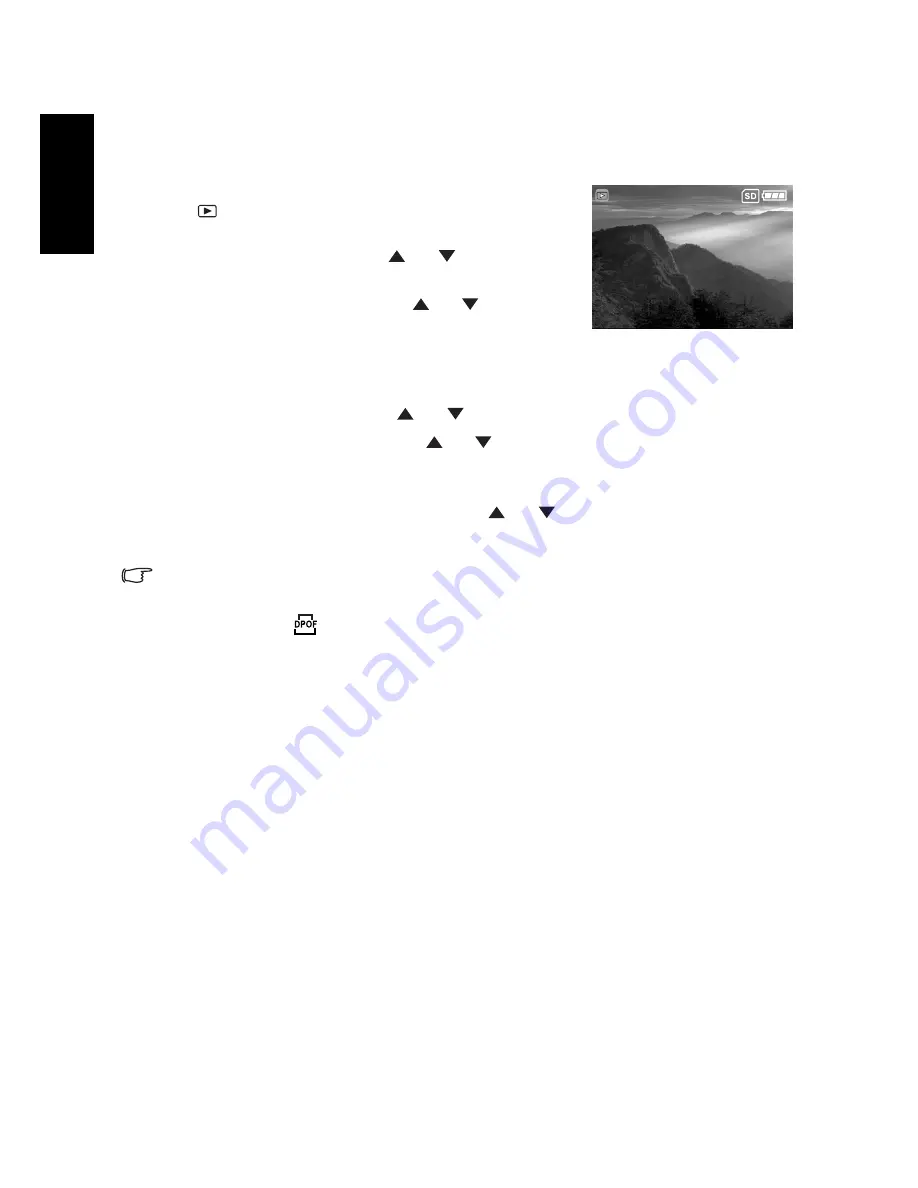
PC Dependent Features
22
English
printer will read the embedded information on the memory card and print your images as
specified.
To Set DPOF:
1. Press twice the
MODE
button to enter Playback mode
[
]. Then press the
MENU
button to enter the
[Playback] menu.
2. Select [DPOF] by using the [
] / [
] button, and
then press the
OK
button.
3. Select [Single] or [All] with the [
] / [
] button, and
then press the
OK
button.
The DPOF sub-menu options:
[Single]: Sets DPOF for each individual image.
[All]: Sets DPOF for all images once.
4. Select [Print Num.] with the [
] / [
] button, and then press the
OK
button.
5. Set the number of prints with the [
] / [
] button, and then press the
OK
button. You
can set up to 9 prints for each image.
6. Select [Date Print] to decide if to print the date of the photograph.
7. Select [Print Enable] > [Execute] with the [
] / [
] button, and then press the OK
button. This creates a file containing the DPOF information. When the operation is
finished, the screen returns to the playback screen.
•
To print out images recorded in the internal memory, it is necessary to copy your images
to an SD memory card first.
•
Print-order icon [
] will also display on the LCD monitor to indicate selected images for
printing.
4.4.2 Printer mode
Even if you do not have a computer, you can connect the camera directly to a printer that
supports PictBridge to perform image selection and printing using the camera monitor
screen and controls. DPOF support also lets you specify which images you want to print and
how many copies of each should be printed.
Connecting the camera to the printer
Connect one end of the USB cable to a PictBridge compliant printer. Connect the other end
of the USB cable to the USB terminal on the camera. Then turn on the printer and your
camera. The [USB] mode screen is displayed.
2 of 10





































