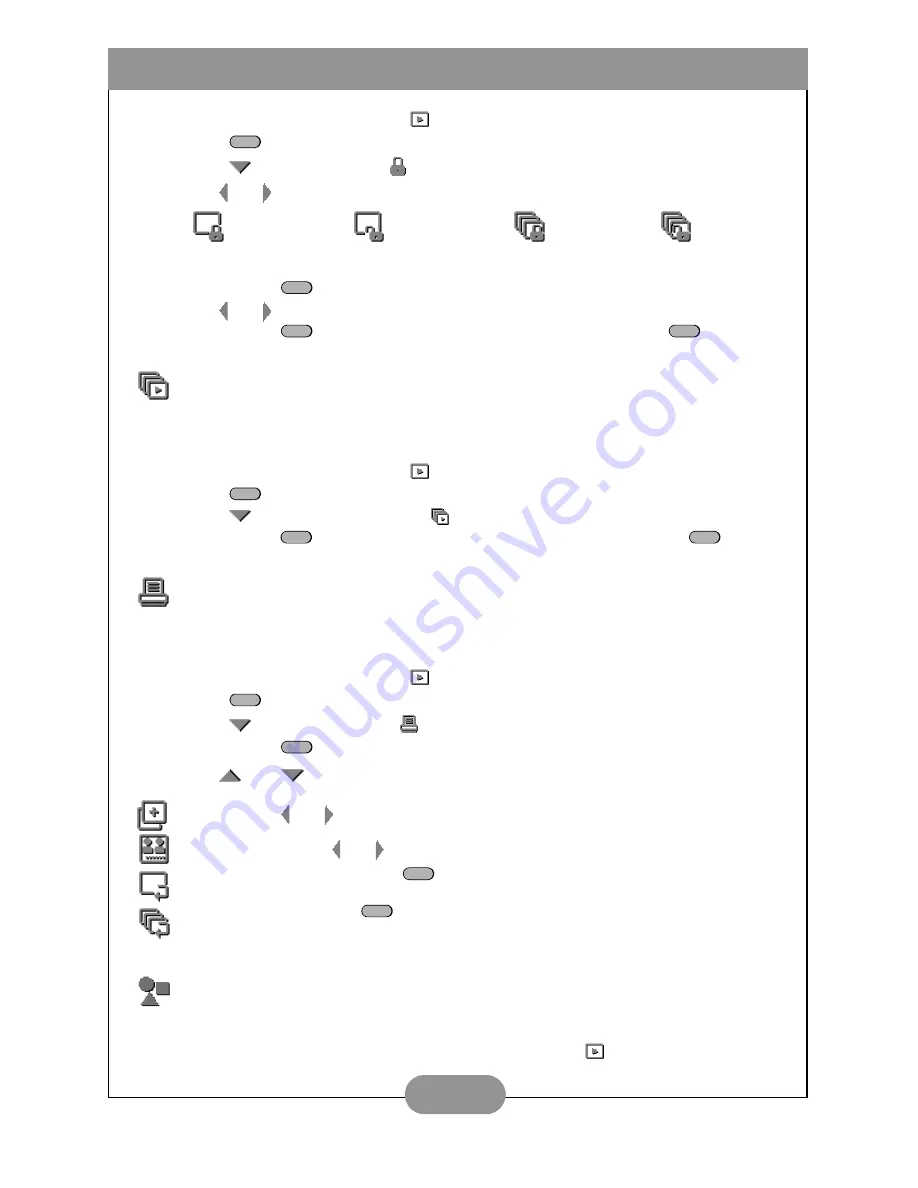
BenQ DC 3410 User’s Manual
14
1. Turn the Mode dial to Playback
Mode, turn the camera power on and press the
Menu
button.
2. Press
to select the Lock
icon.
3. Use and to select one of the following:
4. Press the Set
button to make your selection.
5. Use and to select “Yes” or “No”.
6. Press the Set
button to confirm your choice or press the Menu
button to
cancel and return to the Playback menu.
\
Slide Show Mode
Slide show mode displays each photo in memory on the LCD display for about two seconds.
Movie and audio clips are not played in slide show mode.
1. Turn the Mode dial to Playback
Mode, turn the camera power on and press the
Menu
button.
2. Press
to select the Slide Show
icon.
3. Press the Set
button once to begin the slide show. Press the Menu
button
to end the slide show.
Printing Photos Directly from the Camera (DPOF)
The DC 3410’s Digital Printer Order Format (DPOF) function lets you print photos directly
to any printer that supports this protocol. Refer to your printer’s manual for information.
1. Turn the Mode dial to Playback
Mode, turn the camera power on and press the
Menu
button.
2. Press
to select the DPOF
icon.
3. Press the Set
button once to enter the DPOF menu.
4. Use
and
to select one of the following;
Note
: To use DPOF, images must be stored on an SD/MMC card.
\
Game Mode
The DC 3410 includes three puzzle games that incorporate pictures that are stored in the
camera’s memory. You can access the games from the Playback
menu. Each game has
four difficulty levels.
Copies
: Use and to select the number of copies you want to print.
Date Imprint
: Use and to toggle between “On” and “Off”.
Reset Current
: Press the Set
button to cancel the settings you made for the
last photo you selected.
Reset All:
Press the Set
button to cancel the settings you made for all the
photos you selected.
MENU
Lock Current File
Unlock Current File
Lock All Files
Unlock All Files
SET
SET
MENU
MENU
SET
MENU
MENU
SET
SET
SET
Summary of Contents for DC 3410
Page 1: ...User s Manual DC3410 ...









































