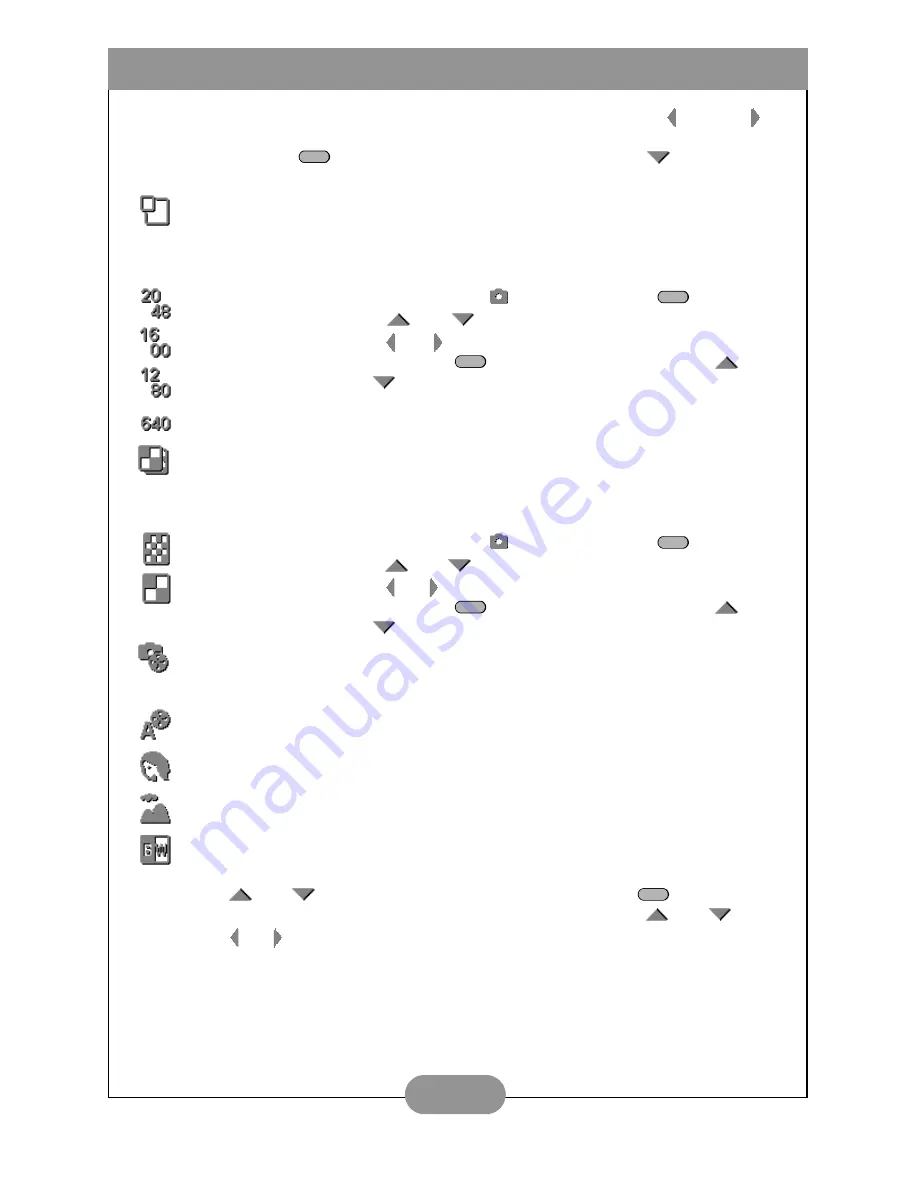
BenQ DC 3410 User’s Manual
8
5. Select the Single Shot, Self-Timer or Burst mode by pressing the left and right
arrow buttons.
6. Press the Menu
button to exit the menu or press the down
arrow button
to move on to the next setting.
Setting the Image Resolution
The DC 3410 supports four different image resolutions that can be selected from the
Snapshot setup menu show below.
Setting the Image Quality
You can choose between Fine and Normal image quality settings. Note that fewer photos
are stored in memory if you use the Fine setting.
Setting the Photo Effect
The DC 3410 has four built-in photo effect modes.
2048 x 1536
1. Set the Mode dial to
and press the Menu
button.
2. Press
and
to select the image resolution menu.
3. Press and to select the resolution setting.
4. Press the Menu
button to exit the menu or use
and
to move on to the next setting.
1600 x 1200
1280 x 960
640 x 480
Fine
1. Set the Mode dial to
and press the Menu
button.
2. Press
and
to select the image quality menu.
3. Press and to select the quality setting.
4. Press the Menu
button to exit the menu or use
and
to move on to the next setting.
Normal
Auto
: When in automatic mode, the camera will adjust itself automatically to take
the best possible picture under the given conditions.
Portrait
: This preset is optimized for taking “head shots” of people. The lens
focuses more on the center of the frame than on the peripheral areas.
Scene
: This preset is optimized for taking landscape pictures. The lens focus is
evenly distributed over the area in the frame.
Black and White
: Use this photo effect if you want to take black and white (gray
scale) pictures
MENU
MENU
MENU
MENU
MENU
1. Press
and
to select the
image quality menu.
2. Press
and
to
select the resolu-
tion setting.
3. Press the Menu
button to exit
the menu or use
and
to
move on to the next setting.
MENU
Summary of Contents for DC 3410
Page 1: ...User s Manual DC3410 ...
























