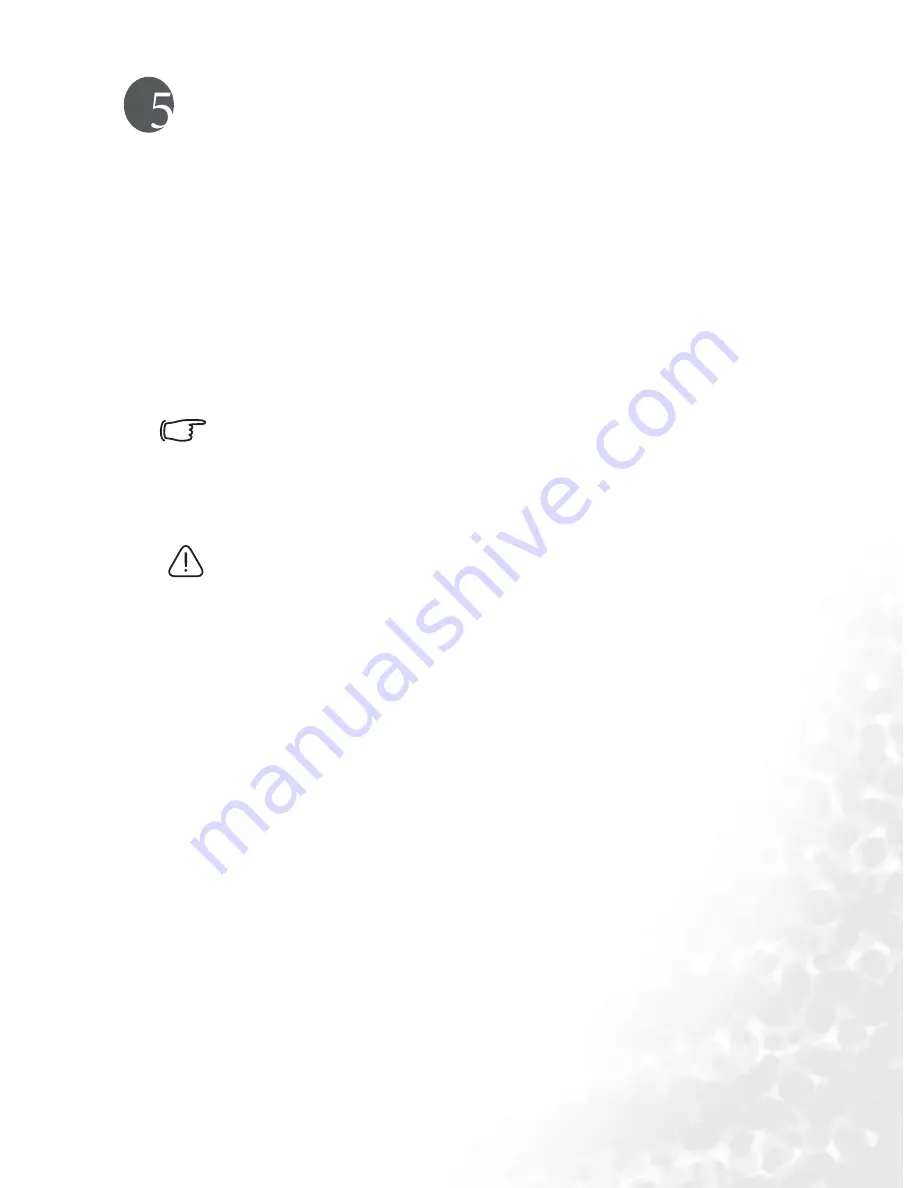
Using the Joybee 720 as USB Hard Disk
51
Using the Joybee 720 as USB Hard
Disk
Connecting the Joybee 720 to a PC
1. Connect the Joybee 720 to a PC with the USB cable pro-
vided.
2. When the Joybee 720 is successfully connected to the PC, a
new icon “JOYBEE 720” will appear in My Computer win-
dow in Windows XP, or as a “Removable Disk” in other OS.
If the dialog box “Windows found new hardware” keeps appearing on
the PC screen after the connection, press Next or OK to close the dialog
box.
3. Now, you may cut, copy and paste files stored on the Joybee
720 with File Manager as you are working on any fixed disk.
•
When files are being transferred to the Joybee 720, do not
disconnect the Joybee 720 from the PC.
•
Please check if there is enough HDD space on the Joybee
720 before transferring files to the Joybee 720.
•
If the files transferred to the Joybee 720 are in WMA and
MP3 formats, you can play them on the Joybee 720.
Transferring Files
You can transfer files from the Joybee 720 to your PC or from
PC to the Joybee 720.
Transferring a File from the Joybee 720 to a PC
1. Refer to the steps in "Connecting the Joybee 720 to a PC" on
page 51 and make the connection.
2. Click My Computer or Windows Explorer on your PC. The
Joybee 720 will appear as a removable drive.
3. Double click the icon that refers to the Joybee 720. The PC
will list out the folders stored on the Joybee 720.





















