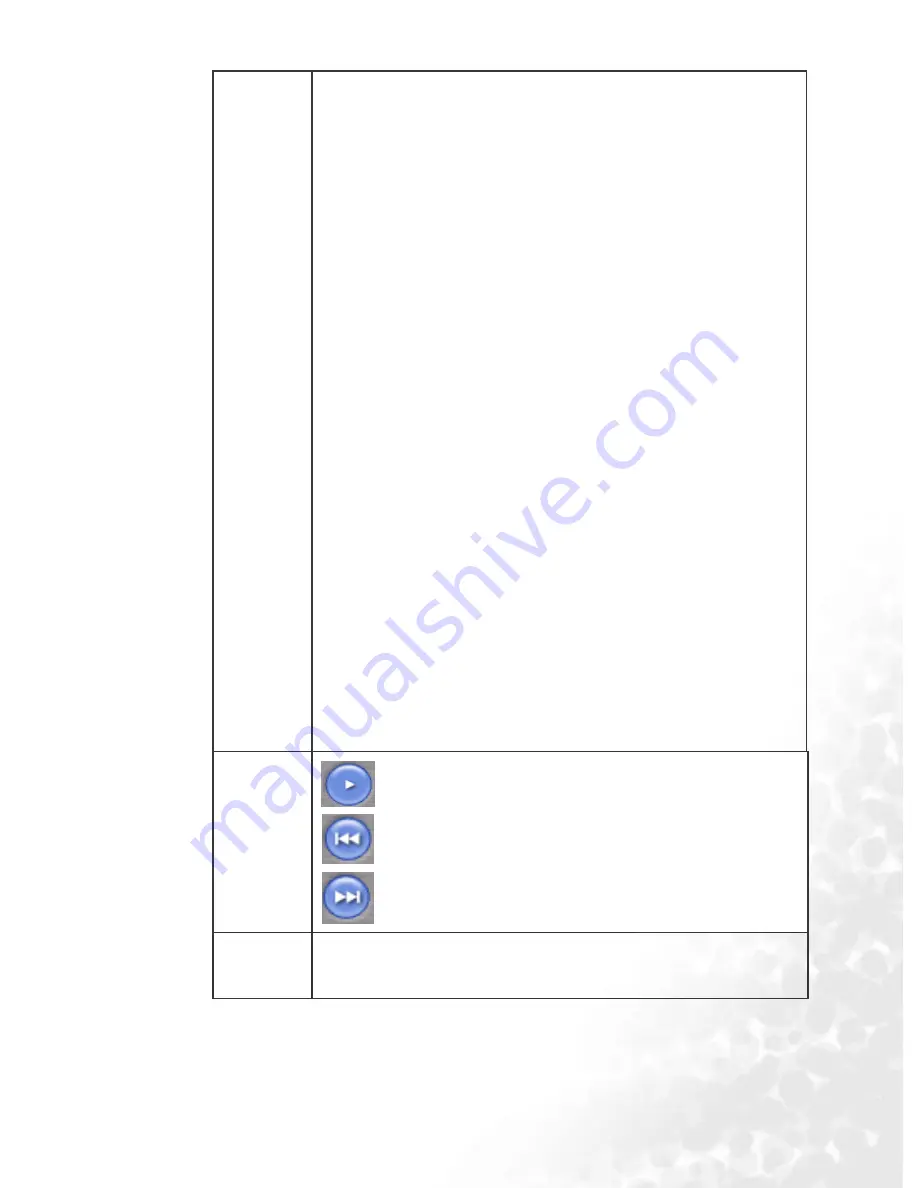
Using QMusic
35
My Joybee: QMusic automatically synchronizing
function folder. When you set the Joybee 720 MP3
player automatically synchronizing every time the
Joybee 720 MP3 player is connected to your PC,
the audio files in the Joybee 720 will be replaced by
the files here.
Joybee720(F:4595 Mb Available\Capacity...): This
appears when your Joybee 720 MP3 player is
connected to your PC. F stands for the Joybee 720
player as a removable drive and the digits
following are current HDD space usage status.
MP3: the Joybee 720 default folder. You can
directly drag and drop your audio files saved under
the Music Library to this folder, or you can just
right click the folder and select Add song to copy
audio files saved in your hard disk to this folder.
Playlist: You can right click this folder to create
sub-playlists to organize all your audio files in the
Joybee 720/ MP3 folder. Create different playlists,
drag and drop the audio files from the Joybee 720/
MP3 folder to each playlist, and you can
reorganize the playback order in each album.
Playback
buttons
Provides functions such as playing a
selected file, skipping to the next or
previous files, pausing playback, stopping
playback, ejecting a CD, and volume
control.
Status
bar
Displays details of files, such as total number of
files and playing time.
















































