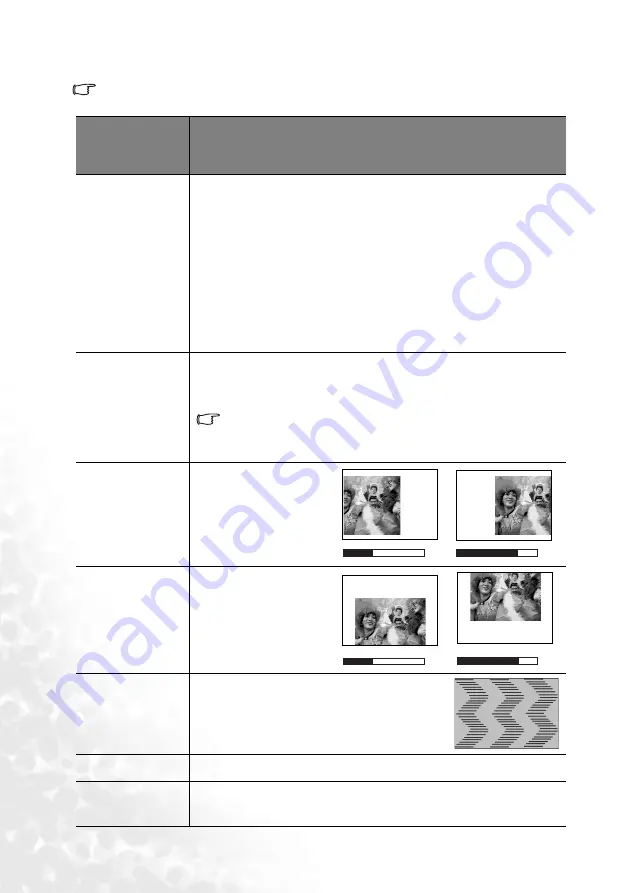
Using the projector
32
2. Pro-Picture menu
Some picture adjustments are available only when certain input ports are in use. Unavailable
adjustments are not shown on the screen.
Function
(default setting/
value)
Description
Auto Resize
(On)
Automatically resizes the input signal pixel resolution to the native
resolution of the projector.
On: The pixel resolution of the input signal is converted to the native
resolution of the projector (1024 x 768). For input signals with lower
resolutions, gaps in the pixels are automatically interpolated into the image
before being projected. This may distort the image clarity.
Off: The image is projected as its original resolution, with no pixel
conversion. For input signals with lower resolutions, the projected image
will display smaller than if resized to full screen. You could adjust the
zoom setting or move the projector away from the screen to increase the
image size if necessary. You may also need to refocus the projector after
making these adjustments.
Aspect Ratio
(4:3)
There are two aspect ratio settings.
•
4 : 3 (for a standard screen)
•
16 : 9 (for a wide screen)
16:9 aspect ratio is only sourced through the Component Video
input when being fed an appropriate 16:9 aspect signal. See
"Connecting a Component Video source device" on page 18
and
"Obtaining a preferred projected image size" on page 12
for details.
H Position (0)
Adjusts the horizontal
position of the projected
image.
V Position (0)
Adjusts the vertical
position of the projected
image.
Phase
(depends on
the selected
input source)
This function allows you to adjust the clock
phase to reduce image distortion.
H Size (0)
Adjusts the horizontal width of the image.
Sharpness
(15)
Adjusts the image to make it look sharper or softer.
-30
+30
-30
+30
















































