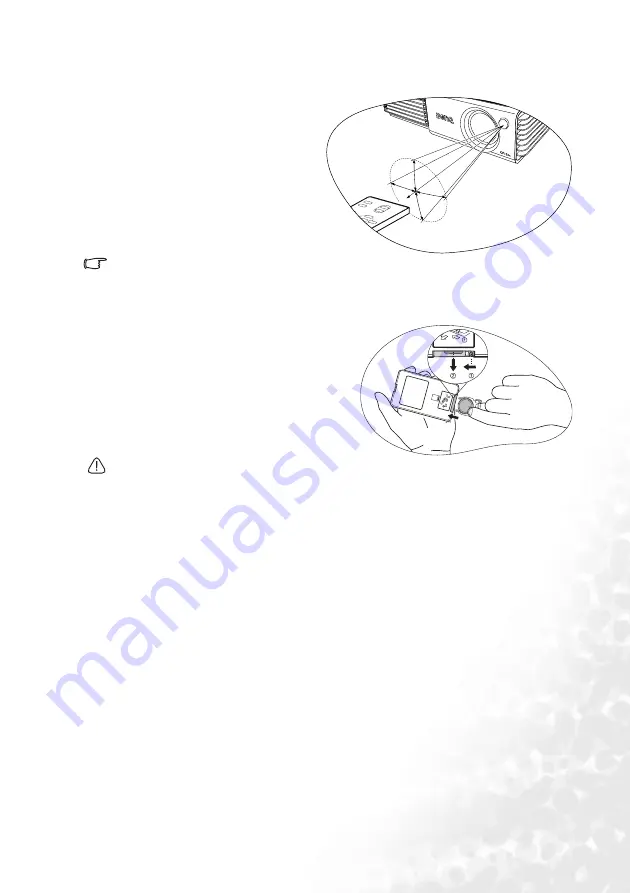
Introduction
11
Remote control effective range
Make sure that there are no obstacles between the remote control and the IR sensors on the
projector that might obstruct the infra-red beam.
Installing or replacing the remote control battery
• Avoid excessive heat and humidity.
• There may be danger of damage to the remote and injury to those nearby if the battery is
incorrectly replaced.
• Replace only with the same or equivalent type recommended by the manufacturer.
• Dispose of the used battery according to the manufacturer’s instructions.
• Never throw a battery into a fire. There may be danger of an explosion.
• If the battery is dead or if you will not be using the remote control for a long time, remove the
battery to prevent damage to the remote control from possible battery leakage.
Infra-Red (IR) remote control sensors
are located on the front and the back of
the projector. The remote control must
be held at an angle within 30 degrees of
the projector’s IR remote control
sensors to function correctly. The
distance between the remote control
and the sensors should not exceed 6
meters (~ 20 feet).
6 meters
30 degrees
1.
Pull out the battery holder.
2.
Insert the new battery in the holder.
Note that the positive polarity should
face outward.
3.
Push the holder into the remote
control.
















































