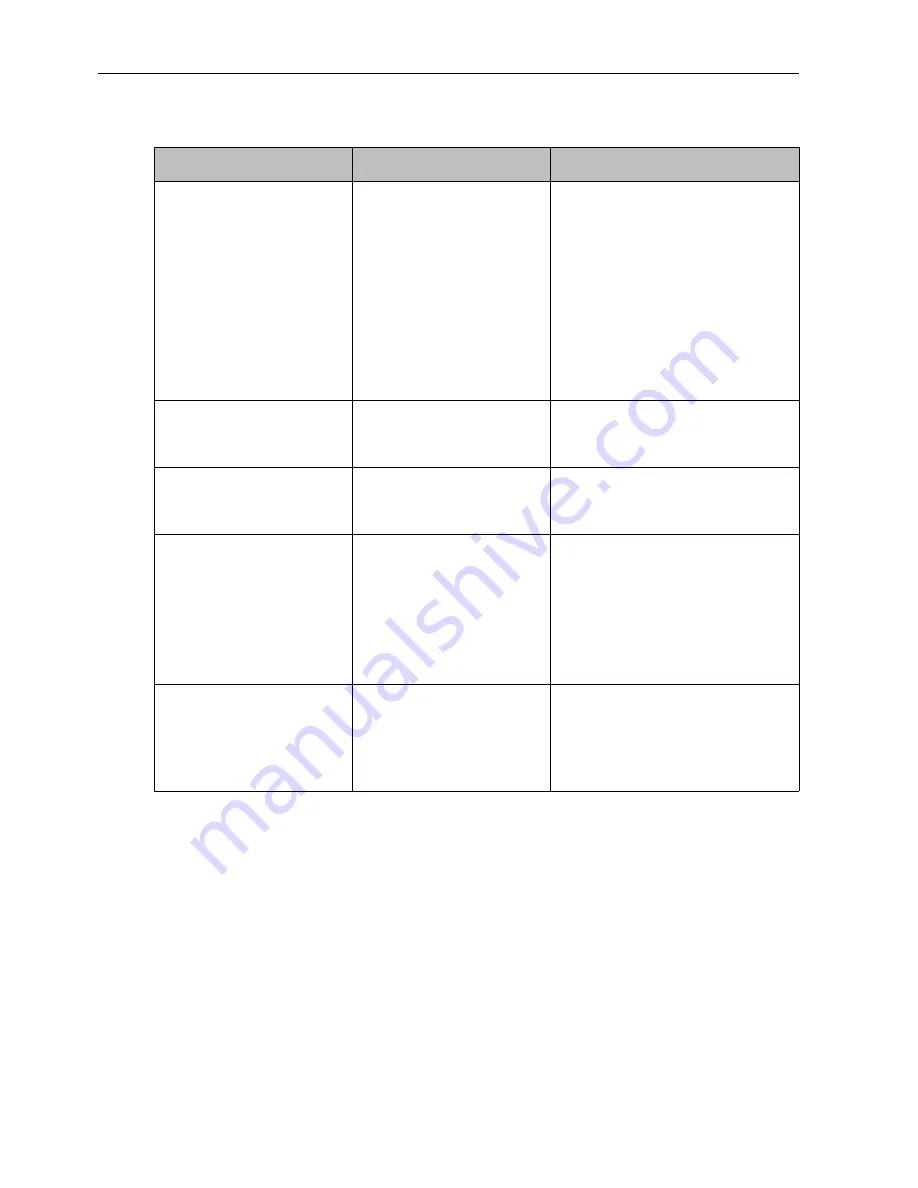
Troubleshooting
10
Troubleshooting
Symptom
Possible Cause
Remedy
No picture is displayed.
1. The power cord is
disconnected.
2. The main power
switch on the back of
the display is not
switched on.
3. The selected input
has no connection.
4. The display is in
standby mode.
Plug in the power cord.
Make sure the power switch is
switched on.
Connect a signal connection to
the display.
Interference displayed on
the display or audible
noise is heard.
Caused by surrounding
electrical appliances or
fluorescent lights
Move the display to another
location to see if the
interference is reduced.
Color is abnormal.
The signal cable is not
connected properly.
Make sure the signal cable is
attached firmly to the jack on
the display.
Picture is distorted with
abnormal patterns.
1. The signal cable is
not connected prop-
erly.
2. The input signal is
beyond the
capabilities of the
display.
1. Make sure the signal cable is
attached firmly.
2. Check the video signal
source to see if it is beyond
the range of the display.
Please verify input signal
specifications.
After-Images can still be
seen on the display after
the display is powered
off.
A still picture is displayed
for an excessive period
of time.
Do not display a still image for
an excessive period of time
since this can cause a permanent
after-image remaining on the
display.






























